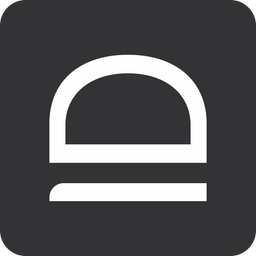January 15, 2024
— Nik Pot
Cloud portals
New devices tab
We have now moved the device management plane to the admin portal. You can now manage all desktop clients, assign shared accounts, configure sharing options and other functions right from the admin portal. Navigate to your tenant admin portal and access Devices tab on the left.
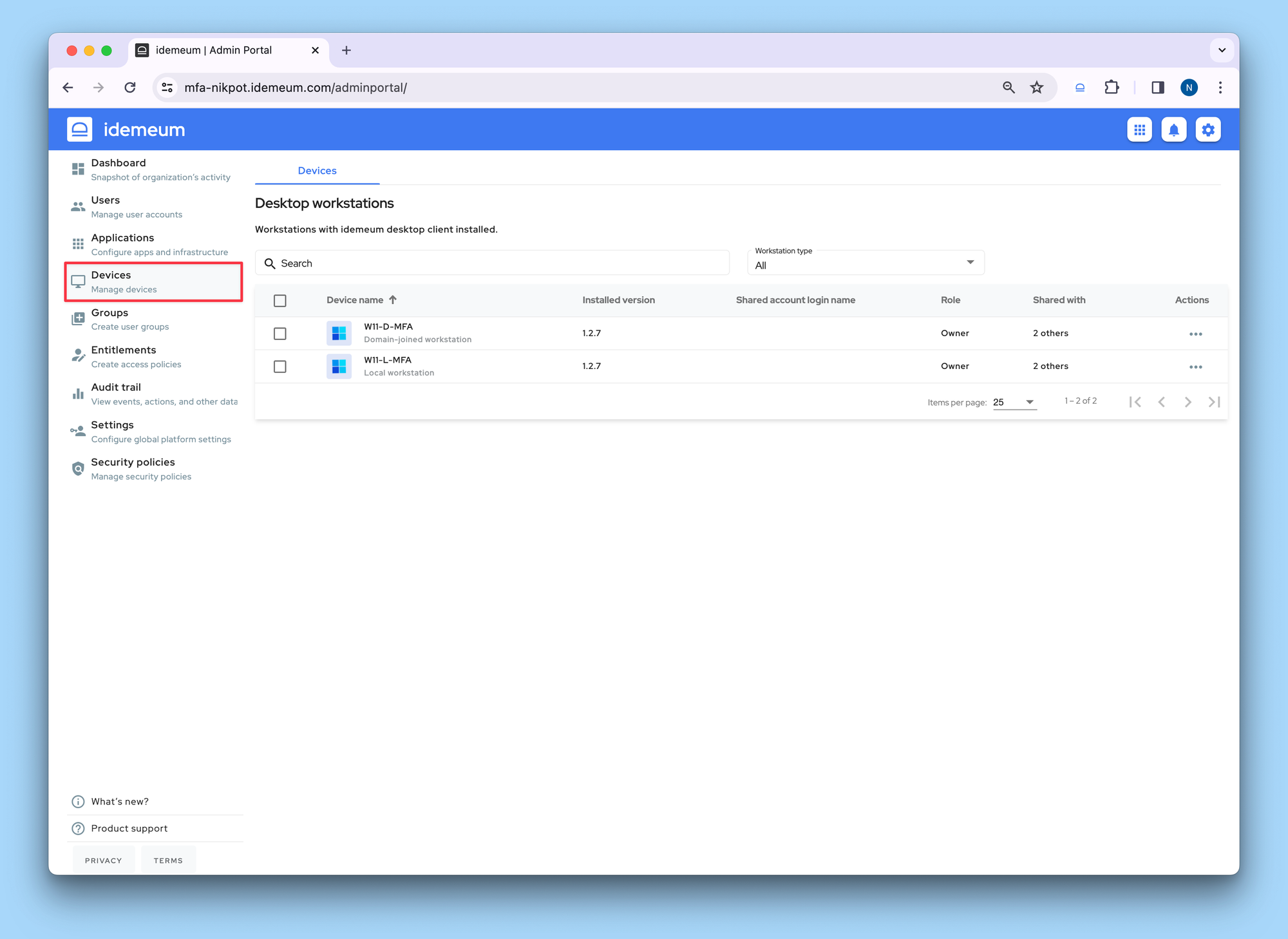
Computer name change
Desktop client now supports updating the computer name in the admin portal. Once you change the Windows computer name on the workstation, and restart the system, computer name will be updated in the cloud.
Lock and log off audit events
For RFID mode idemeum now supports audit events for locking the screen and logging off. When the user taps the badge to lock the screen or log out, the event will be captured in the audit trail, along with the username and computer name.
Windows Desktop Client 1.2.7
Non TPM-based password login
Before version 1.2.7 we only supported virtual smart cards when logging the users into domain workstations with RFID badge or mobile device. This required us to leverage TPM module on Windows workstations. We have now moved to supporting username / password for logging the user in instead of virtual smart card. For example, when user first taps the badge, we request the user to provide domain credentials, then these credentials are captured and encrypted with a master key, and then user to log the user into any domain workstation. When password changes, idemeum automatically will request the user to enter new credentials. This way we no longer require the TPM module to be used with idemeum client. Credentials mode is enabled by default. In case you still require TPM based / smart card login, you can request our team to configure this for your tenant.
Managed Engine desktop client installation
We certified and documented the way to roll out idemeum desktop client with Endpoint Central / Managed Engine.

Tap out on lock screen
We now automatically switch user on the lock screen when RFID badge is used. User A logs into the workstation. User A locks the screen. idemeum automatically switches the user when preserving the session for User A. User B taps the badge and can successfully log in. Before this feature, User B would get the message that another user has locked the screen.
Automatic creation of shared account for RFID mode
When shared account is assigned to a workstation in RFID mode, idemeum will automatically create this account if it is not present on the system. Before this feature we required administrators to create these accounts before assigning them.
Error message for shared account not assigned for local workstation
To support local Windows workstations in RFID mode, we require admins to assign a shared account to that workstation. When the account is not assigned, we now properly show the error message informing admins and users of what needs to be done.
Error logs are fixed
Fixed the bug where duplicate logs files were created on the Windows workstation.