Manage Engine - Install Windows agent
This guide describes how to deploy idemeum desktop client to a fleet of Windows workstations with Endpoint Central.
— Nik Pot
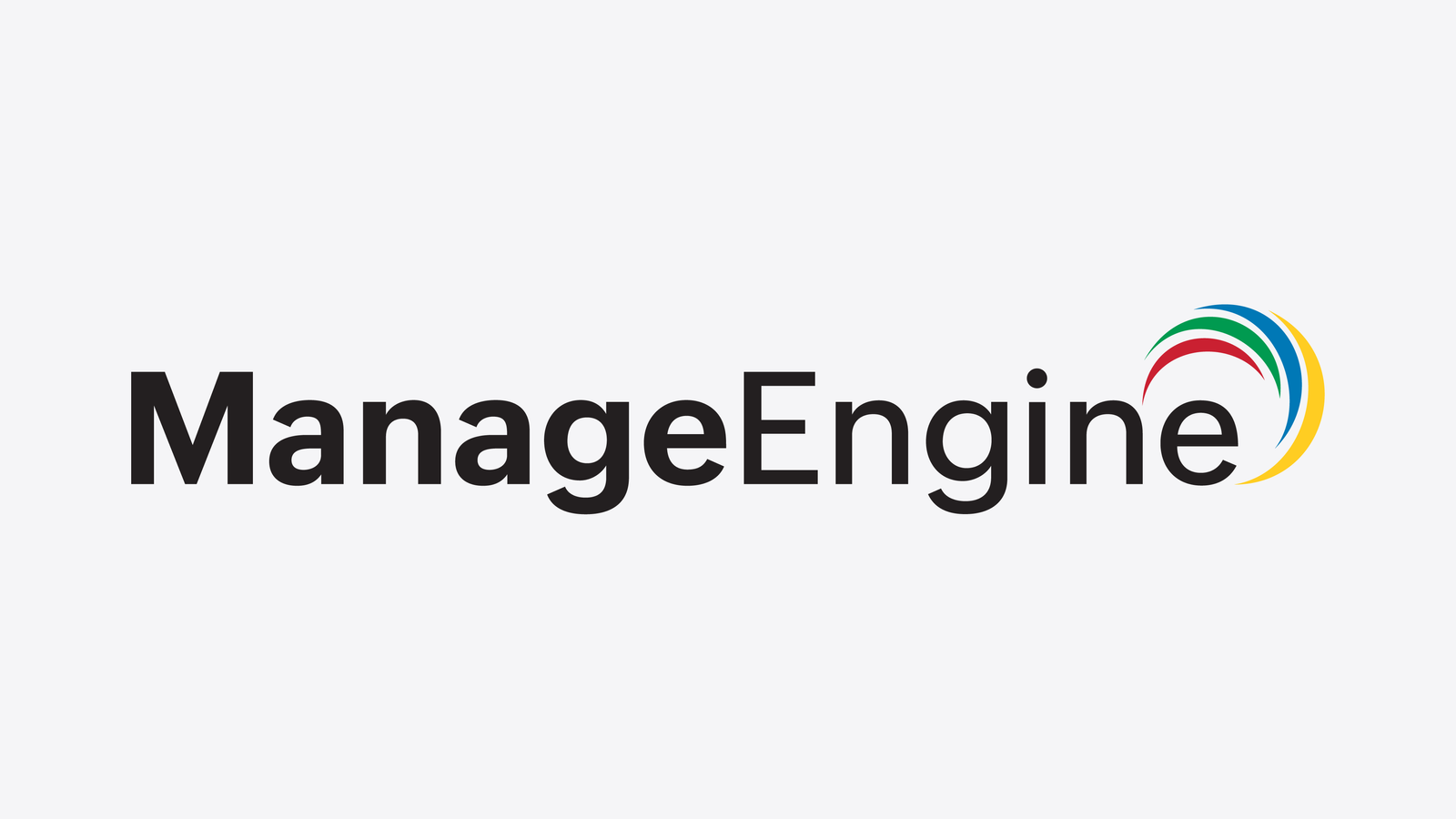
Overview
idemeum offers a PowerShell script that can be deployed with Endpoint Central to silently install or upgrade idemeum desktop client. Script will pull the latest binary and will perform base installation or upgrade as necessary.
Obtain PowerShell command
- Navigate to your idemeum tenant and access admin portal
- Access
Settings->Desktop installation - Choose
PowerShellsubmenu - Click
Copy - You will be presented with the command that you can copy and execute directly on the workstation, or save it as PowerShell script
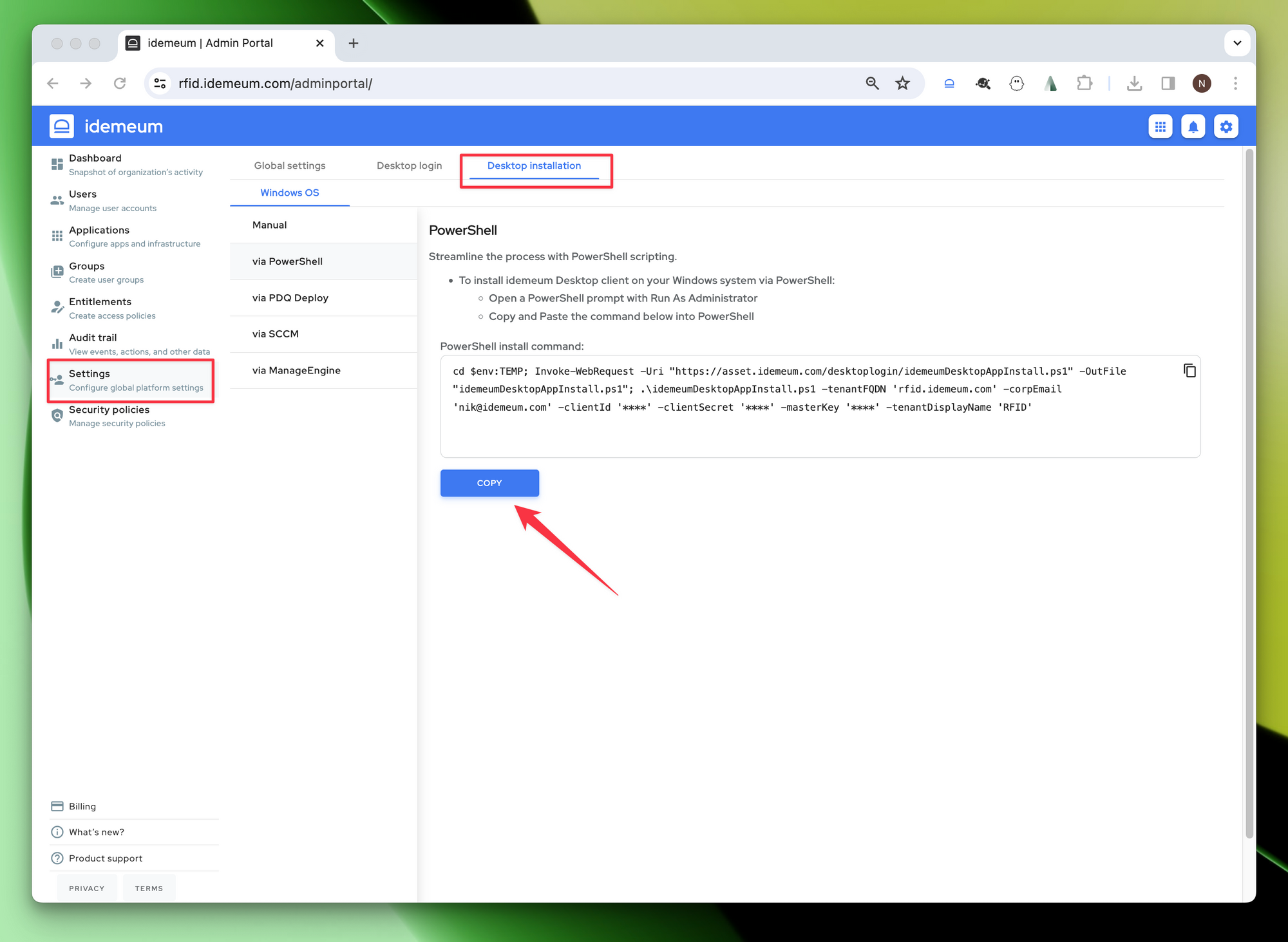
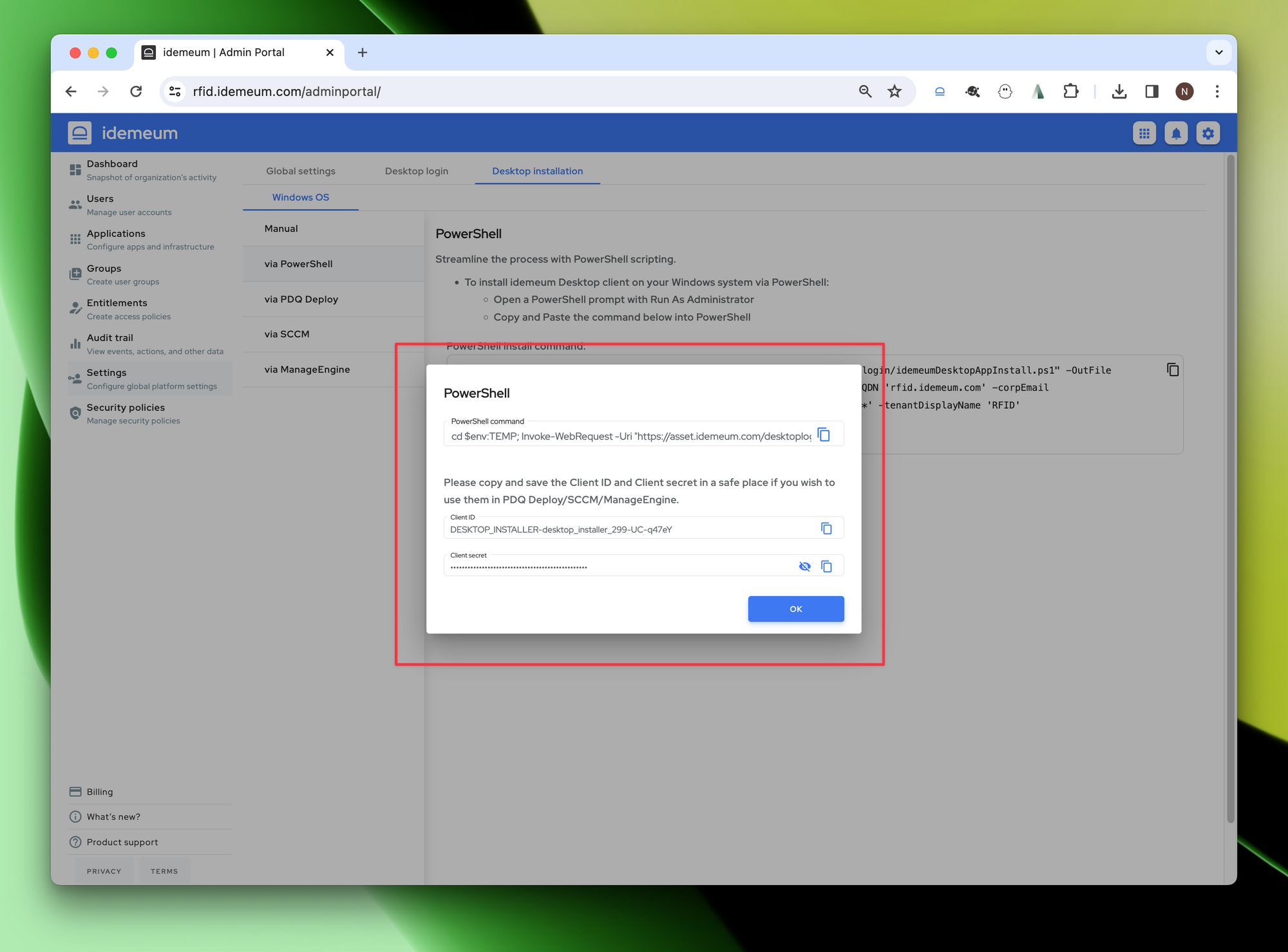
- Open the text editor, paste this command, and save as
ps1file so that it can be deployed with Endpoint Central
Install or upgrade desktop client
- Access Managed Engine admin dashboard and create a new deployment package
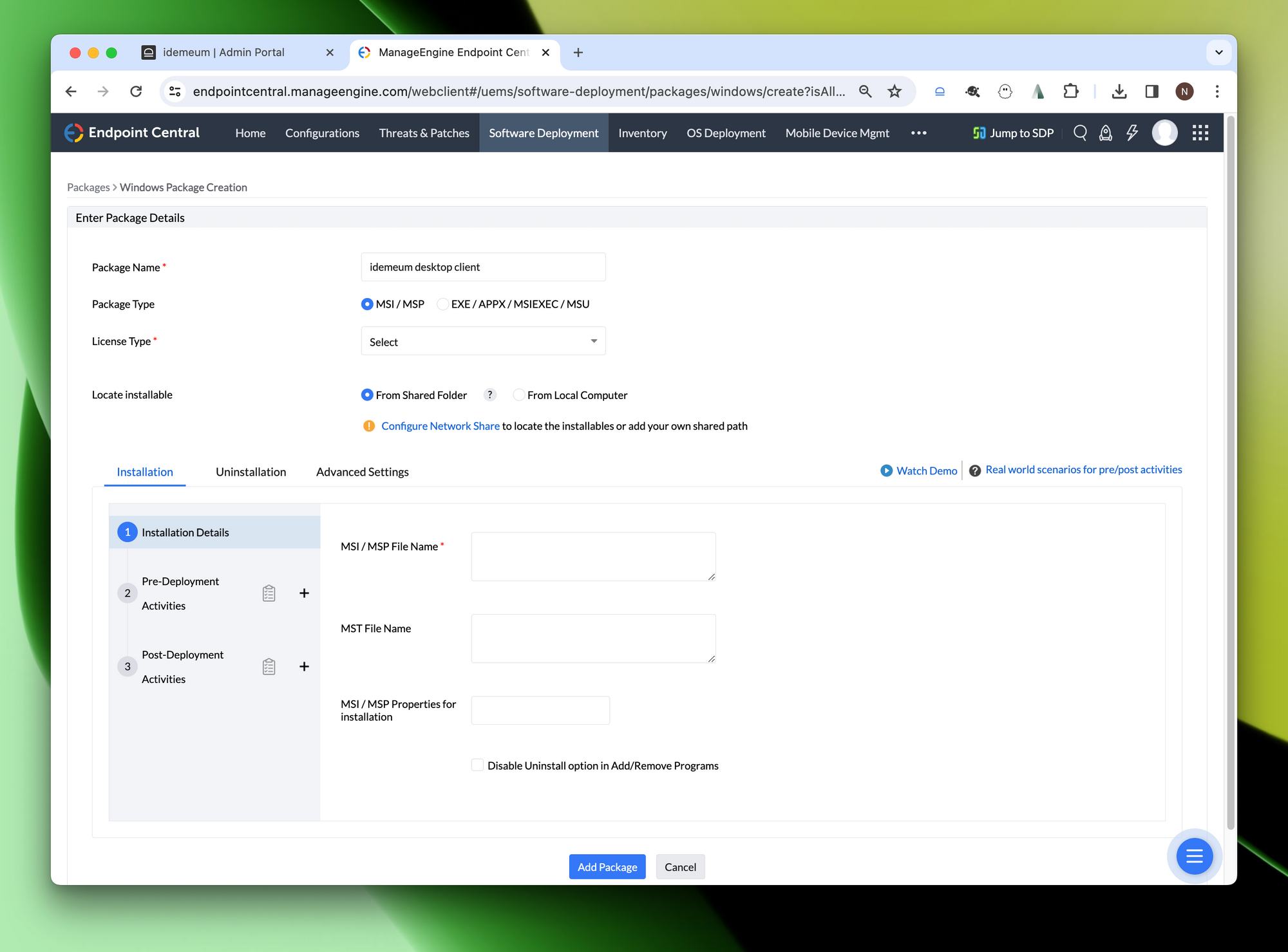
- Give package a name
- Choose
EXEoption - Select license as
Non-commercial - Choose
From local computerand point to the script that you created in the previous step - Once the file has been uploaded, enter the following script under "Installation Command with Switches/Arguments"
powershell.exe -ExecutionPolicy RemoteSigned -File "name-of-the-script-file"For example, we used the following command:
powershell.exe -ExecutionPolicy RemoteSigned -File "idemeum-client.ps1"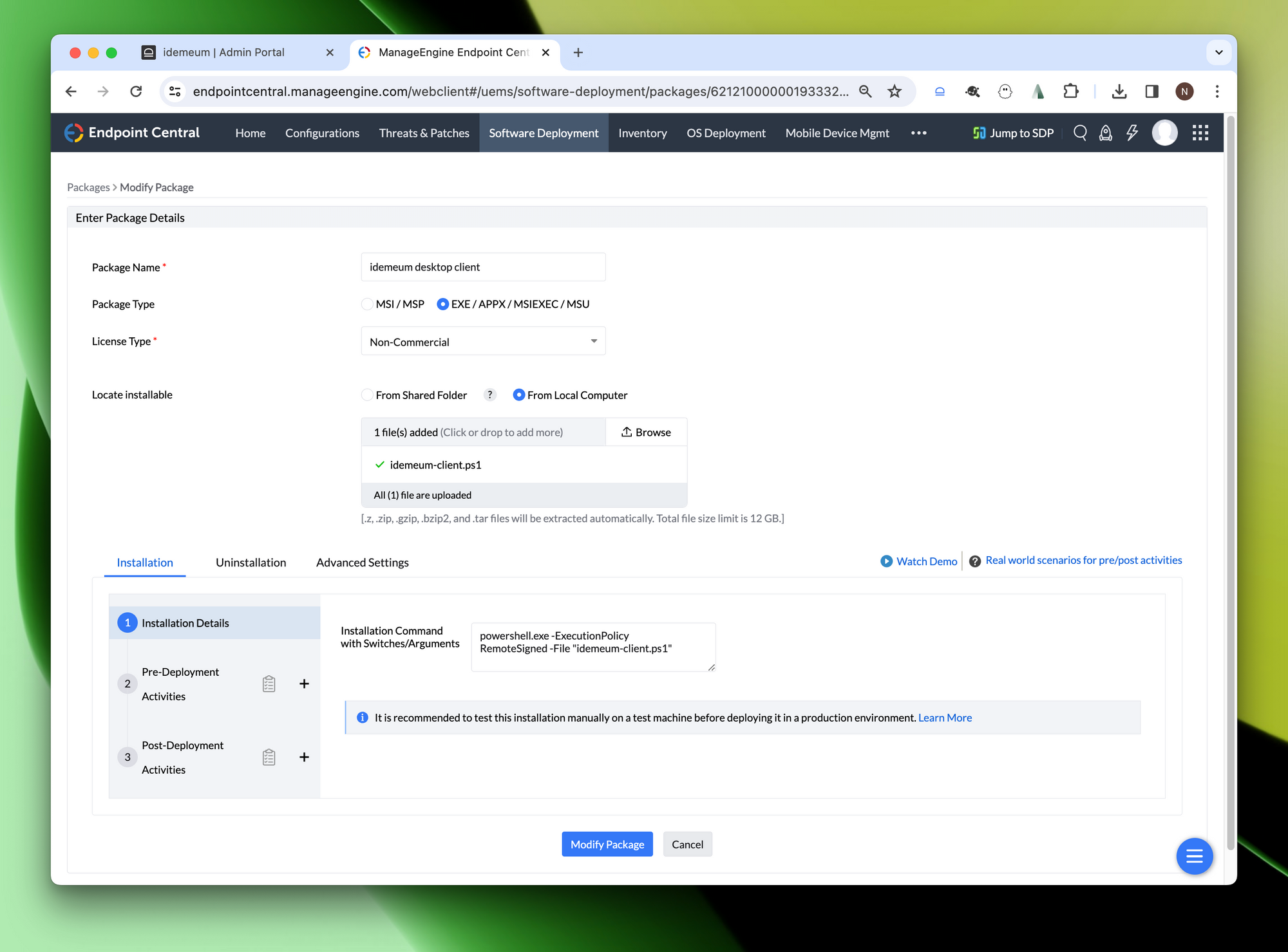
- Click
Add package
Now you can deploy the package to a list of target machines and idemeum client will be silently installed, and the workstations will restart.
Uninstall idemeum client
- To uninstall idemeum client and updater please create the following PowerShell script and save it.
Start-Process -FilePath "msiexec.exe" -ArgumentList "/x {93B9CC98-6004-411E-A8BF-88F7C3BC5541} /qn" -Wait
Start-Process -FilePath "msiexec.exe" -ArgumentList "/x {71216D26-573B-402B-A3F5-A7CB9F950CFF} /qn" -Wait
Restart-Computer -Force- You can create your own, or download from the link below.
- Create a deployment package similar to the one described in the installation section (
exeoption,non-commerciallicense, and upload the uninstall script from local computer). - Once the file has been uploaded, enter the following script under "Installation Command with Switches/Arguments"
powershell.exe -ExecutionPolicy RemoteSigned -File "name-of-the-script-file"- For example, we used the following command:
powershell.exe -ExecutionPolicy RemoteSigned -File "uninstall-idemeum-client.ps1"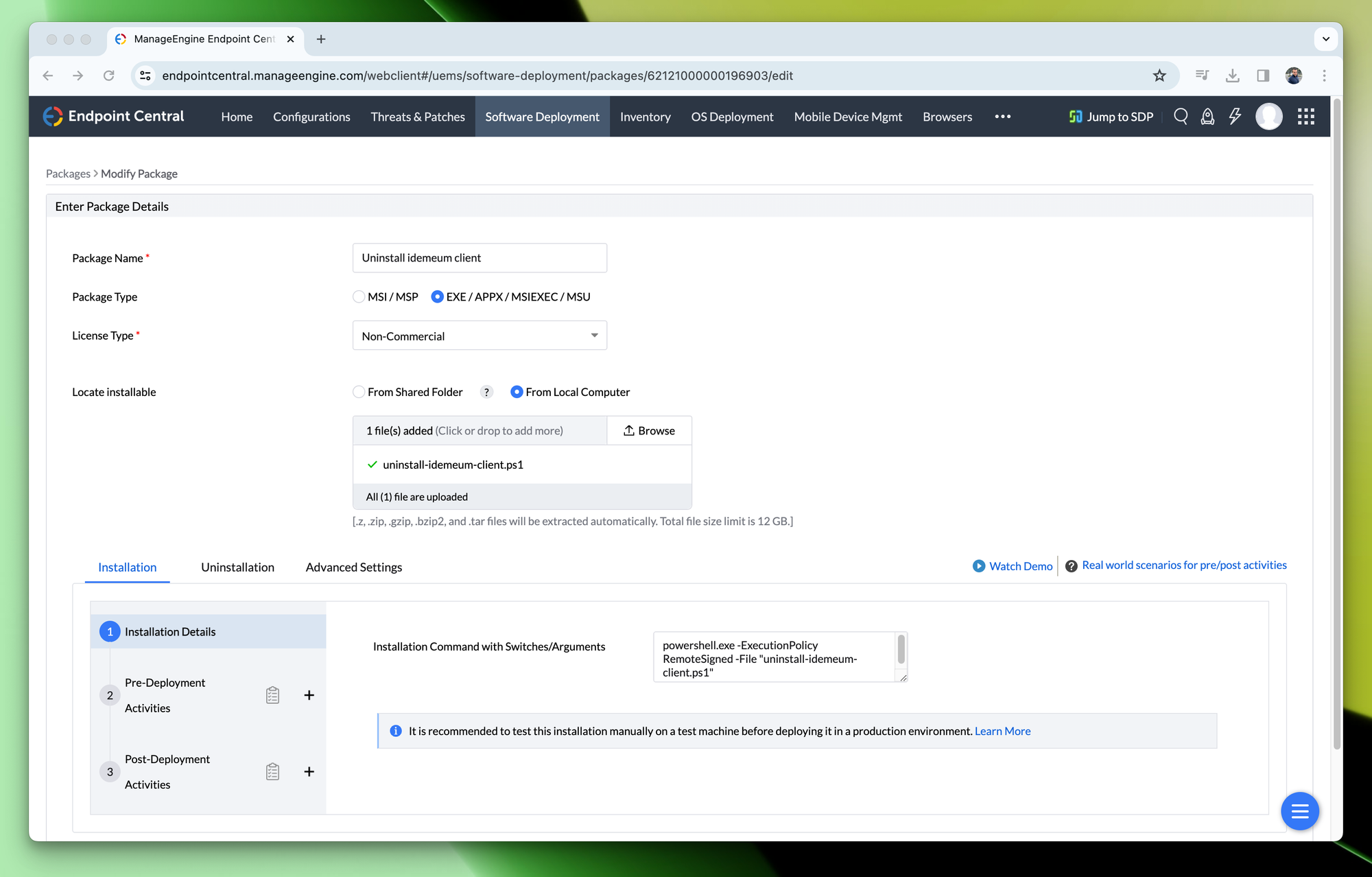
Now you can deploy the package to a list of target machines and idemeum client will be silently uninstalled, and the workstations will restart.