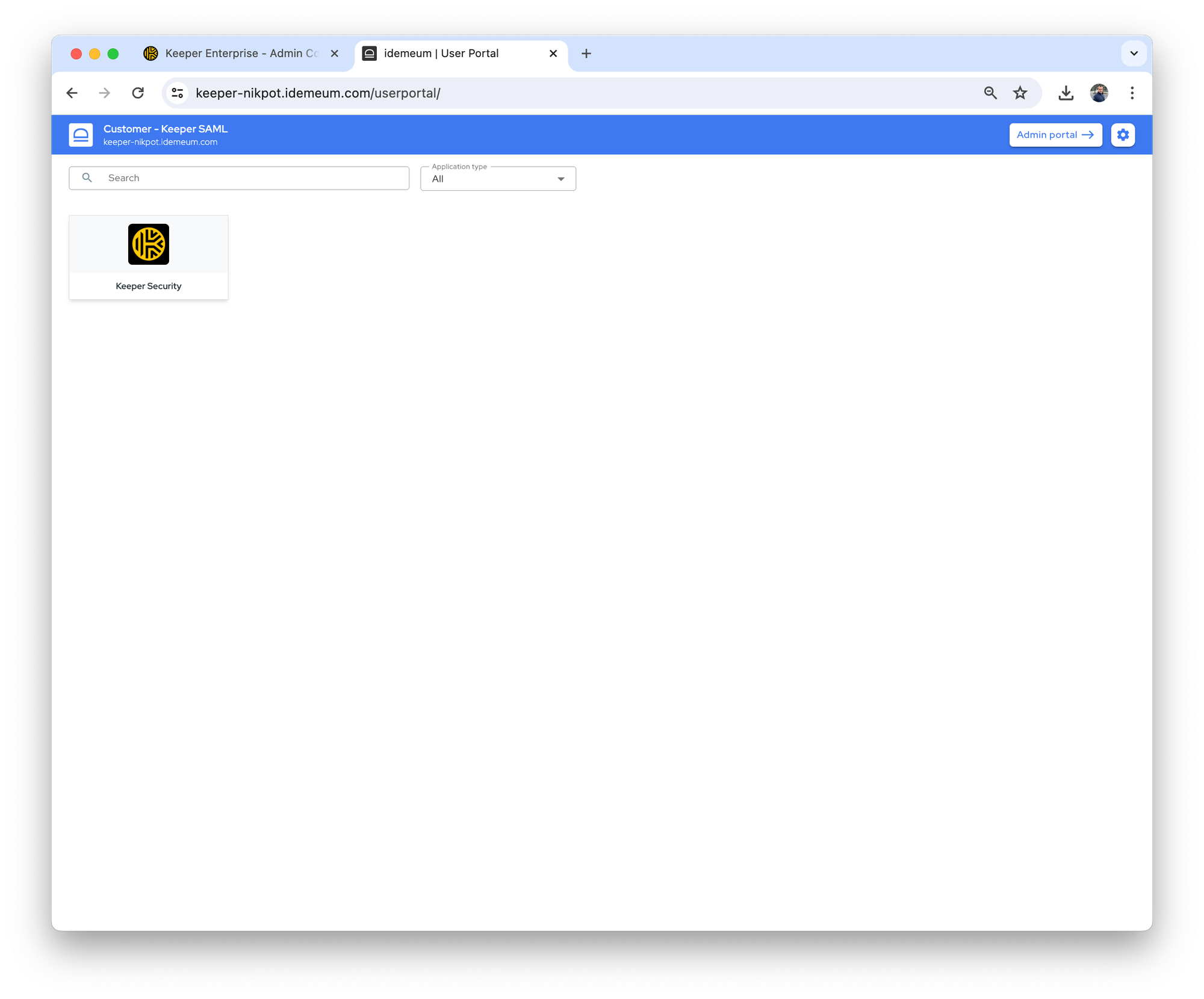Idemeum and Keeper Security SAML SSO
Integrate Keeper Security with idemeum SAML Single Sign-On.
— Nik Pot

Prerequisites
You will need to download the idemeum SAML metadata file.
- Access idemeum tenant that will be set up for federation
- Navigate to
Applications→SAML metadata, and then click on download link
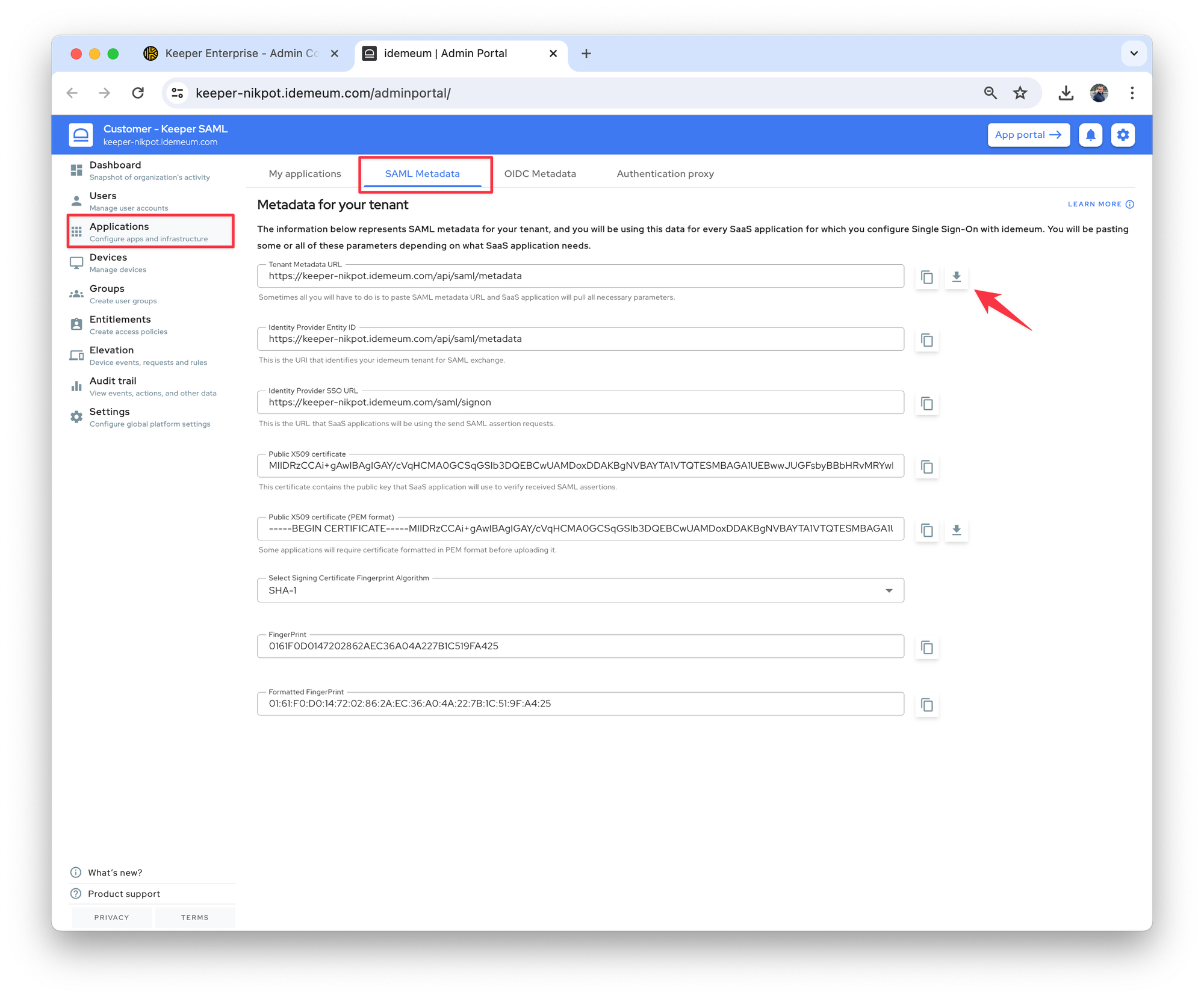
Configure Keeper Security
- Navigate to your Keeper Security admin dashboard
- Click
Adminand then chooseAdd node - Give node a name and select a domain that will be used for federation
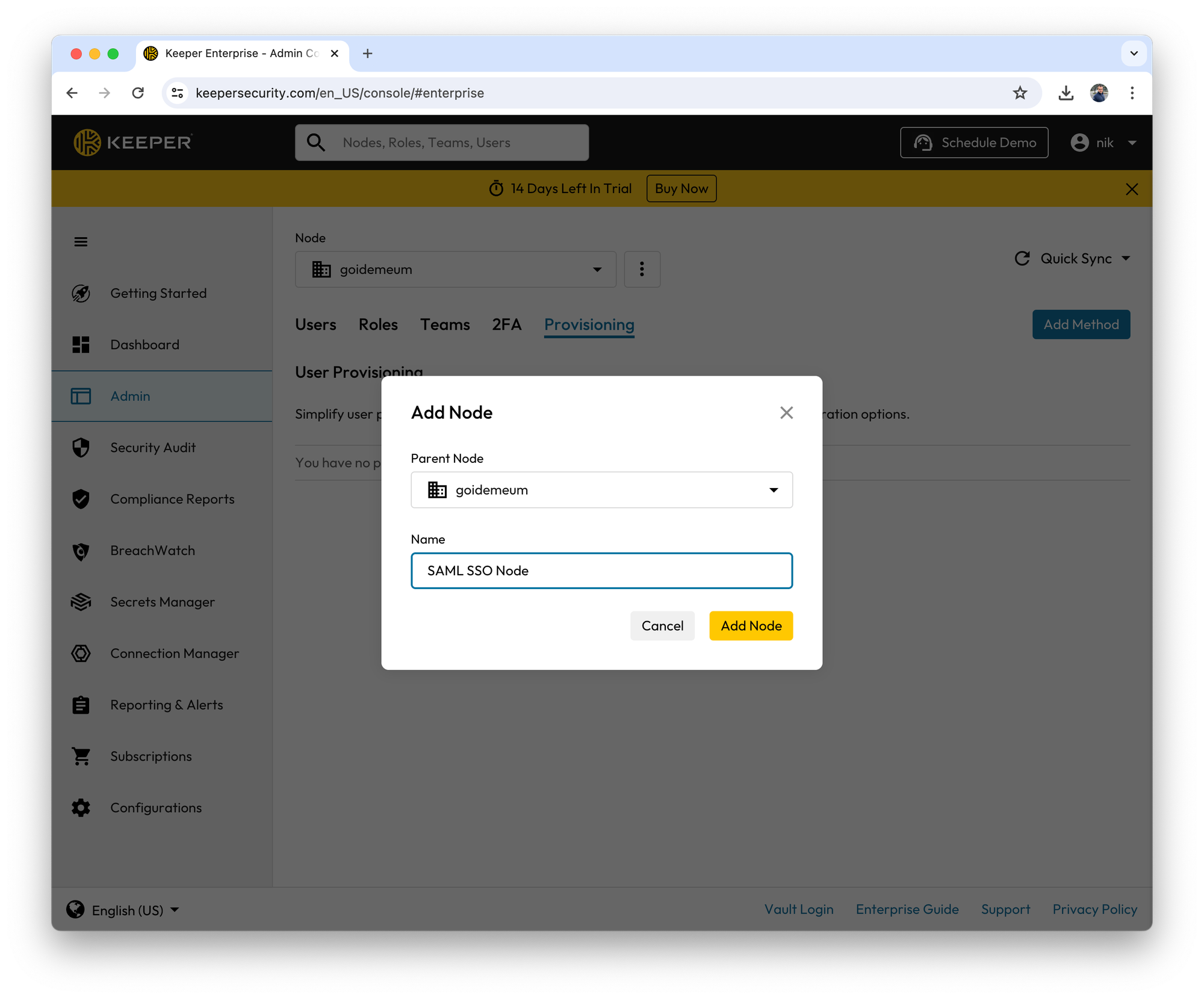
- Choose the newly created node and select
Add methodin theProvisioning section
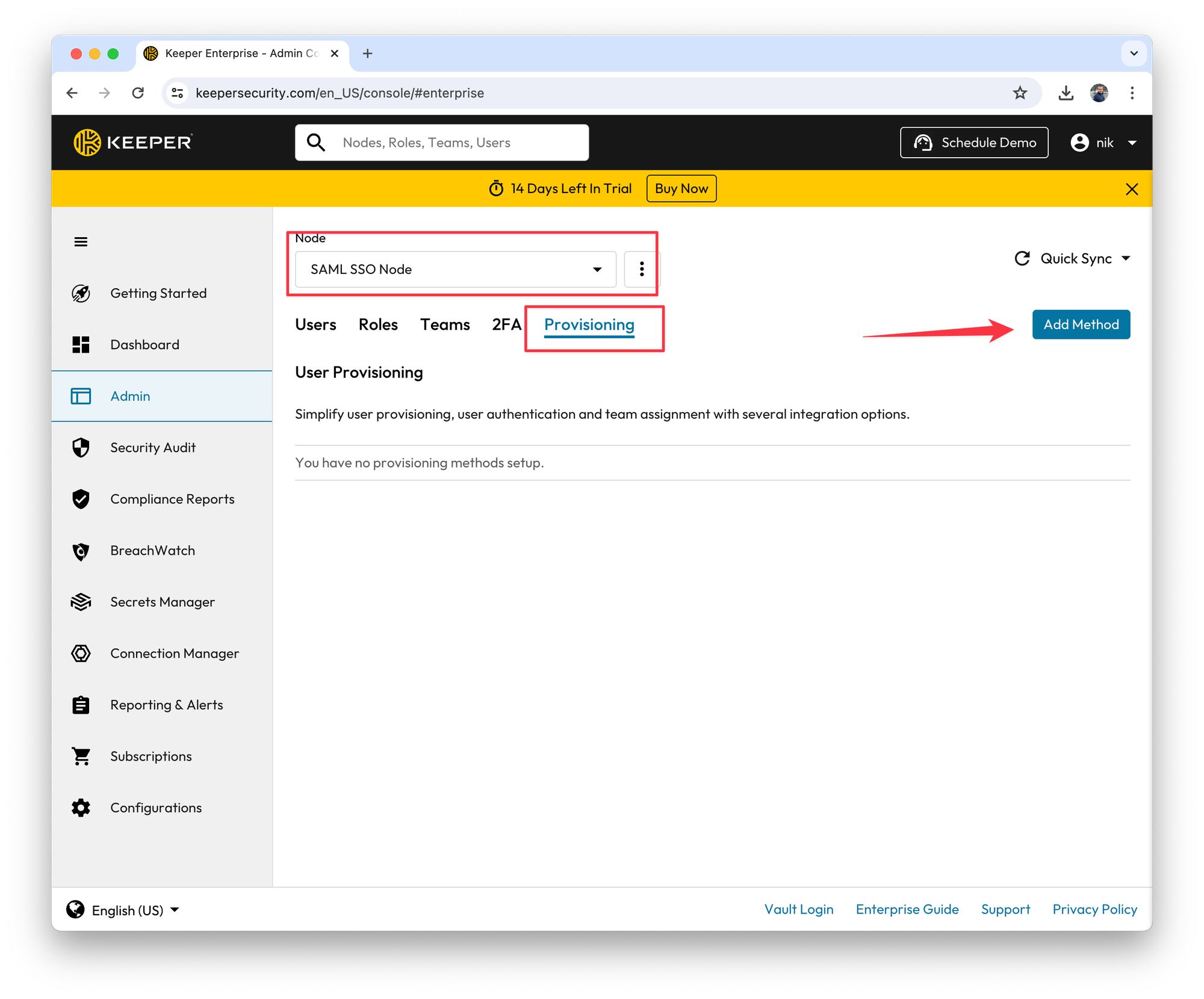
- Choose Keeper Single Sign-On Cloud option
- Give node a name and enter the domain that will be used for federation
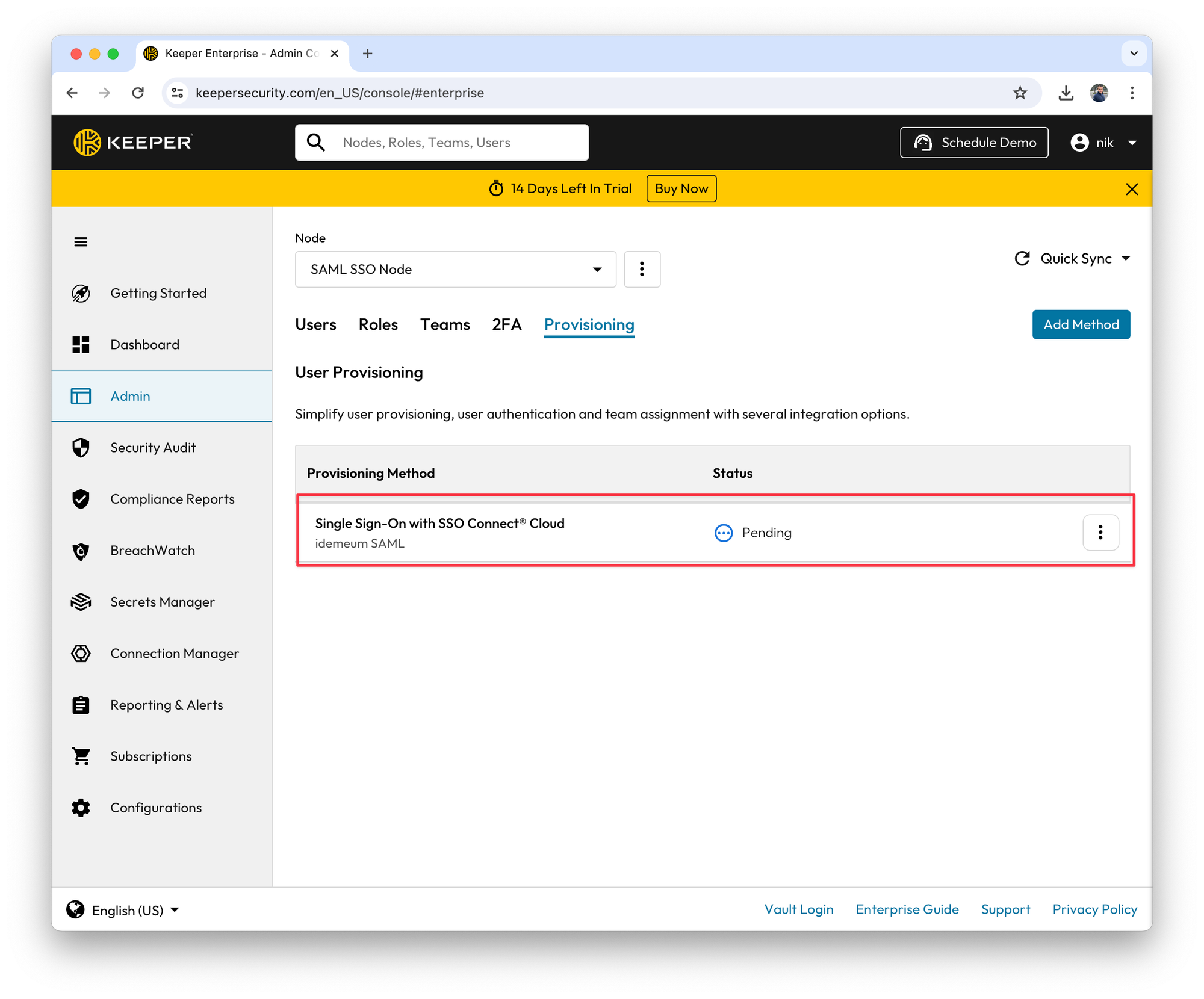
- Edit the provisioning method, scroll down and upload idemeum metadata file that you created in the prerequisites section
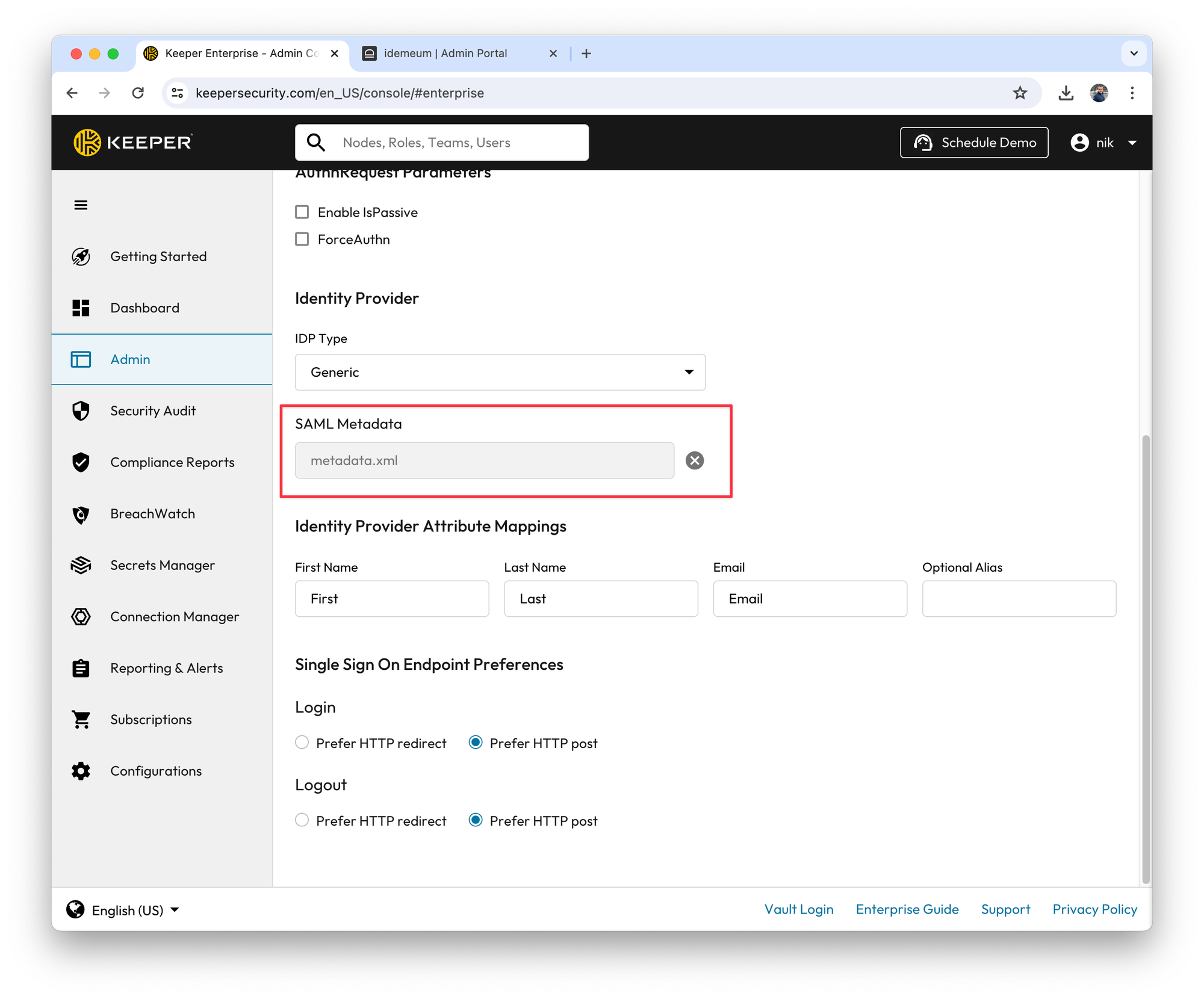
- Once you go back now, you will see that the status becomes
Active
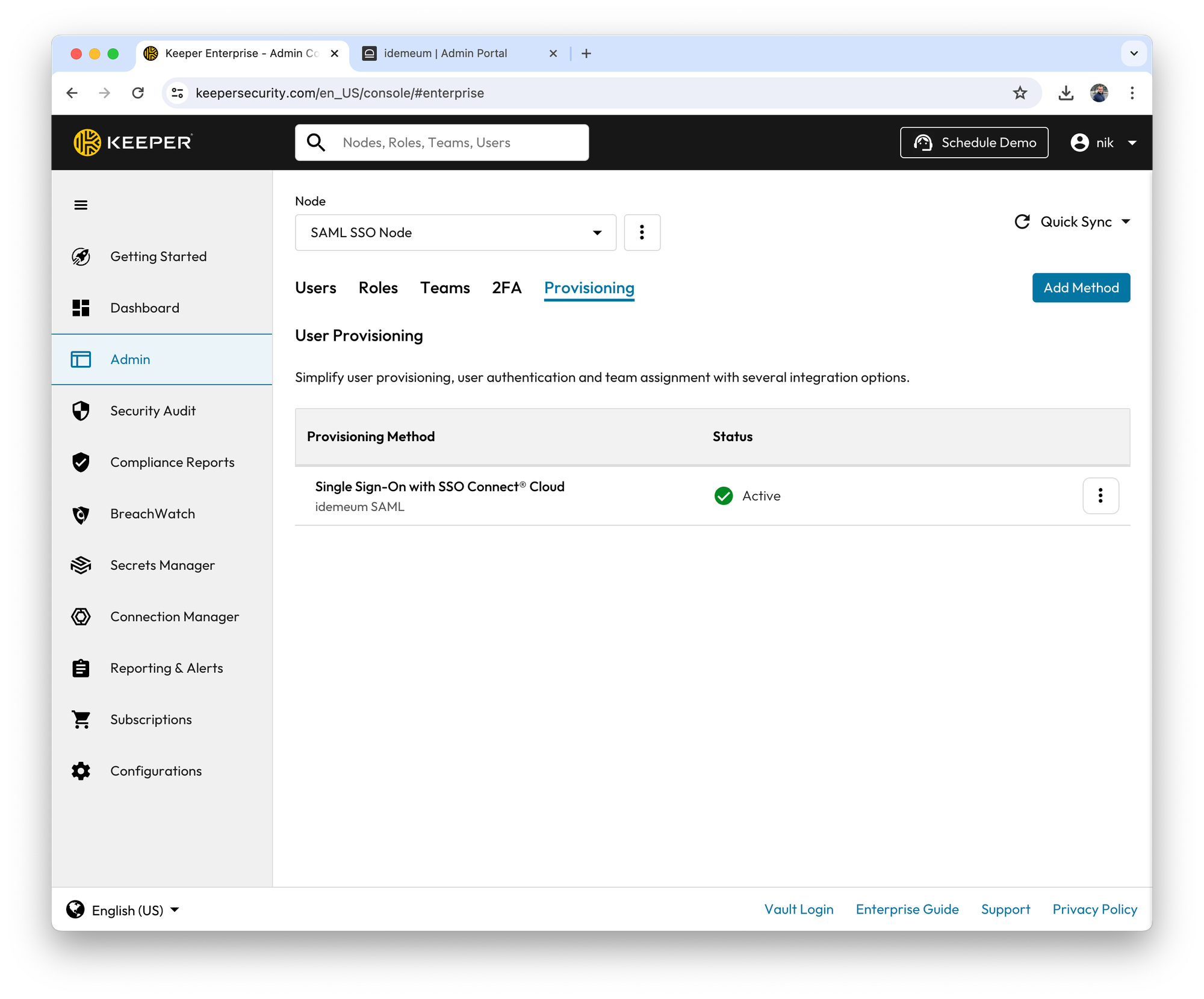
- Edit the node again and download Keeper security metadata file. You will need this file for idemeum configuration.
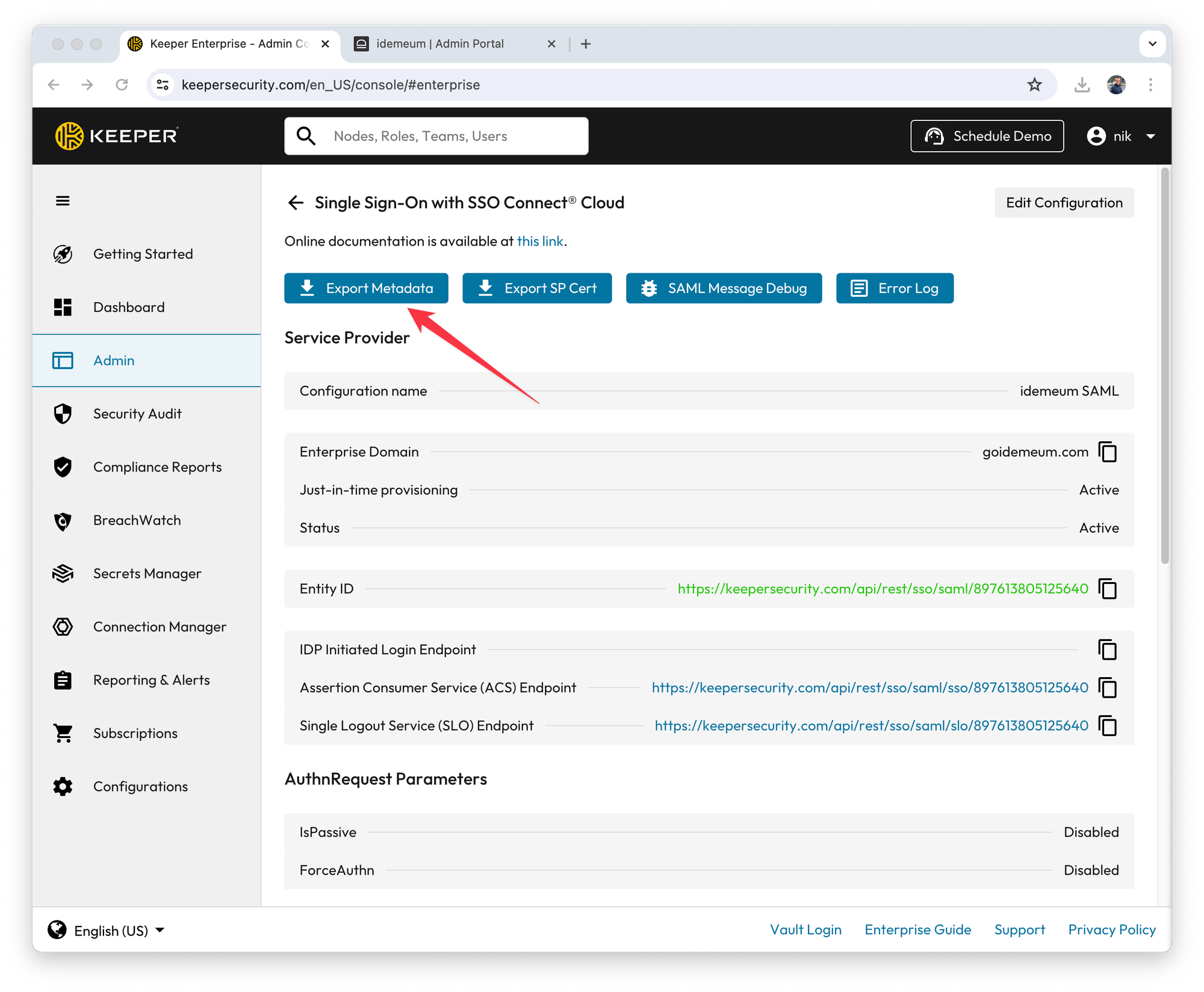
Configure idemeum
Configure SAML application
- Navigate to idemeum tenant admin portal
- Access
Applications→Add app→Catalog app
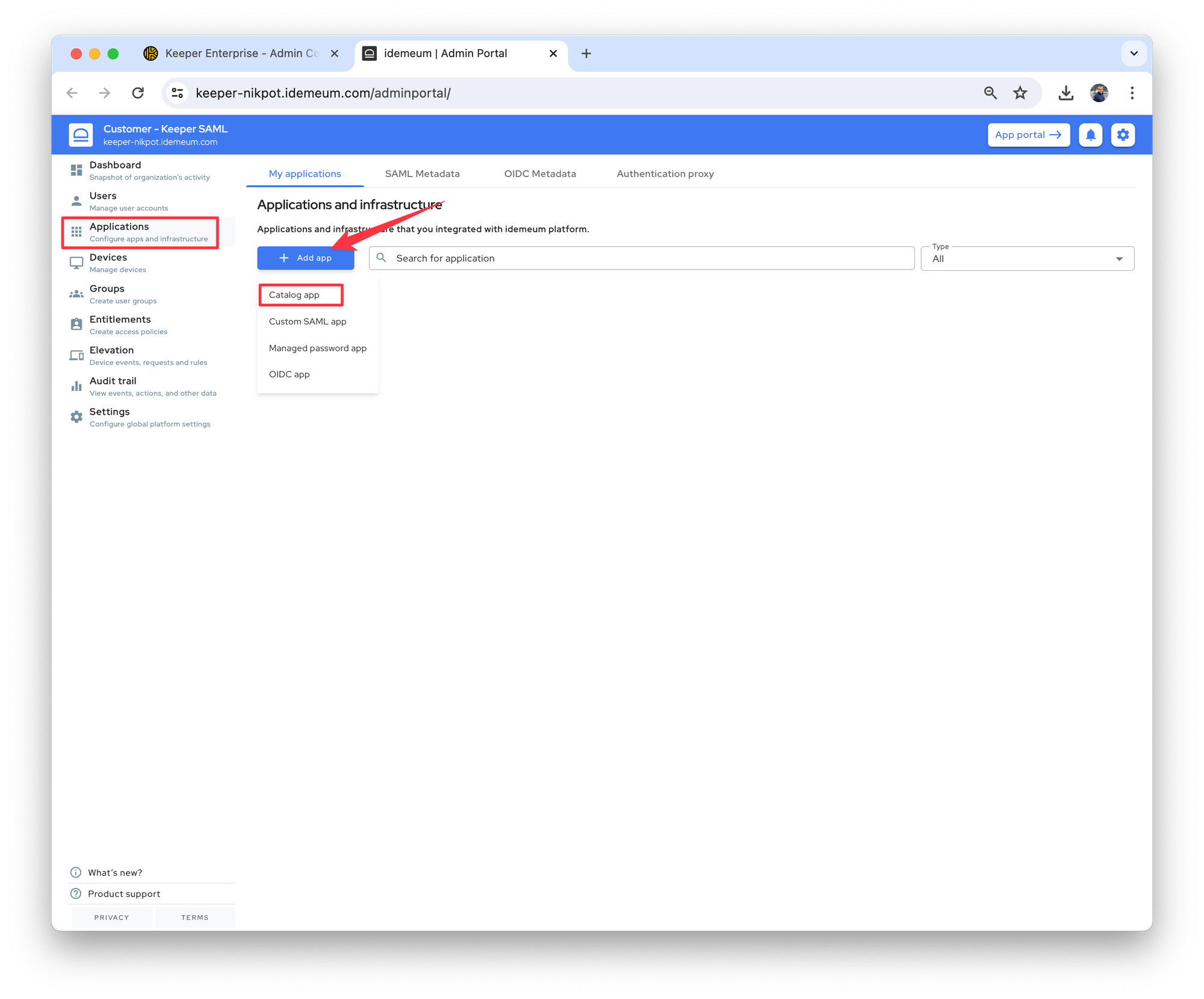
- Search for
Keeperand then clickAdd app
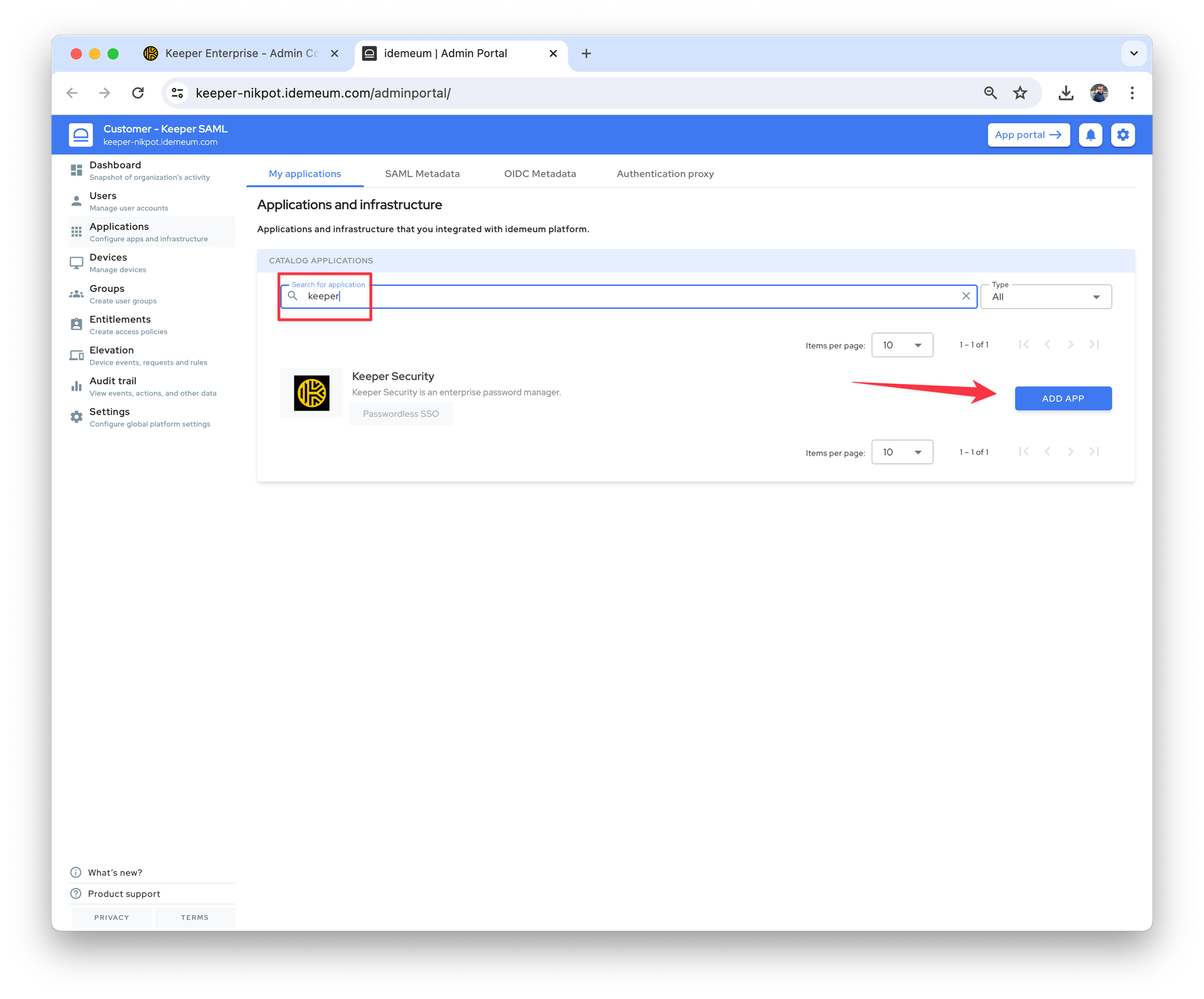
- Click
Nextto proceed to SAML configuration - Now paste the Keeper Security xml configuration that you downloaded from Keeper admin portal
- Click
Load config

- Click
Saveto save the application configuration - Now Keeper Security shows in the list of your configured applications
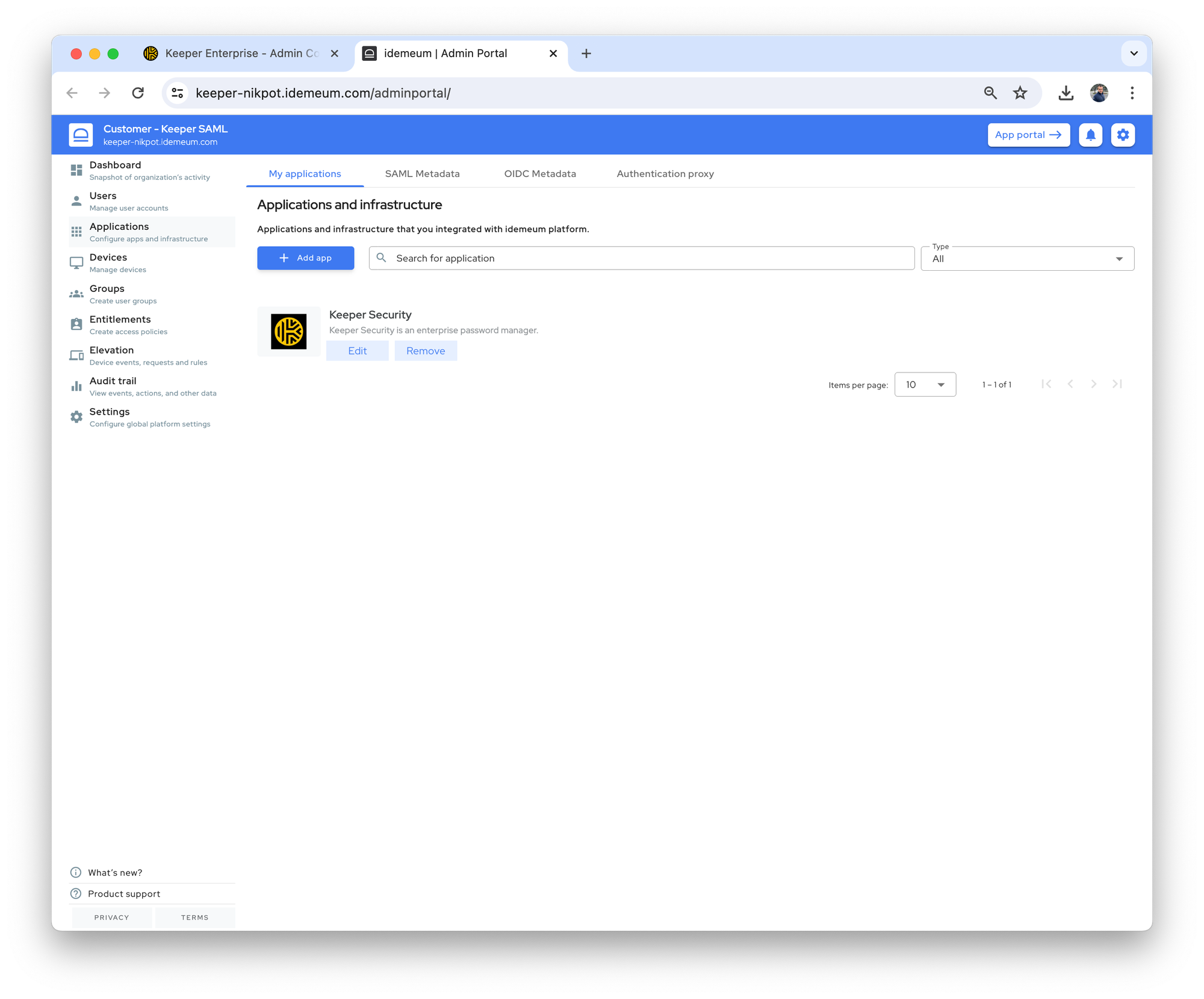
Create application entitlement
You configured SAML application, and now you need to give access to this application to idemeum users
- Navigate to
Entitlementsand clickAdd rule - Give rule a name, choose
Groupfor IF condition, selectAll usersfrom the dropdown, and chooseKeeper Securityas an application to access - Save the rule configuration
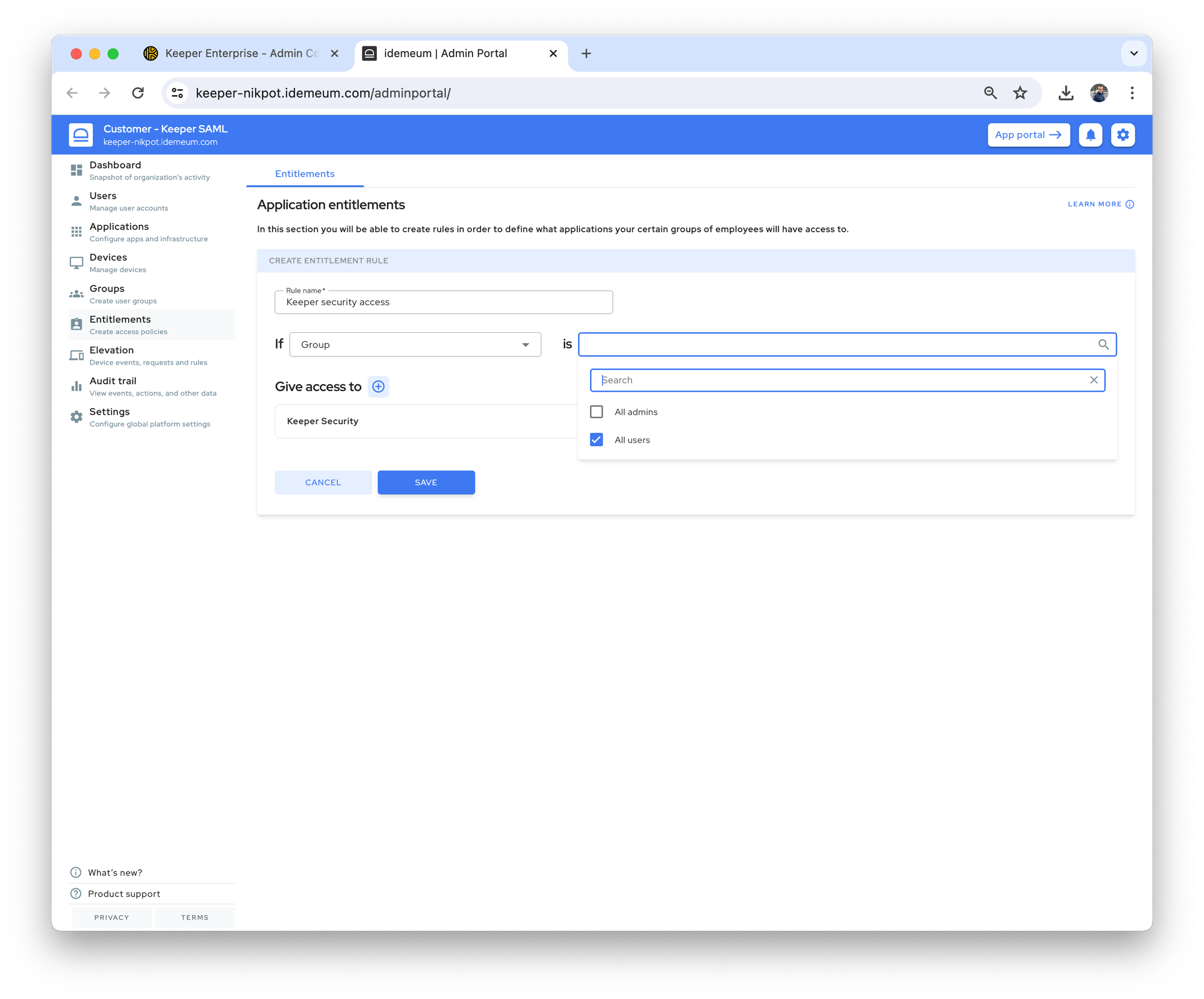
- Now when users switch to
App portalthey will see Keeper Security application tile and can launch this application with SAML