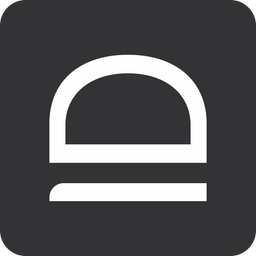Quick-start (AL)
Set up application allowlisting to control what applications can run in your environment.
Sign up for idemeum
Create child tenant
You need to create a child tenant / organization, so that you can register devices to this organization, configure allowlisting, and manage events.
- Access the admin portal of your parent idemeum tenant
- Navigate to
Tenantsand then chooseAdd tenant→Manually
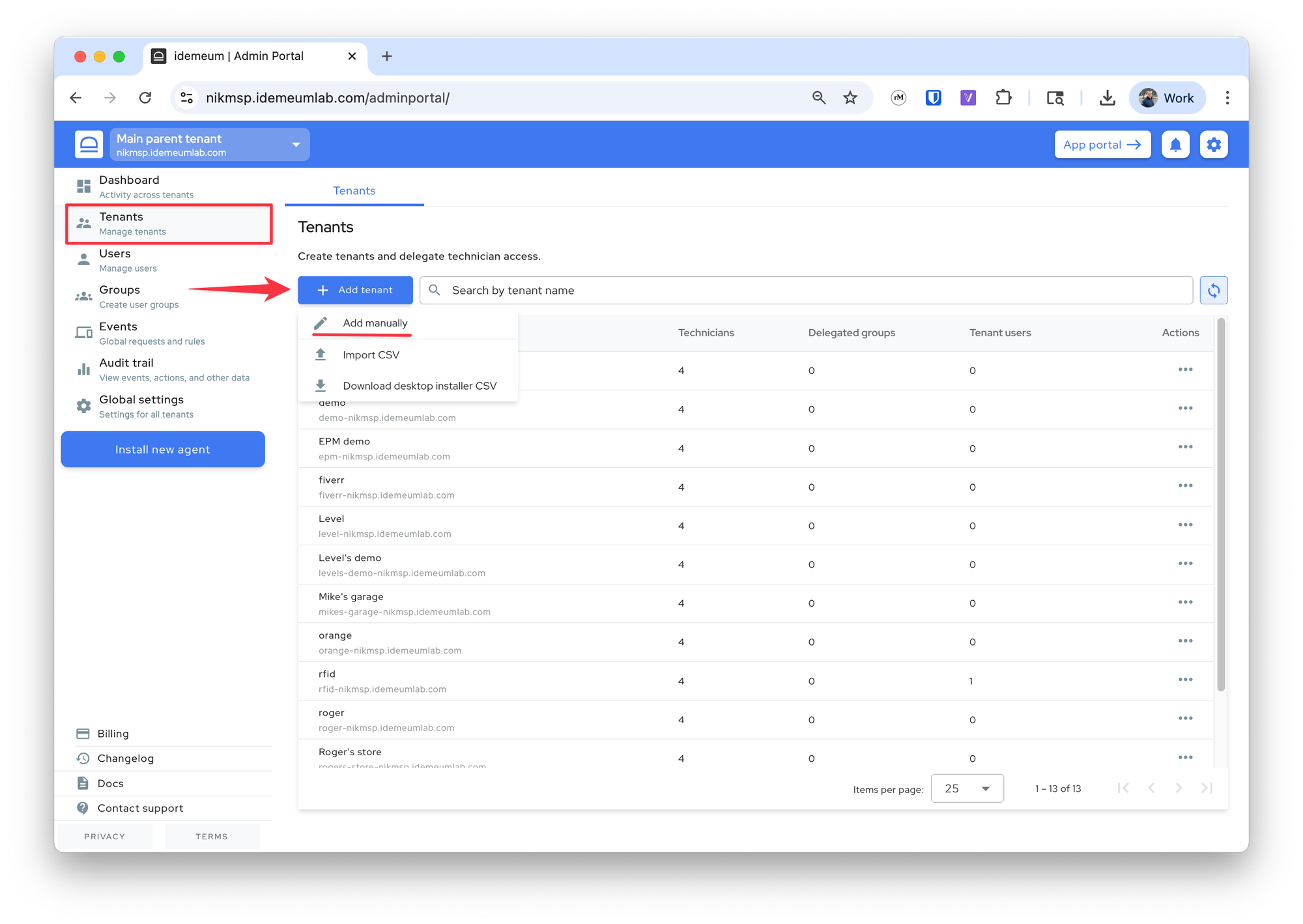
- Provide the tenant
name(will be used in the URL) and the friendlydisplay name
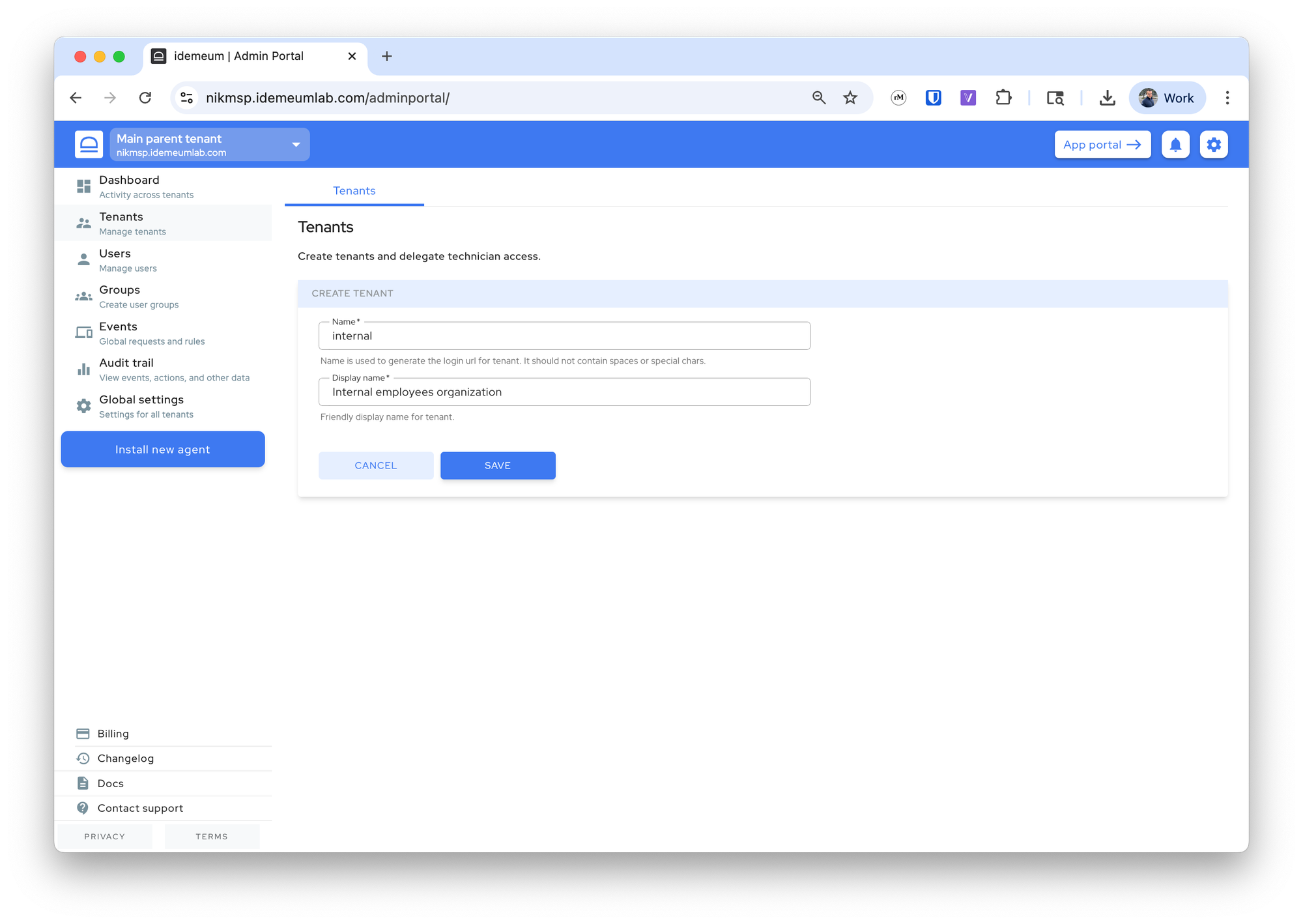
- Click at the top left to switch to the newly created tenant admin portal
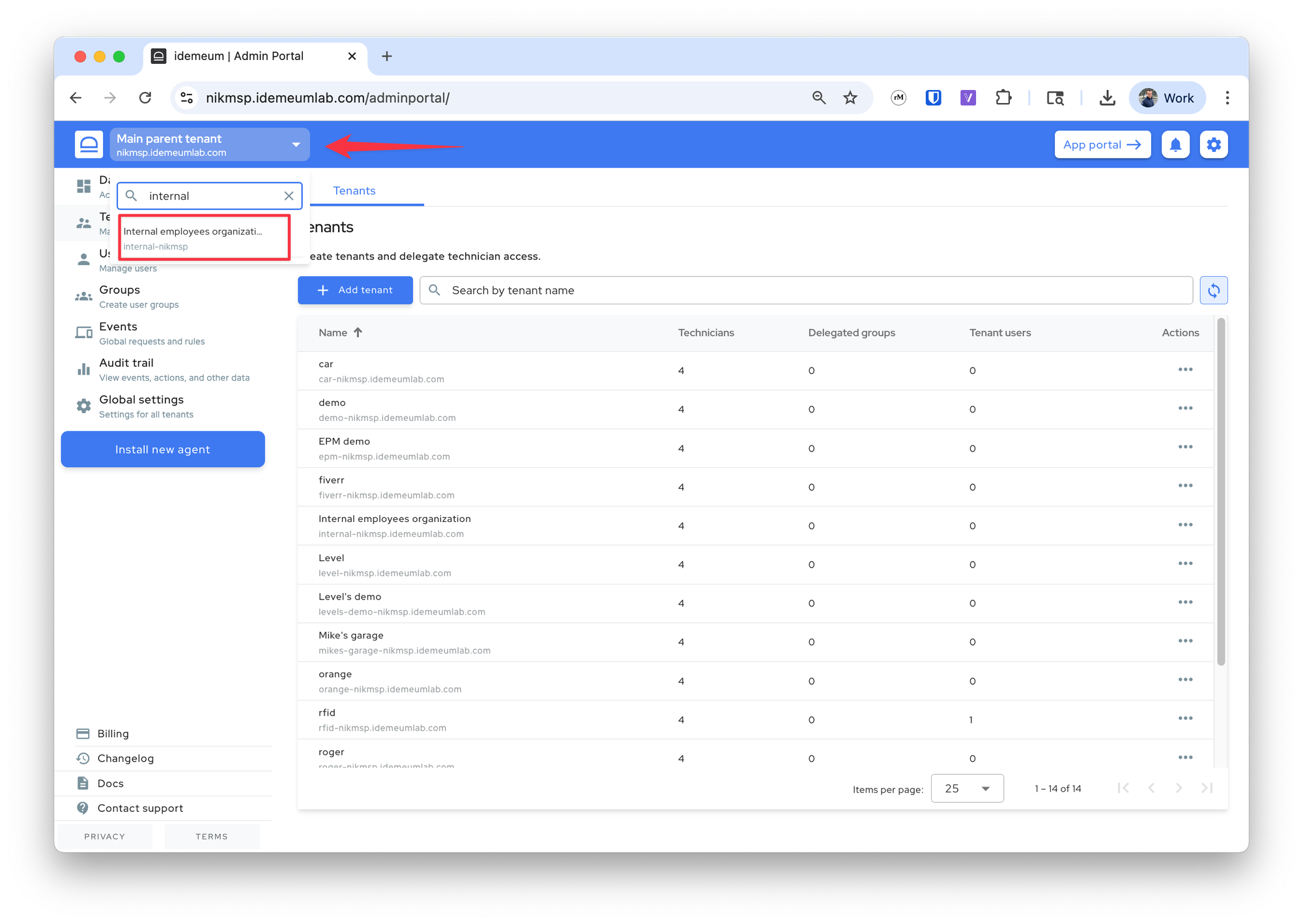
Enable allowlisting
Once you access the admin portal of your organization / customer, you can now enable allowlisting and elevation control.
- Navigate to
Settings→Allowlistingand enable the product
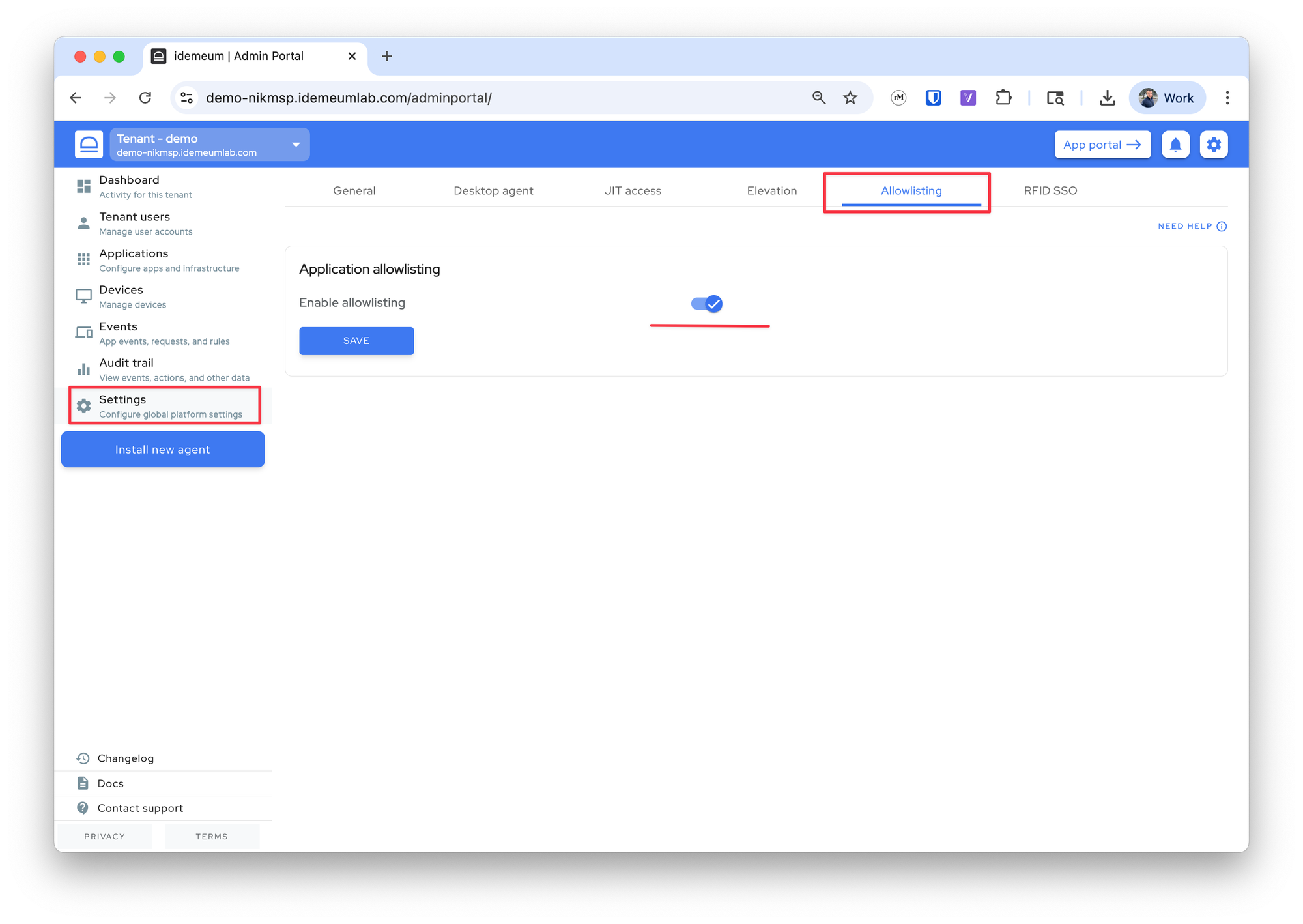
- Optionally you can enable
Elevation controlif in addition to executions you would like to handle application elevations. AccessSettings→Elevationand then enable elevation control.
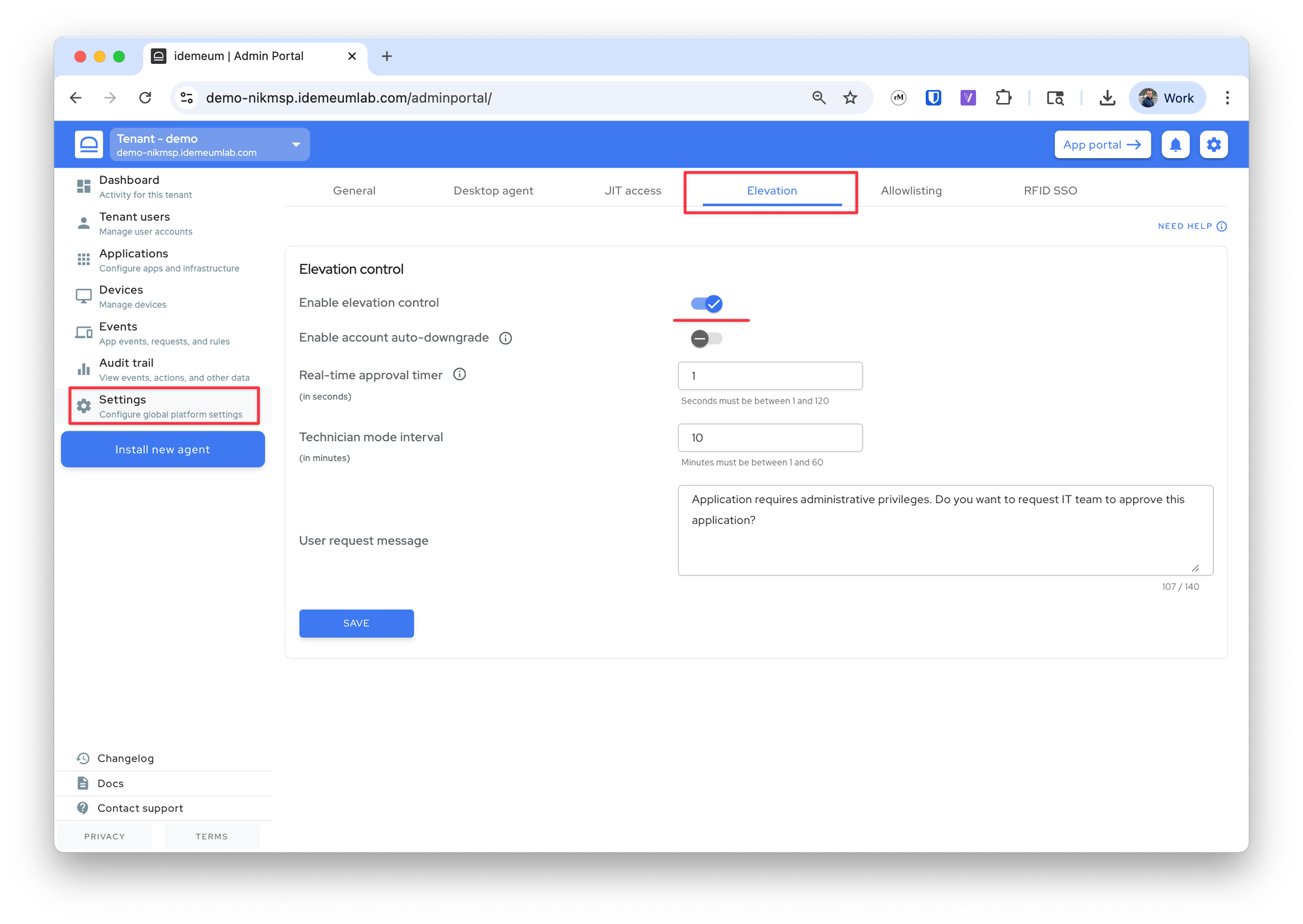
Deploy idemeum agent
You can now deploy idemeum agent to your workstation.
- Click
Install new agentand then grab the agent installation command. Execute on the workstation underAdministratoraccount (i.e. run PowerShell as admin)
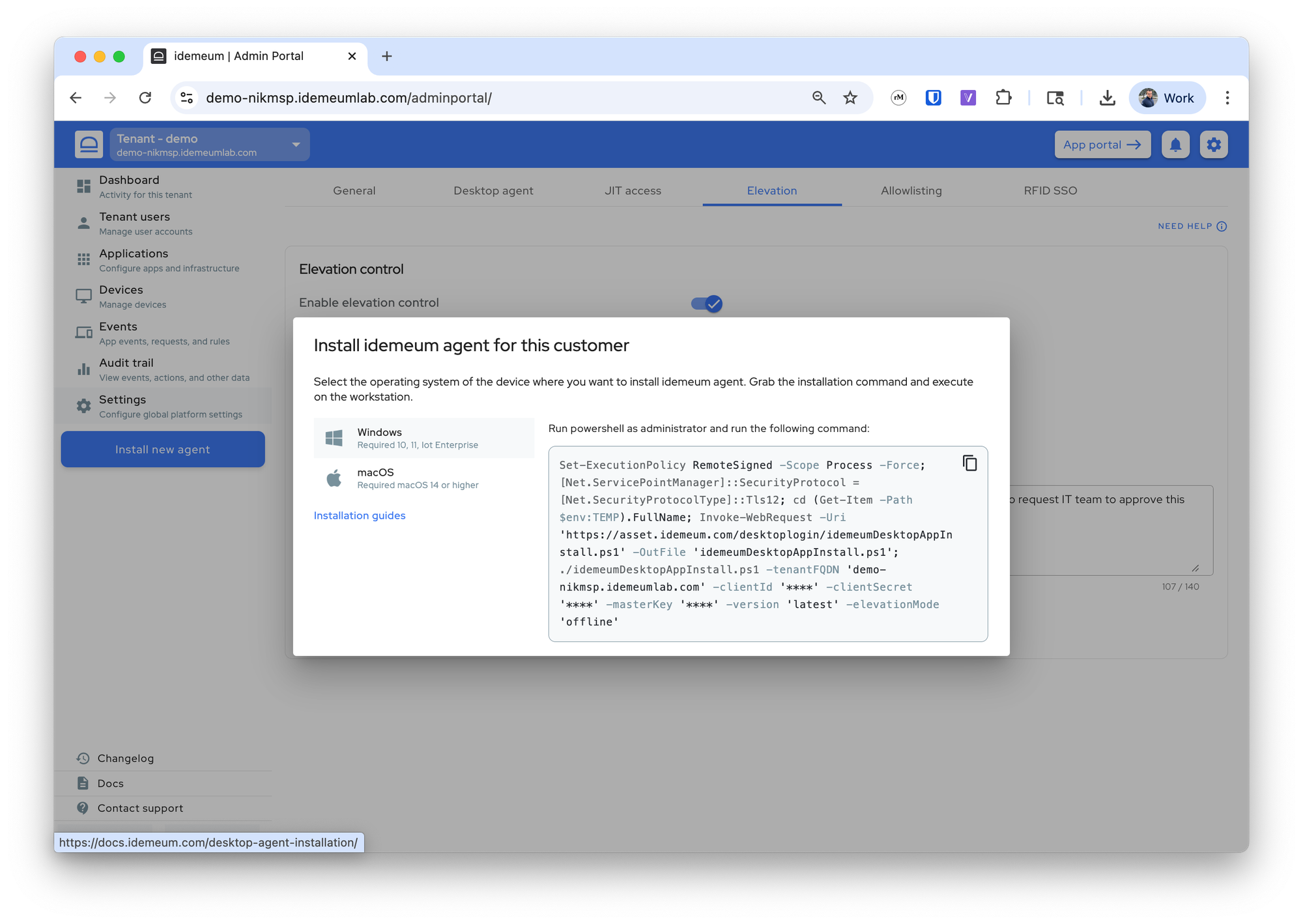
- One the agent is successfully installed, it will show up in the admin portal
Devicessection

Create rules
If you know what applications you need, you can leverage rules catalog to enable most common applications with a click of a button. Idemeum agent comes with a baseline of trusting Microsoft system processes as well as very common applications such as notepad.exe, calculator.exe and others.
- Access
Events→Rules - The click
Add ruleand chooseCatalog rule
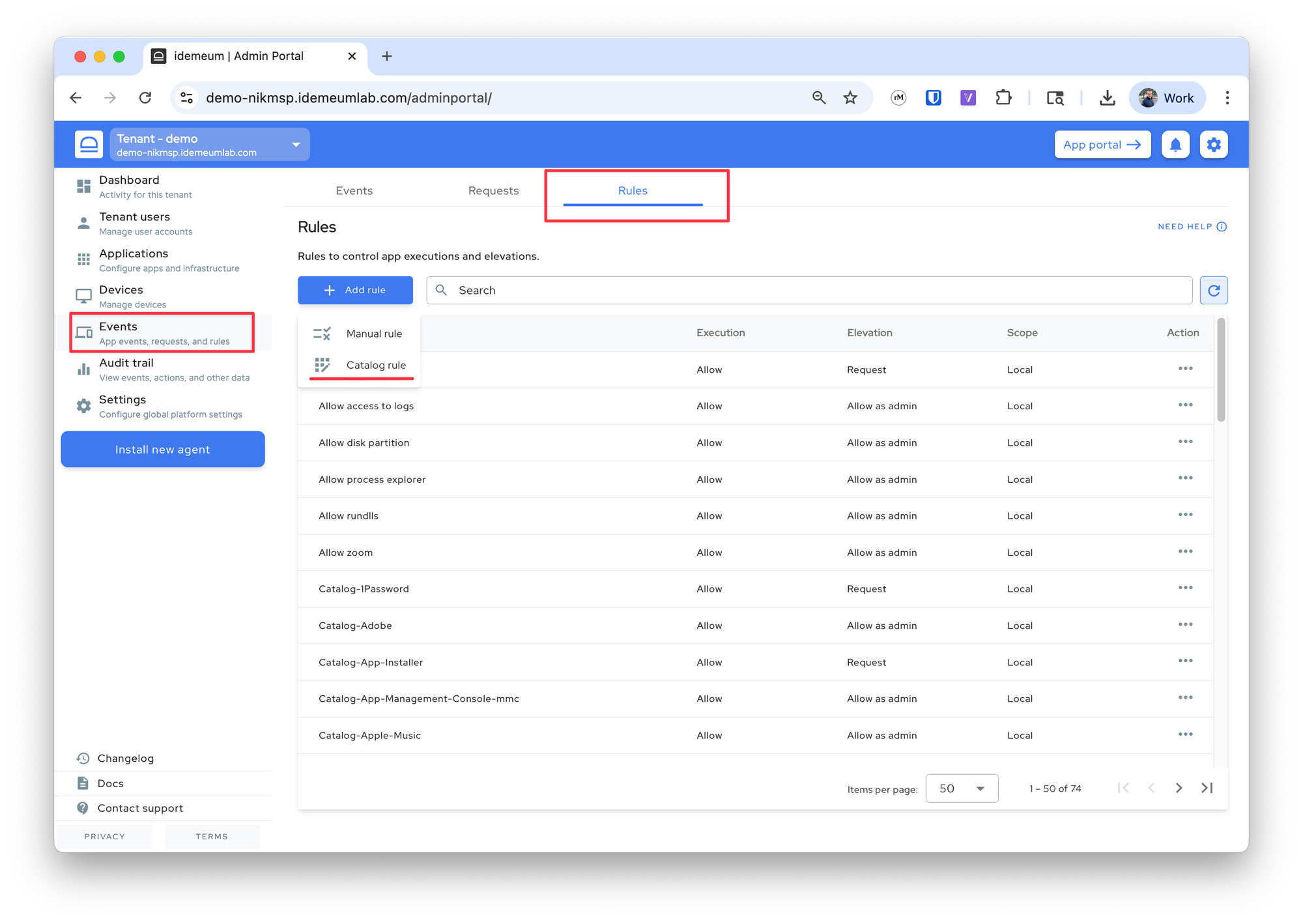
- Check the applications that you need and save the configuration
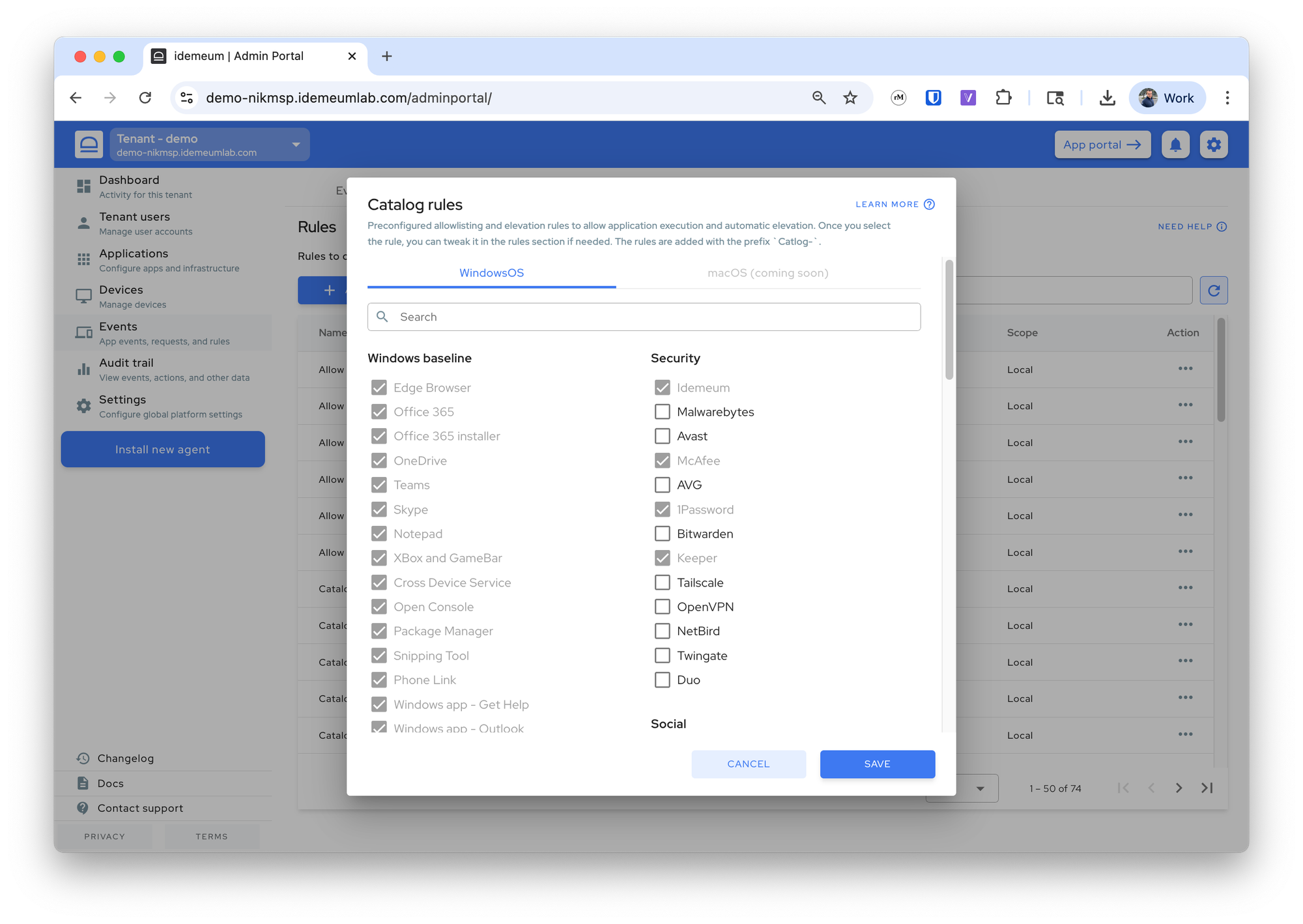
Set app control mode
Now you are ready to apply allowlisting enforcement to a workstation. If you want you can first apply Audit mode, run it for some time to learn what applications are needed, and then create appropriate rules. However, if you are ready for enforcement, proceed with the following:
- Access
Devicesmenu - Find the device when you would like to enforce allowlisting
- Click on
...then chooseSet app control mode
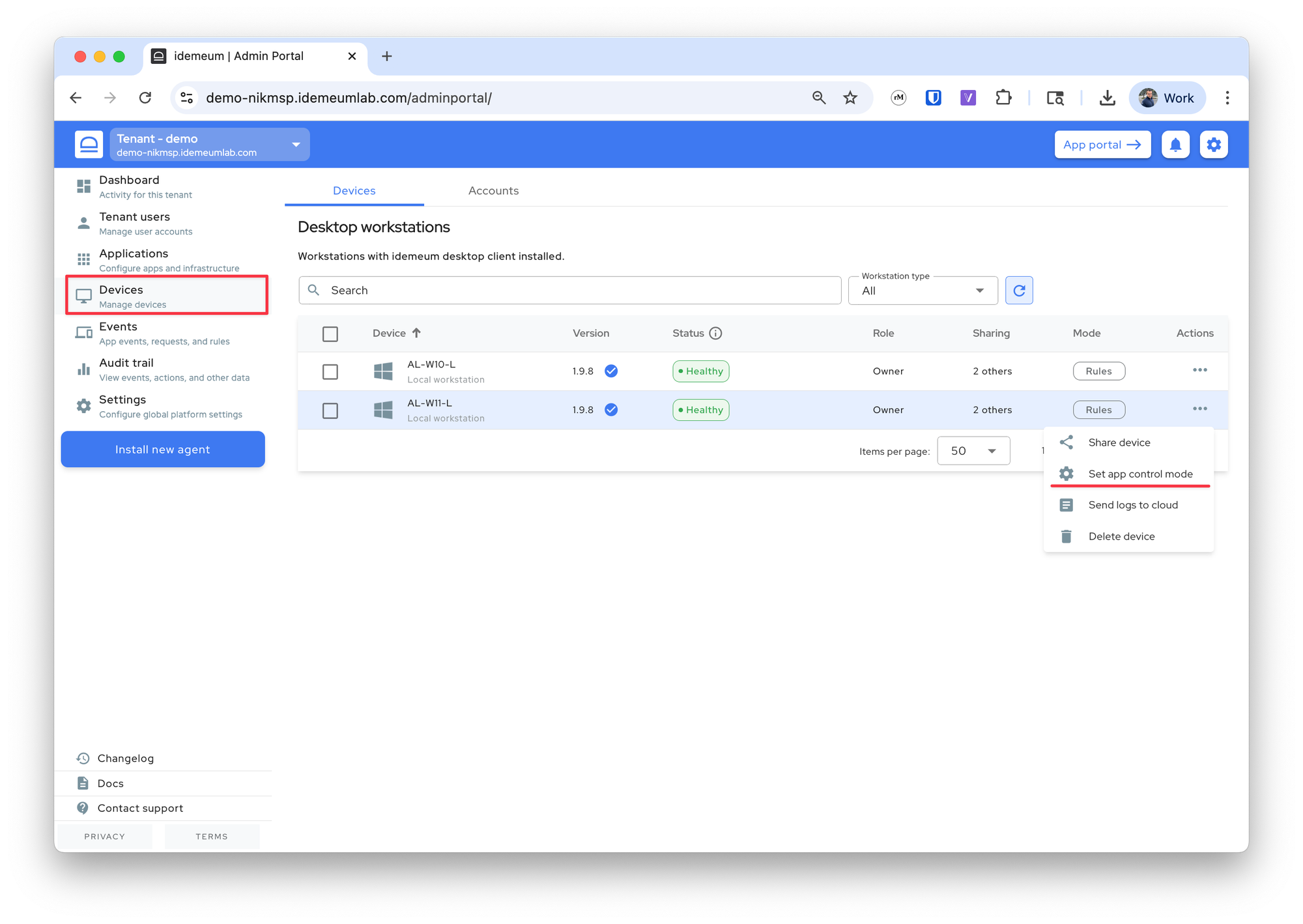
- Choose
Rulesand save the configuration. Now the idemeum agent on the device is applyingDefault denyrule for all unknown executions and only allows what you explicitly defined in rules.
Manage events
You can now see all generated events (blocked or allowed executions) in the event table. Right from each event you can click on ... and create a custom rule if that is not covered by idemeum catalog. Click on the link below to learn more about how to work with events.

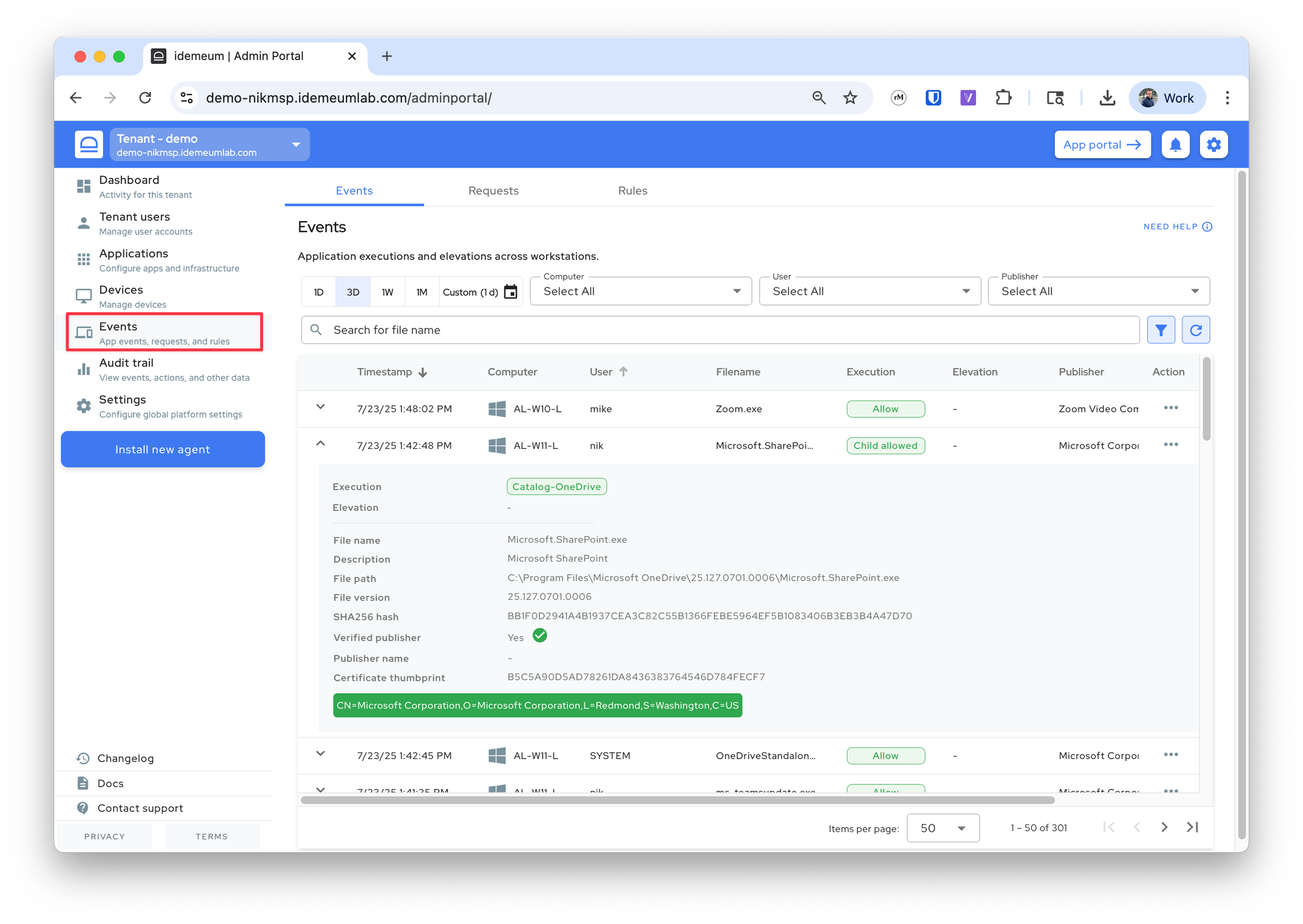
Questions
If you have any questions or feature requests, please reach out to us.