Branding
Customize how login screen looks when idemeum agent is installed.
Overview
There are several options available for customization:
Company logo- you can upload company logo image and it will be displayed at the top right of the screen. The recommended image is 28px by 28px.Background- you can upload the image that will be used as a background for the login screen. The recommended resolution is 1980x1080 px.Login tile- you can upload the image for login tile that is located in the middle of the screen. Recommended resolution is 400x400px. Login tile is applicable for logins with RFID badge.Description text- you can specify any message that will be displayed to the user on the right side of the screen. The maximum size of the text is 500 characters.
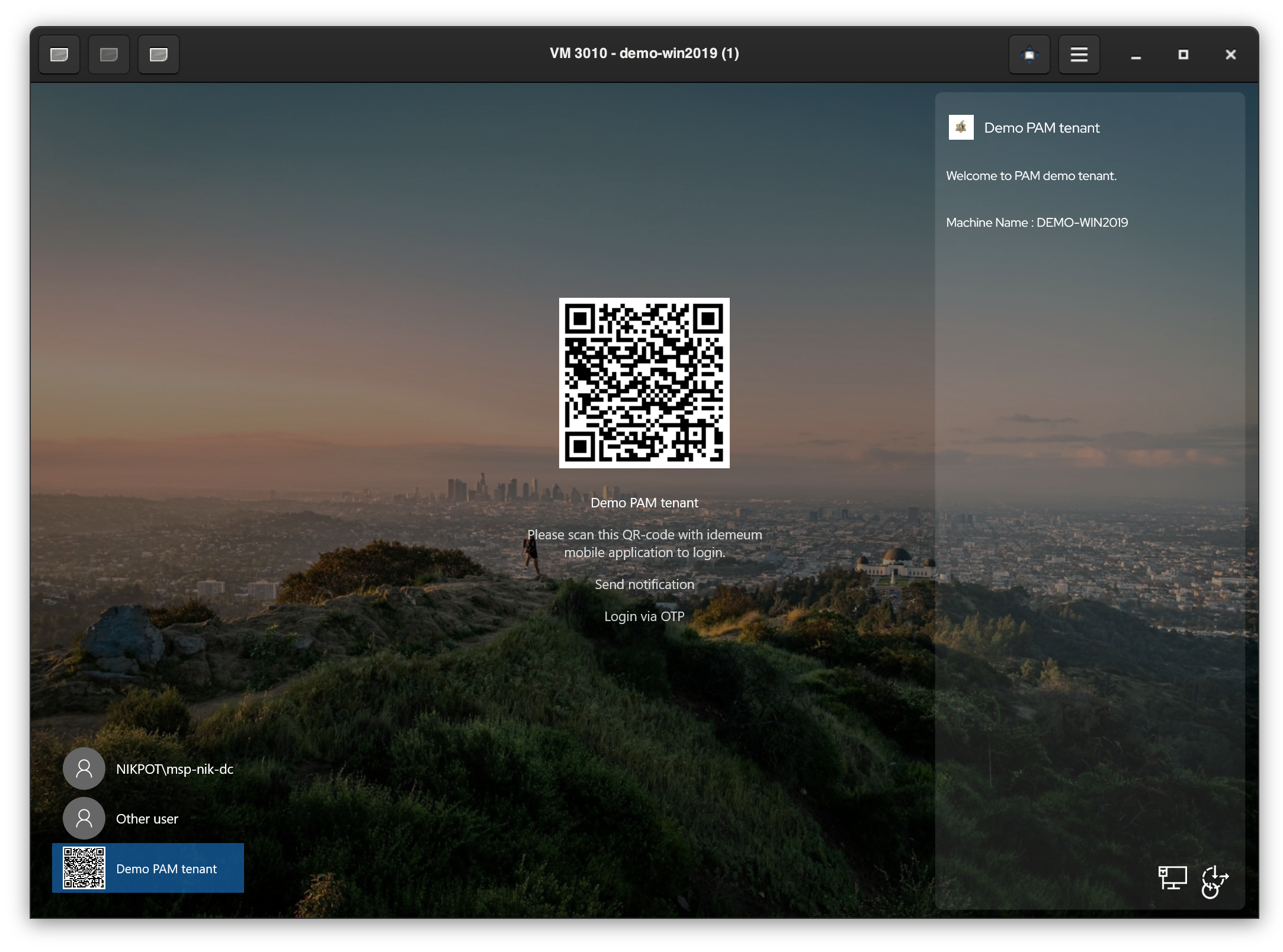
Configure branding
- Access the idemeum portal for one of the customer tenants
- Navigate to
Settings→Desktop agent - Scroll down to
Branding - You can now upload logo and background images, and specify the text to be displayed on the login screen
- Click
Save
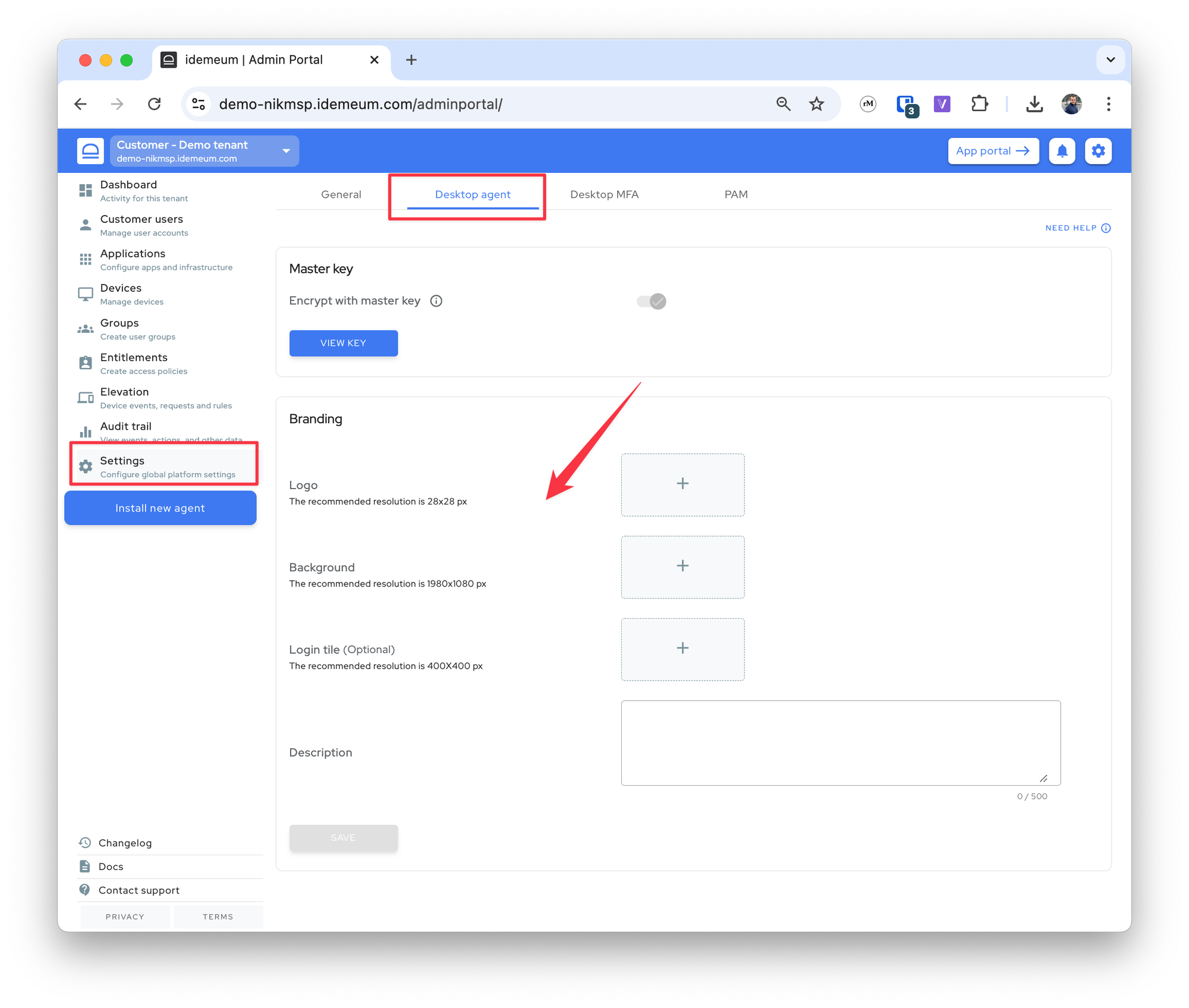
❗
Once you update the branding settings, existing app installations will take up to 6 hours to reflect changes. If you wish to update the settings manually, navigate to workstation, open idemeum desktop application, and click
Update settings to retrieve setting manually. New app installations will reflect branding right away.