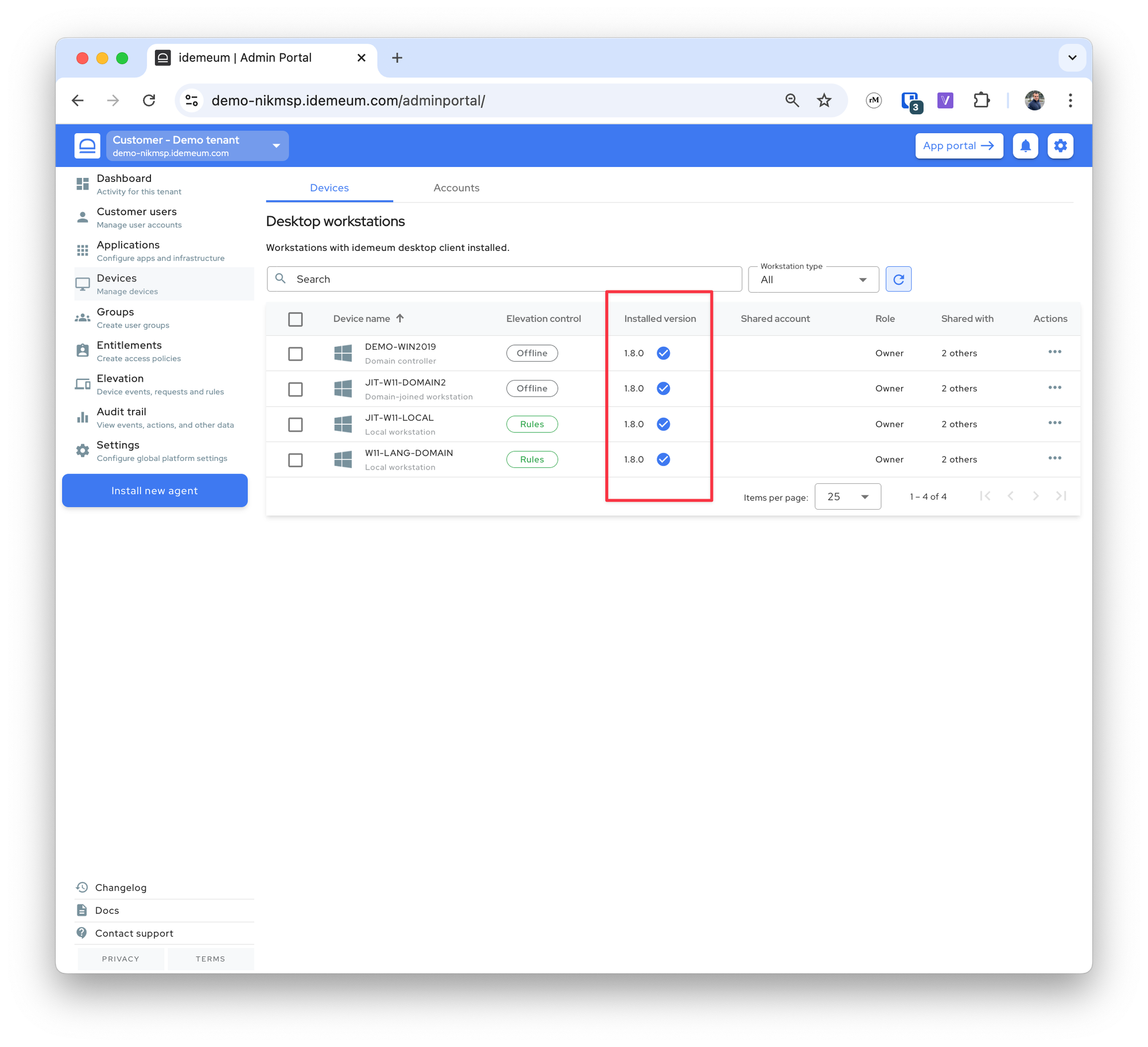Update desktop agent
About auto or manual agent updates.
Overview
There are several ways you can update idemeum desktop agent:
Auto update- this setting is turned on by default for all MSP tenants. Idemeum agents will periodically check with the cloud to determine if the new version is available. If there is a new version, desktop agent will automatically update, no restart required.Manual update- you can manually trigger the agent update by executing the same installation command on the workstation. When command-line script executes, it sees that there is a new version available, and it will perform an update to the latest version.
Auto update
To set up the auto-update (enabled by default):
- Access admin portal of your parent MSP tenant
- Navigate to
Global settings→Desktop agent→Auto update - Enable the auto update and specify the time when the desktop agent needs to try to perform the update process
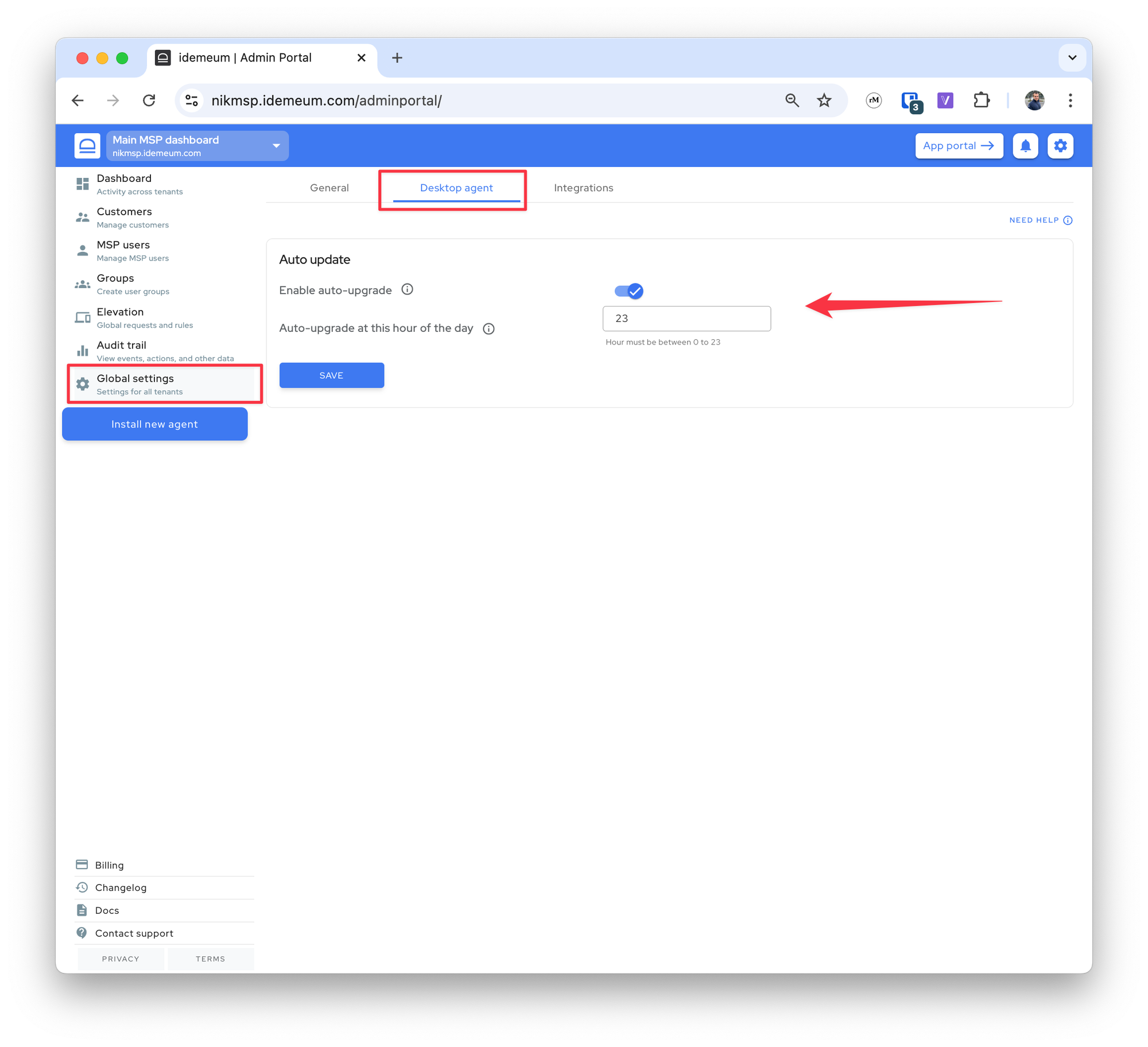
- When you access the
Devicessection for any of your customer tenants you can see if the devices have the latest version of the desktop agent installed. If there is a blue checkbox there, then the device has the latest desktop agent version.