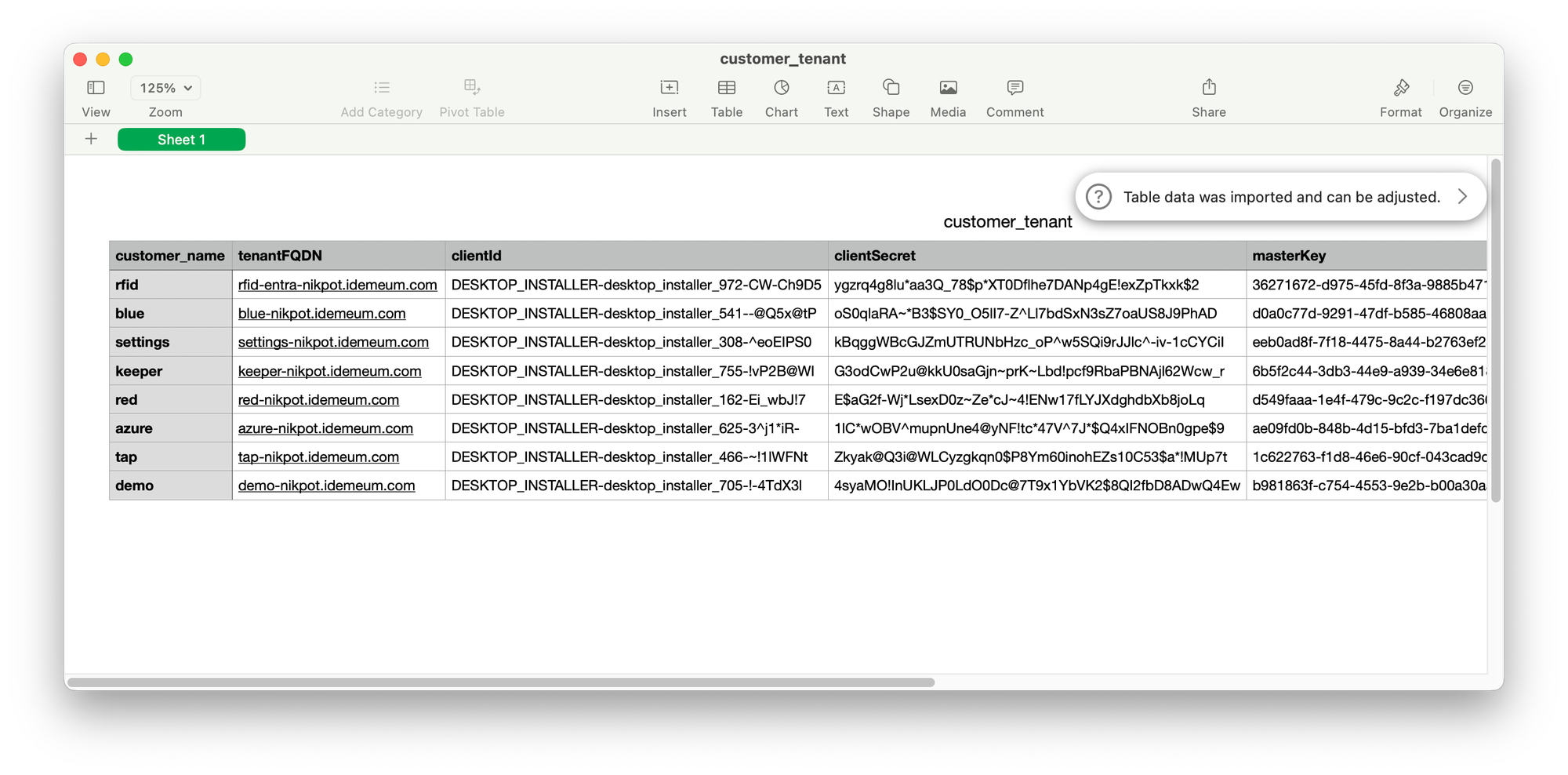Bulk tenant creation
Create multiple tenants by uploading a CSV file with your customer tenant data
Overview
You will need a CSV file with the following data:
Subdomain- the value provides the subdomain to use for your customer tenant. For example, if your tenant ismsp.idemeum.comand the subdomain you chose isred, then the customer tenant that will be created isred-msp.idemeum.com.Display name- the friendly display name for the tenant
Create tenants with CSV
- Access your MSP tenant admin portal
- Navigate to
Customers→Add customer→Import CSV

- Now you can upload the CSV file to parse and click
Next
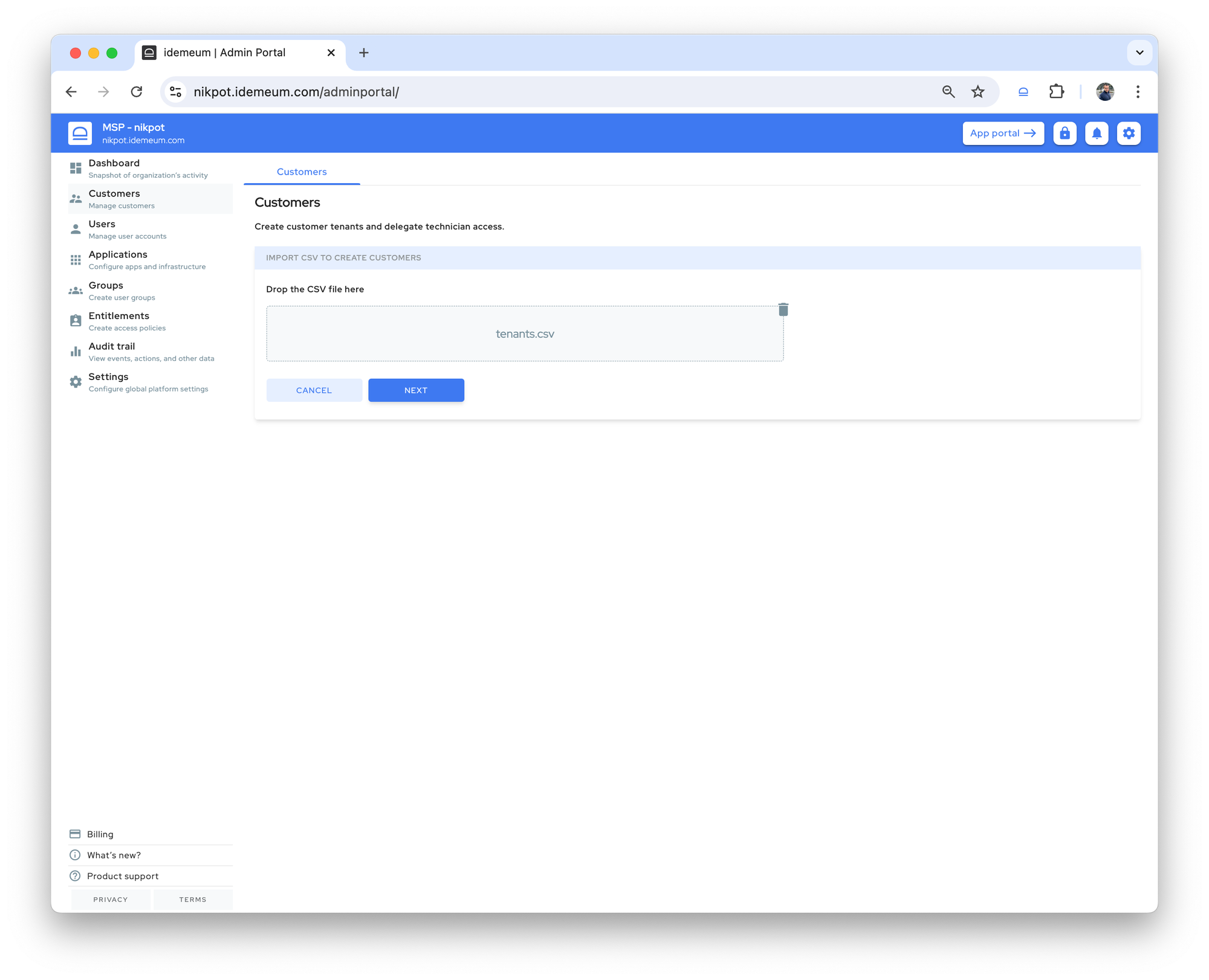
- You will be shown a sample data record from the CSV file. You will need to map the values that will be used for
subdomainand fordisplay nameusing the dropdown fields on the right.
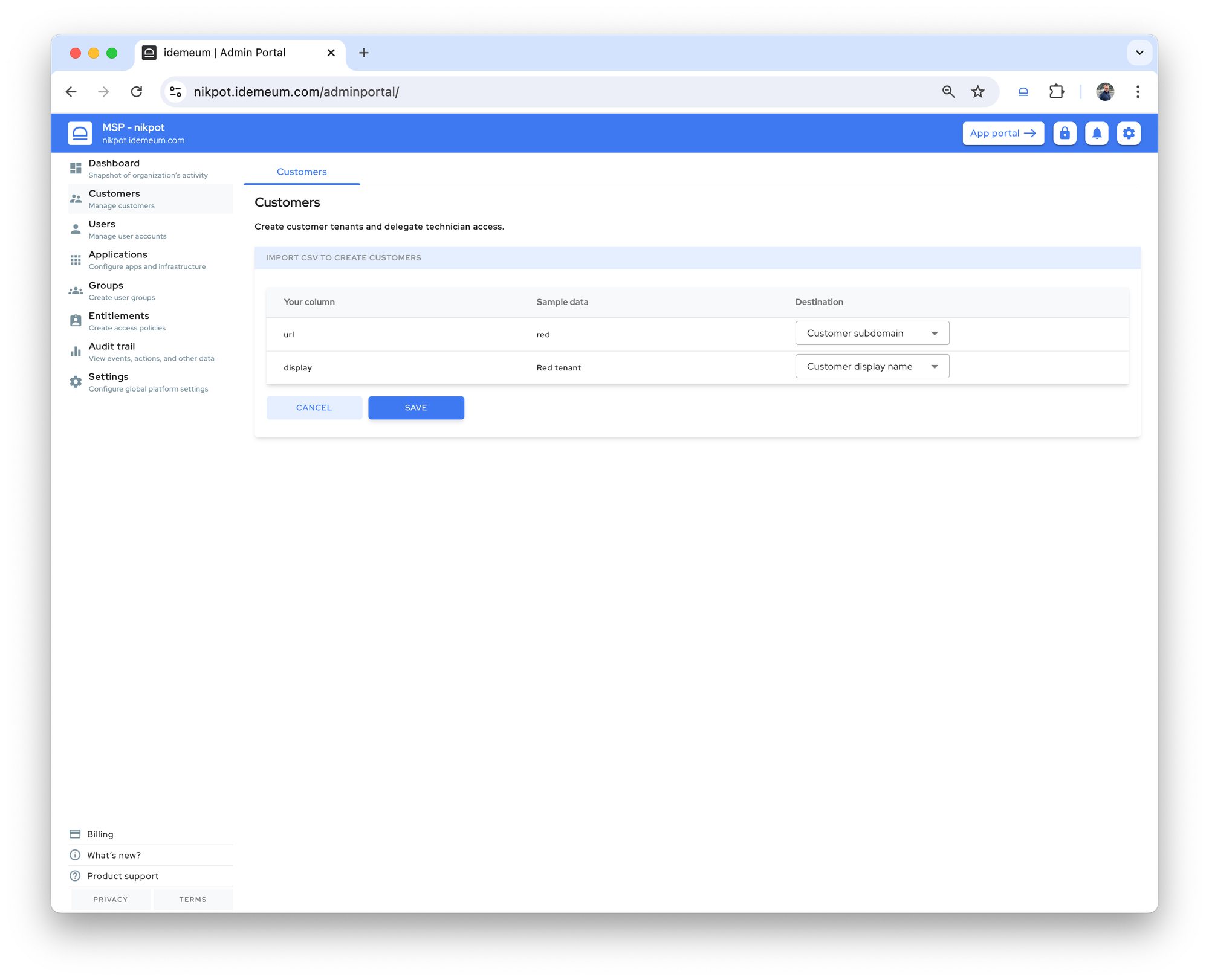
- Once you click next, idemeum will process the creation request, and it will create the tenants. Once completed, you will be presented with information for how many tenants were created and what errors were present if any.
Download installer CSV
❗
This functionality is only supported for Windows agent installations.
You can download the CSV file with all customer tenant variables. You can use this functionality if you want to use one generic command and automate desktop agent deployment for your customer tenants.
- Navigate to your MSP tenant admin dashboard
- Click
Customers→Add customer→Download desktop installer CSV
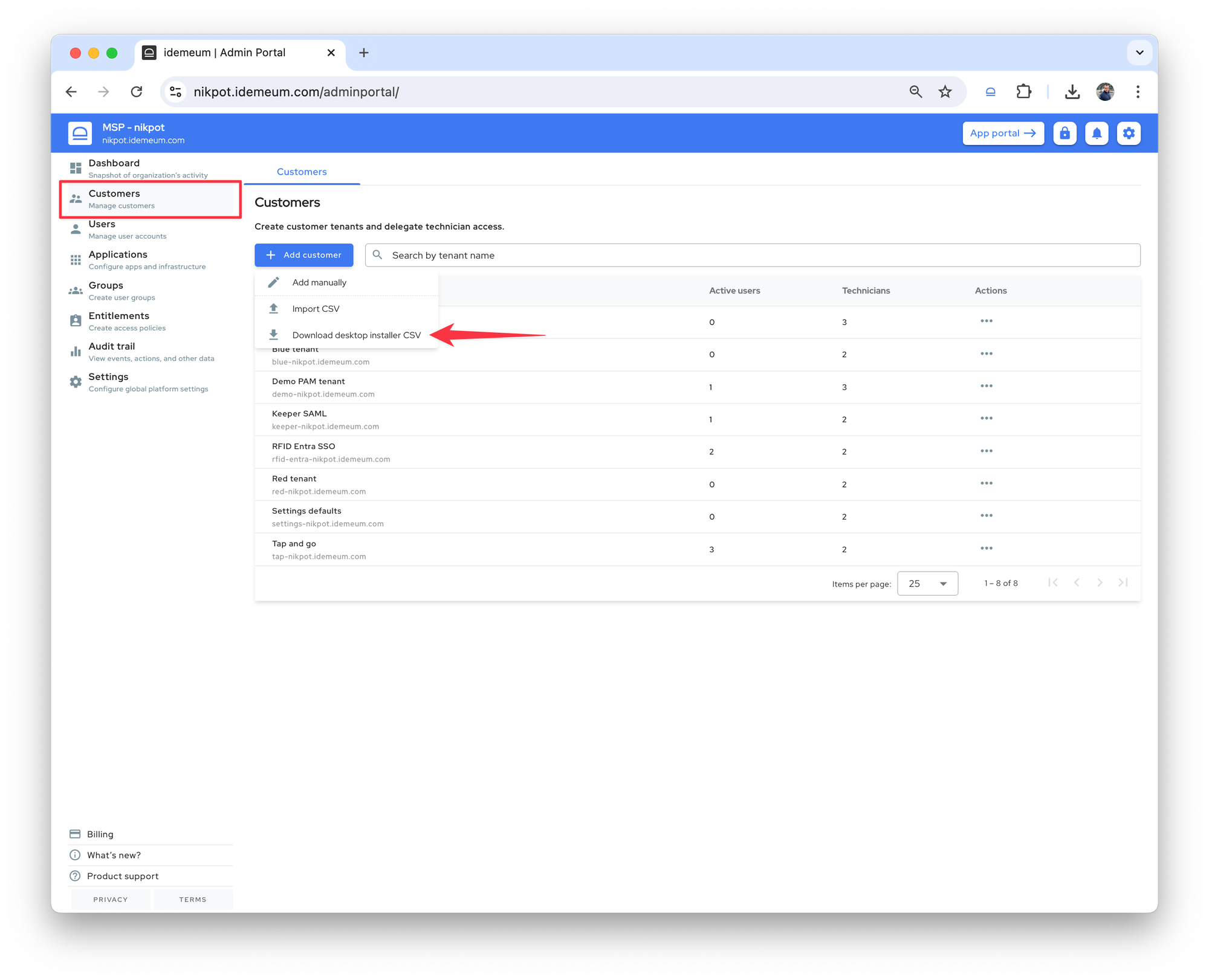
- You will be presented with the generic installation command and the CSV file will be downloaded for your customer tenants
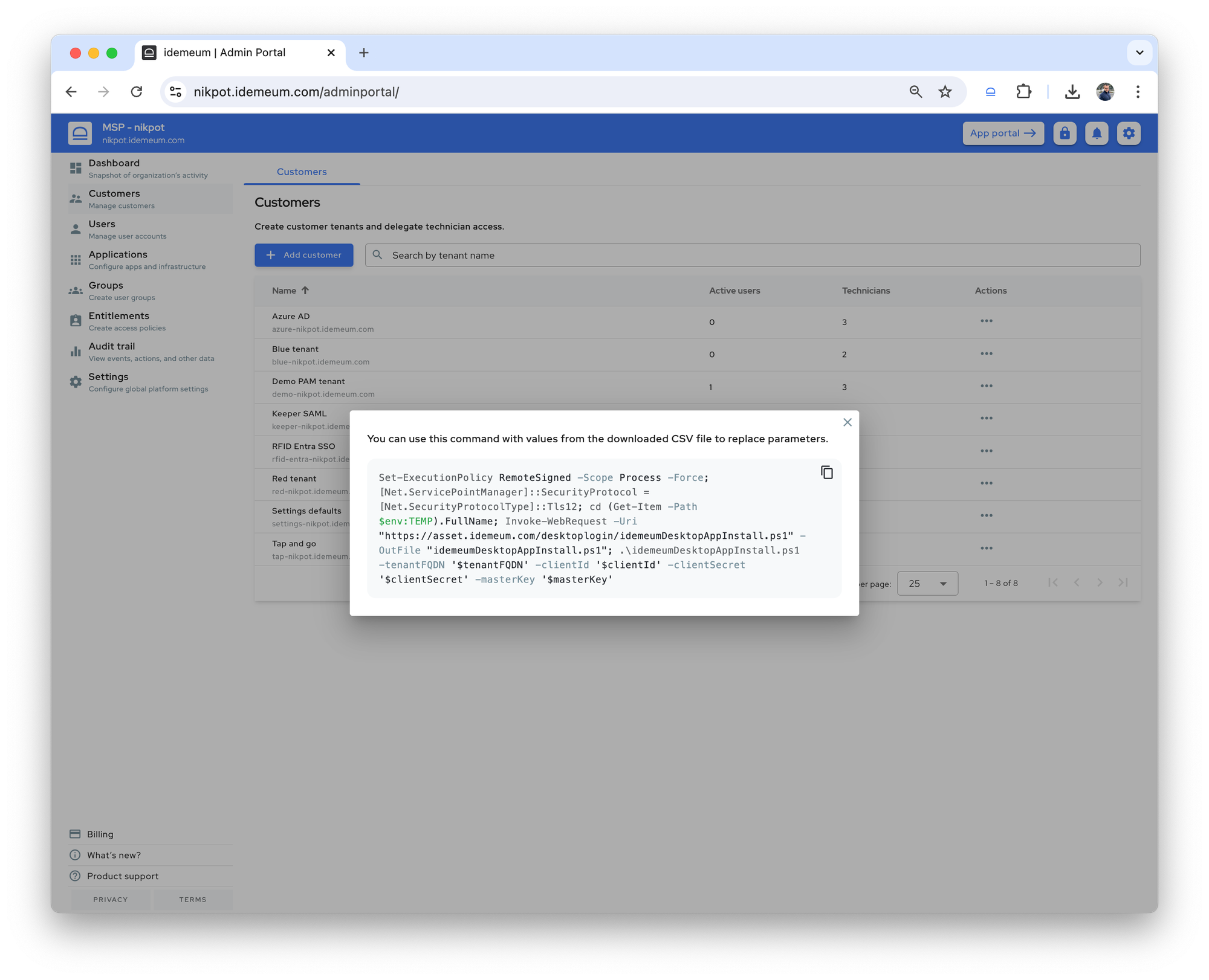
- The CSV file will contain all variables for each of your customer tenants -
tenantFQDN,client ID,client secret, andmaster key