User onboarding
Users can onboard into idemeum with a mobile device or an existing RFID badge. You can leverage manual onboarding, or put it on auto-pilot with password-based onboarding.
Onboarding with RFID badge
Manual onboarding
You can configure manual onboarding with RFID badge. You can create a user in idemeum local directory and associate a badge id with that user record. When employee taps the badge to access the workstation, badge number is verified and employee is onboarded.
- Navigate to your idemeum admin portal and access
Users->User management - Create a user record specifying
corporate email addressandbadge idin the decimal format
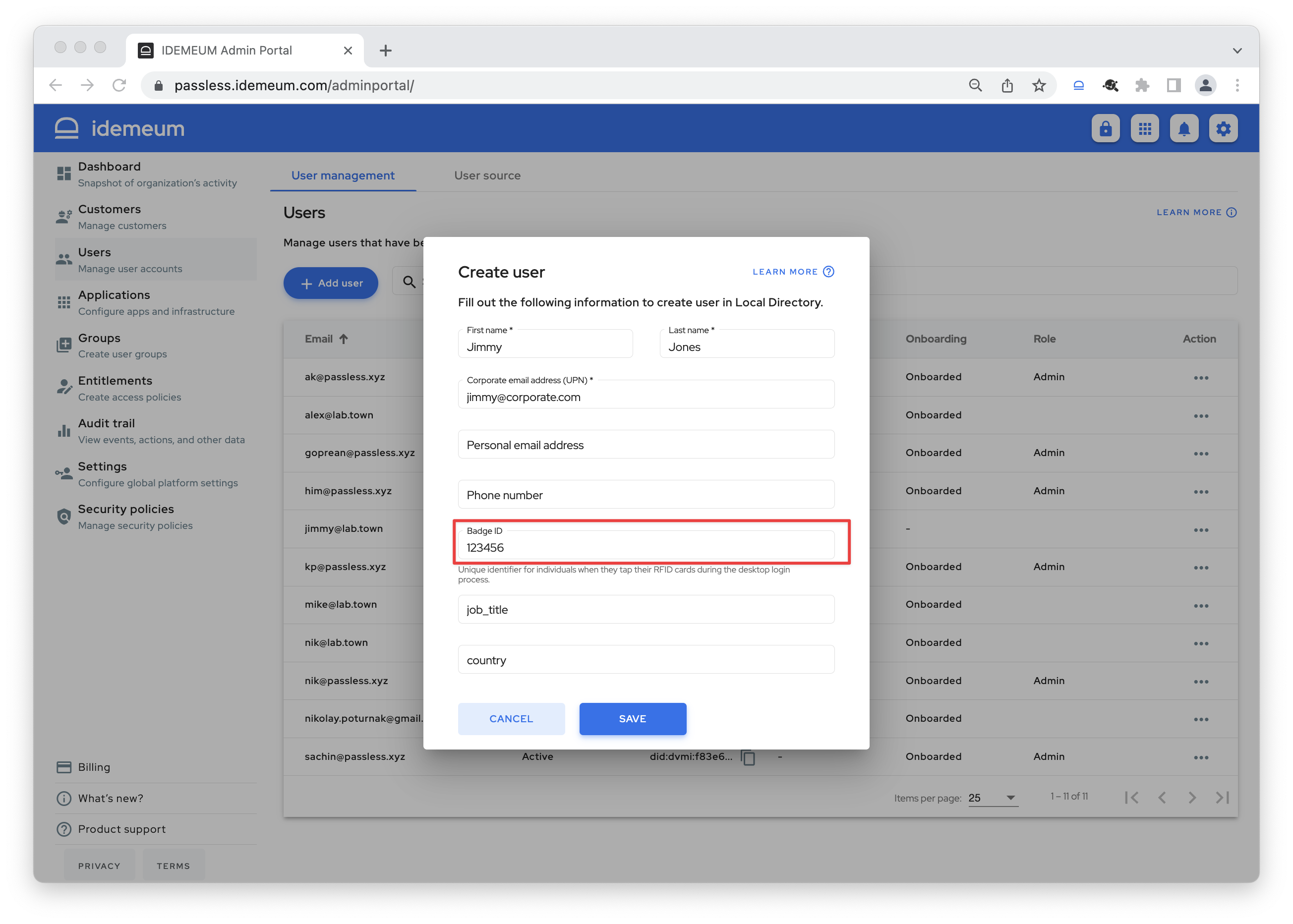
Now when the user taps the badge, idemeum desktop client will perform a look up in the cloud, and if the badge id matches, user will be allowed to login into workstation and applications.
Password-based onboarding
With this onboarding type you do not need to create any user records, as RFID onboarding is done with user credentials. Employee taps the badge, idemeum authenticates the employee with the domain password, and upon success user is onboarded and badge ID is associated with the user record.
- Navigate to your idemeum admin portal
- Access
Settings->Desktop login - Enabled
Password-basedonboarding
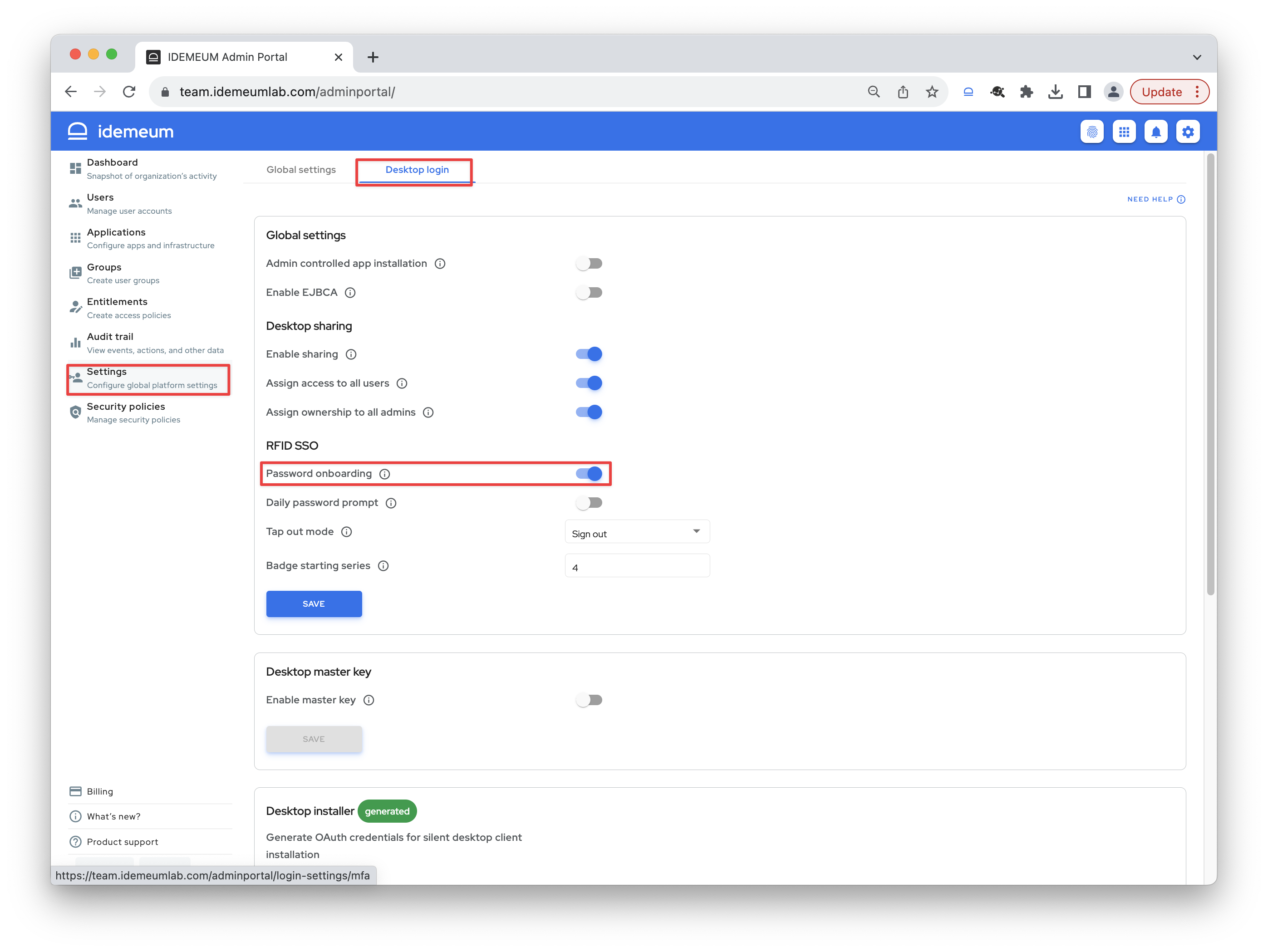
Onboarding with mobile device
Self-service mobile onboarding
User is not using any links or passwords to onboard. All that is needed is to install idemeum mobile application, verify phone number or email address in the application and scan the login QR-code to access company resources.
- Navigate to idemeum admin portal
Users->User Management - Create a record for your new user, specify
corporate email addressas well aspersonal email address
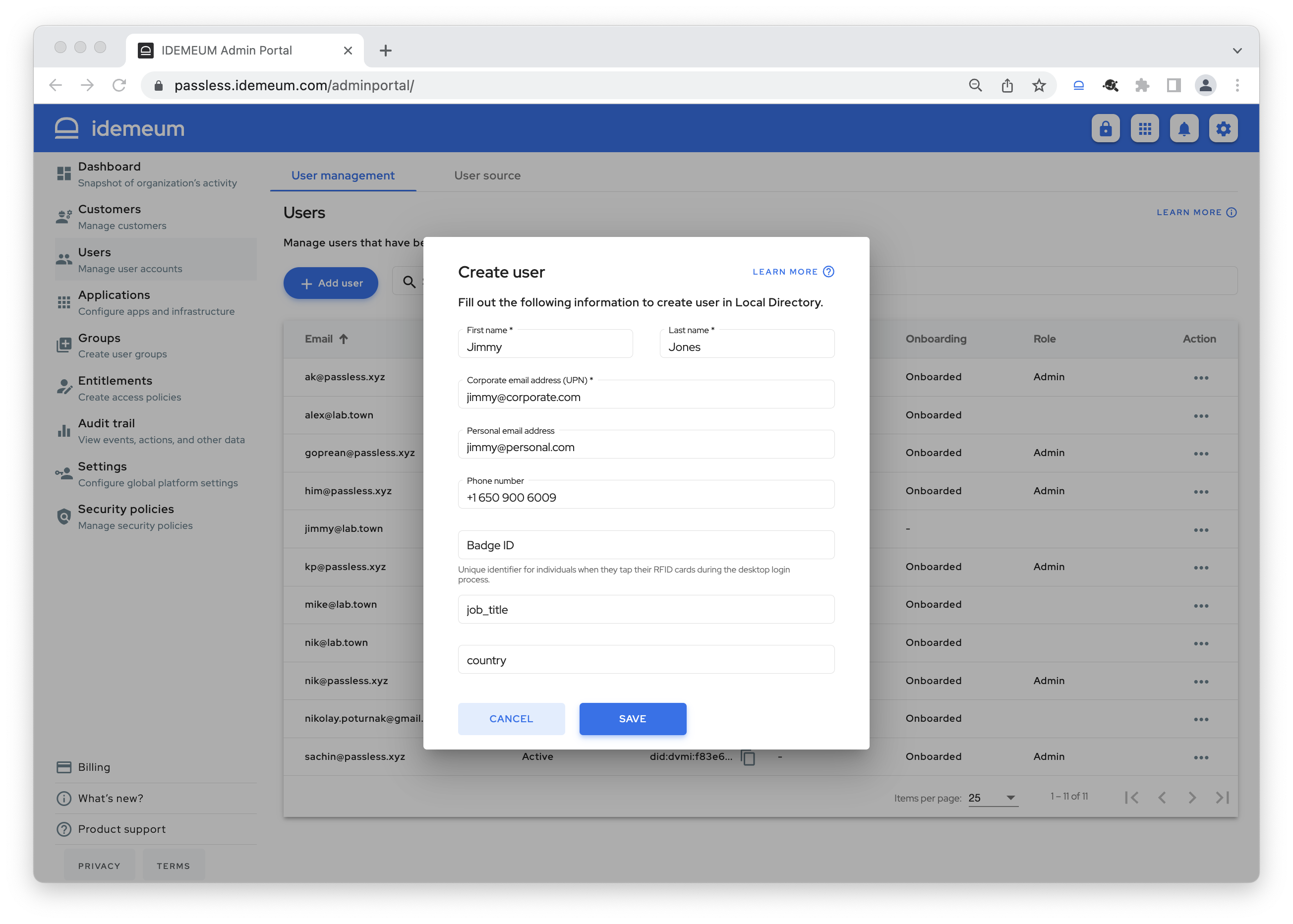
- User will receive an invitation to his
personal email addressesto onboard into idemeum - User installs idemeum mobile application and verifies his personal email address
- User navigates to a company portal and scans the login QR-code with idemeum application
- User now has access to all company resources