RFID user onboarding
Before users can access any resources with an RFID badge, they need to be onboarded. Onboarding in the process of verifying badge id with local or external directory and mapping a badge id to a corporate email address.
Overview
For RFID Single Sign-On there are three types of user onboarding:
- Manual - create a user in idemeum cloud directory and assign a badge id to the user.
- Password-based - user taps the badge, gets prompted to enter domain-credentials, and upon successful verification user is onboarded.
- External source - look up badge id to onboard users in external user directory, such as Google Workspace or Microsoft Entra ID.
Manual onboarding
For manual onboarding create a user in idemeum local directory and associate a badge id with that user record. When employee taps the badge to access the workstation, badge number is verified and employee is onboarded.
- Navigate to your idemeum admin portal and access
Users→User management - Create a user record specifying
corporate email addressandbadge idin the decimal format
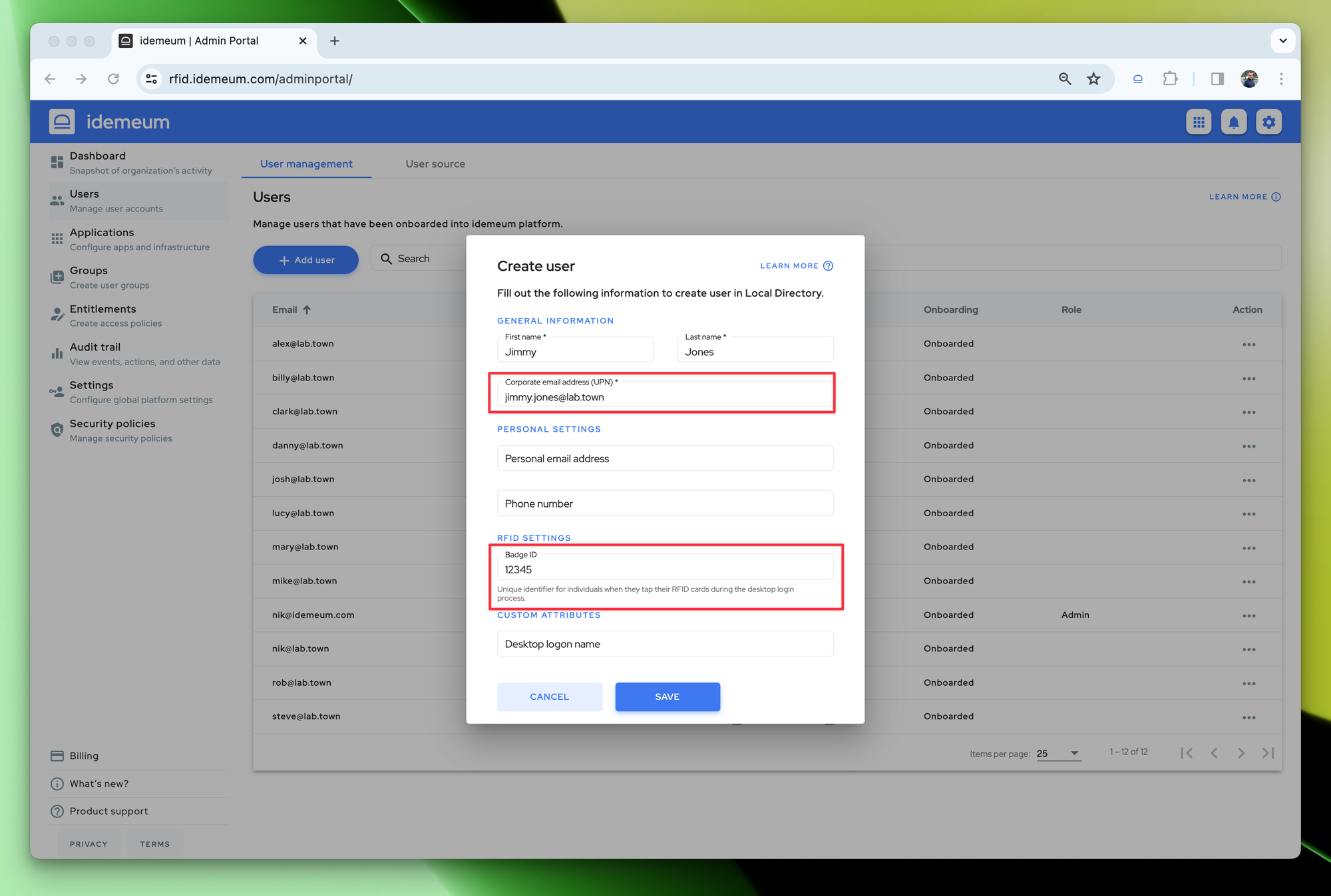
Now when the user taps the badge, idemeum desktop client will perform a look up in the cloud, and if the badge id matches, user will be allowed to login into workstation and applications.
Password-based onboarding
With this onboarding type you do not need to create any user records, as RFID onboarding is done with user domain credentials. Employee taps the badge, idemeum authenticates the employee with the domain password, and upon success user is onboarded and badge ID is associated with the user record.
- Navigate to your idemeum admin portal
- Access
Settings→Desktop login - Enabled
Password-basedonboarding
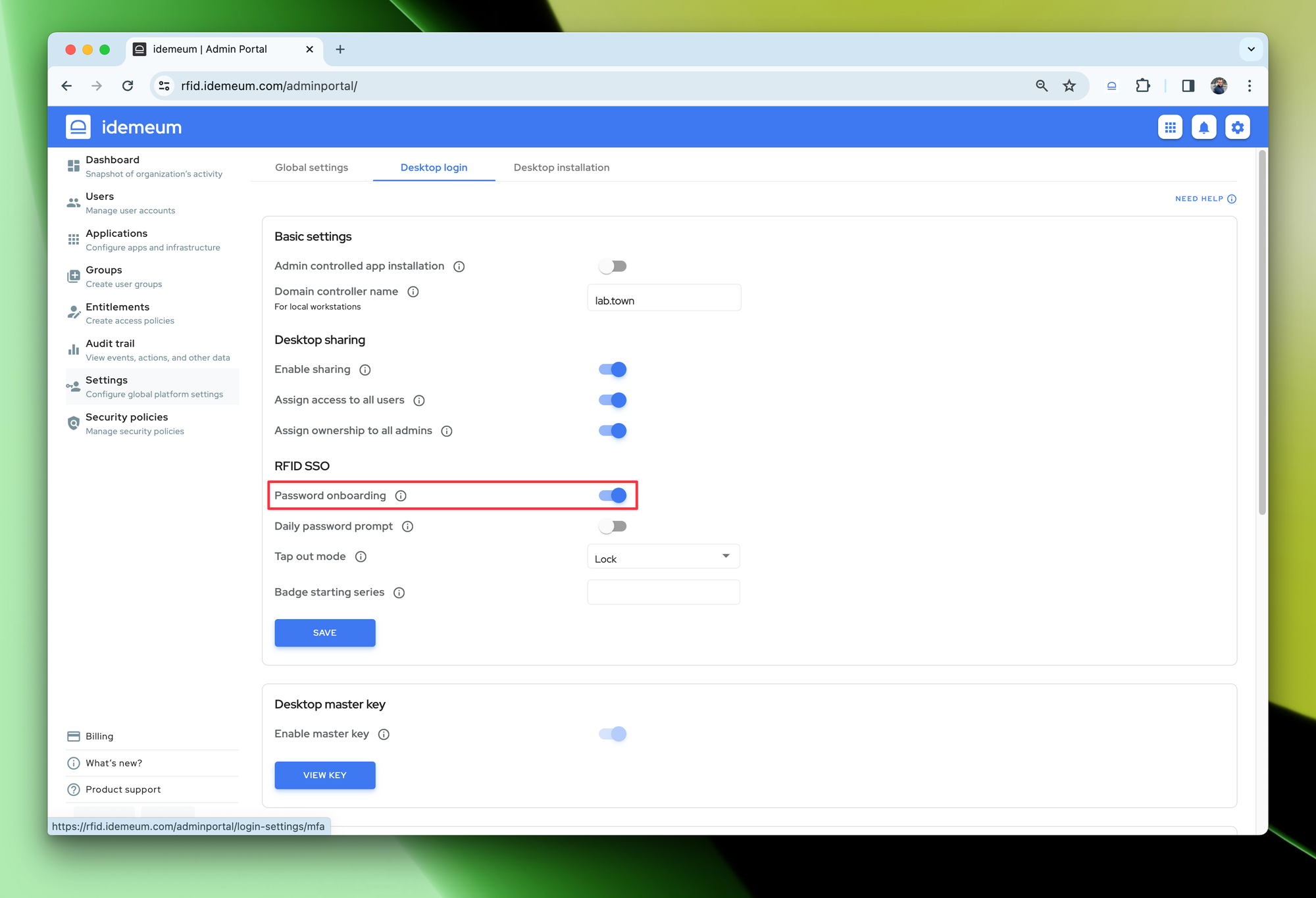
External source onboarding
For this type of onboarding idemeum can connect to external user source, such as Google Workspace or Microsoft Entra ID to verify badge ID and onboard user. When employee taps the badge, idemeum connects to external user source, looks up the employee record by the badge id, verifies badge id, extracts corporate email address / UPN and creates a user record in idemeum.
- Navigate to your idemeum admin portal
- Access
Users→User source - Choose external user source (Google or Azure AD)
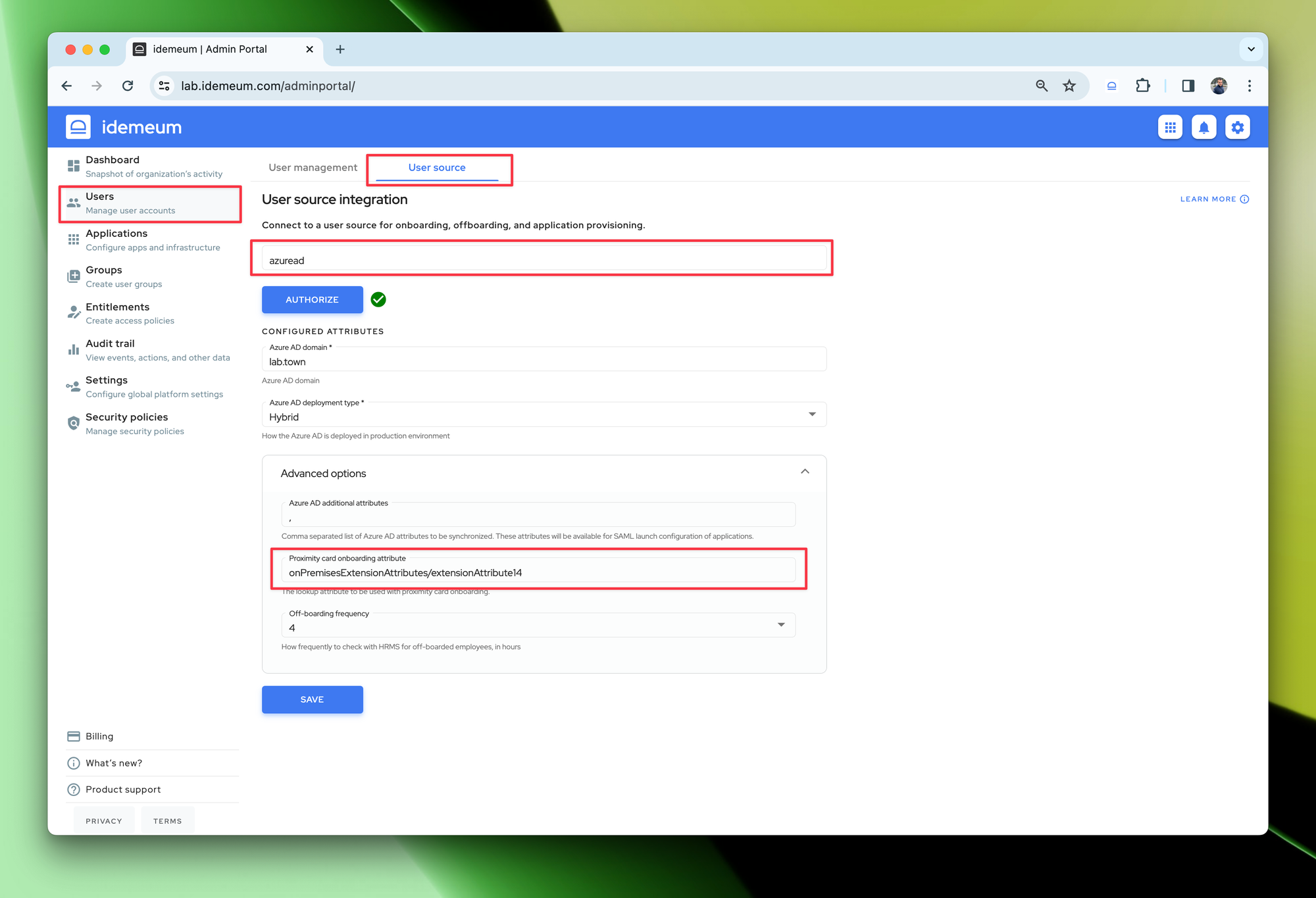
- In the advanced settings,
Proximity card onboarding attributespecify the attribute that idemeum will use for badge id look up - Save the configuration