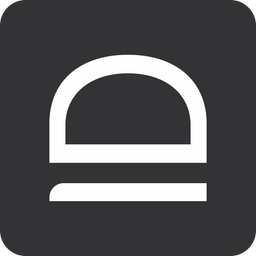Quick-start - RFID SSO for domain Windows workstations
In this guide we will set up RFID Single Sign-On for domain-joined Windows workstations. Users can tap the badge, automatically enroll with domain credentials, and then access any workstation without a password.
Sign up for an MSP tenant
First and foremost sign up for idemeum cloud tenant and make sure you orient yourself with the basic set up, such as adding technicians, creating customer tenants for your MSP, setting up branding and more.
We have created a basic guide to introduce you to an MSP tenant.

From the guide above make sure you at least did the following:
- You enabled local directory for your MSP tenant
- You created a customer tenant that you will use to test RFID Single Sign-On
Enable RFID login for customer tenant
We will now enable RFID tap and go login for the customer tenant you created.
- Access customer tenant admin dashboard
- Navigate to
Settings→Desktop agentand then enableEnable desktop authentication for users - For
User authentication modechooseRFID tap and go
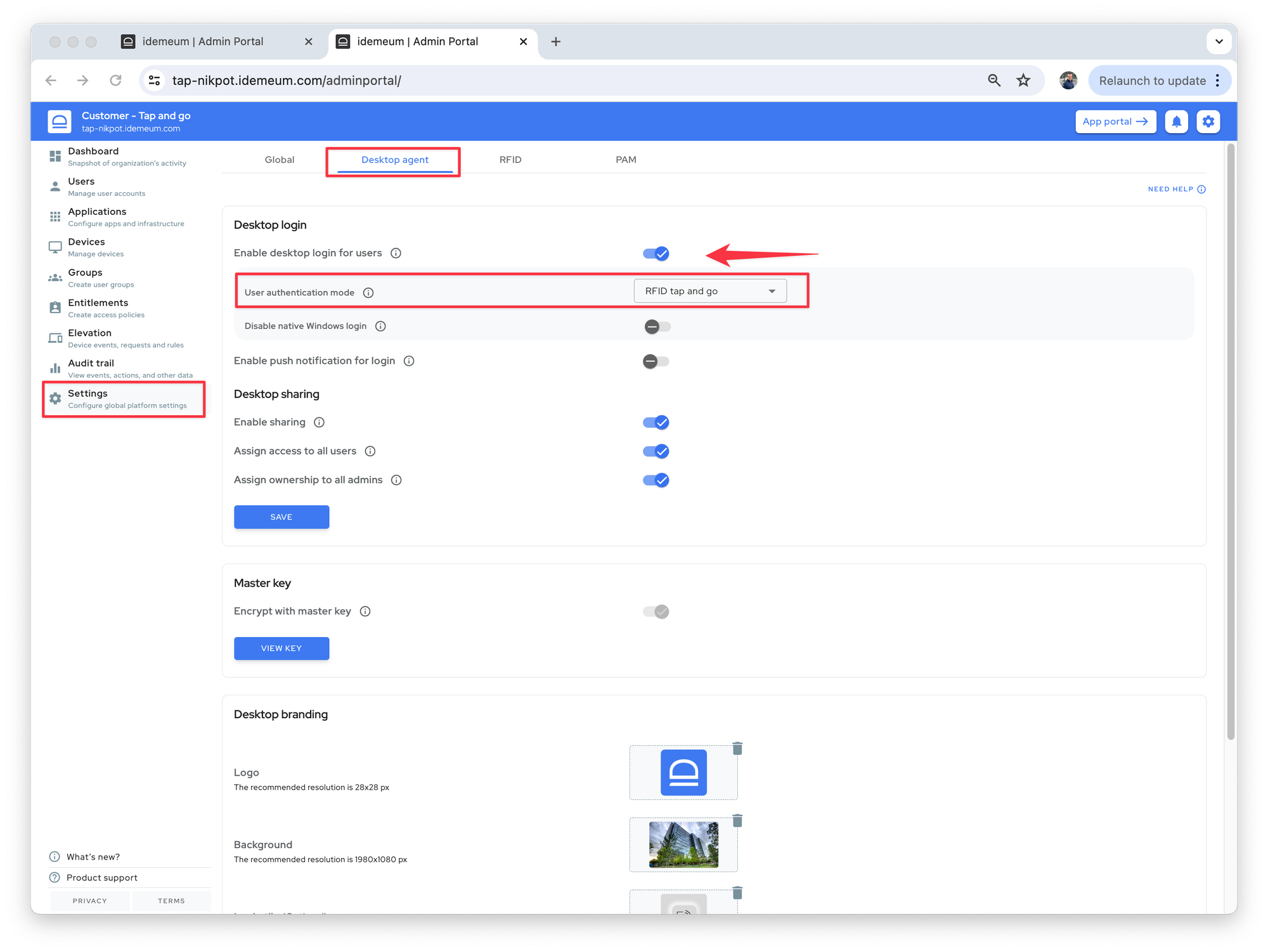
Connect RFID readers
idemeum supports integration with rf IDEAS readers today. We leverage universal SDK to connect to these readers and obtain card data. Connect the readers to workstations where you will be testing RFID SSO.
You do not need to configure anything for the readers, as users will be automatically onboarded into idemeum local directory.
Install idemeum desktop client
There are various ways to install idemeum desktop agent. For this guide we will use a simple command-line installation with PowerShell.

Login with RFID badge
Once the client is installed and machine restarts, you will be able to test tap and go.
You can now start testing RFID SSO with the users that you created in the local directory. You can test various flows, including tap in, tap out, tap over, lock/unlock, as well as switch user scenarios. You can learn more about idemeum RFID SSO supported features.
Questions?
If you have any questions, drop us a note at support@idemeum.com or send us a message in the Discord chat.