MSP portal overview
You can manage multiple organizations from one central MSP portal
Overview
- Tenant that belongs to your MSP organization is called an
MSP tenant - Tenant that you create for your customer is called a
customer tenant - For example, if your MSP tenant domain is
msp.idemeum.com, then your customer domains will becustomer1-msp.idemeum.com,customer2-msp.idemeum.com, etc.
Create customer tenant
- Navigate to the admin dashboard of your MSP tenant at
<yourdomain>.idemeum.com/adminportal - Click
Customersin the left menu, then clickAdd customer, and then chooseAdd manually
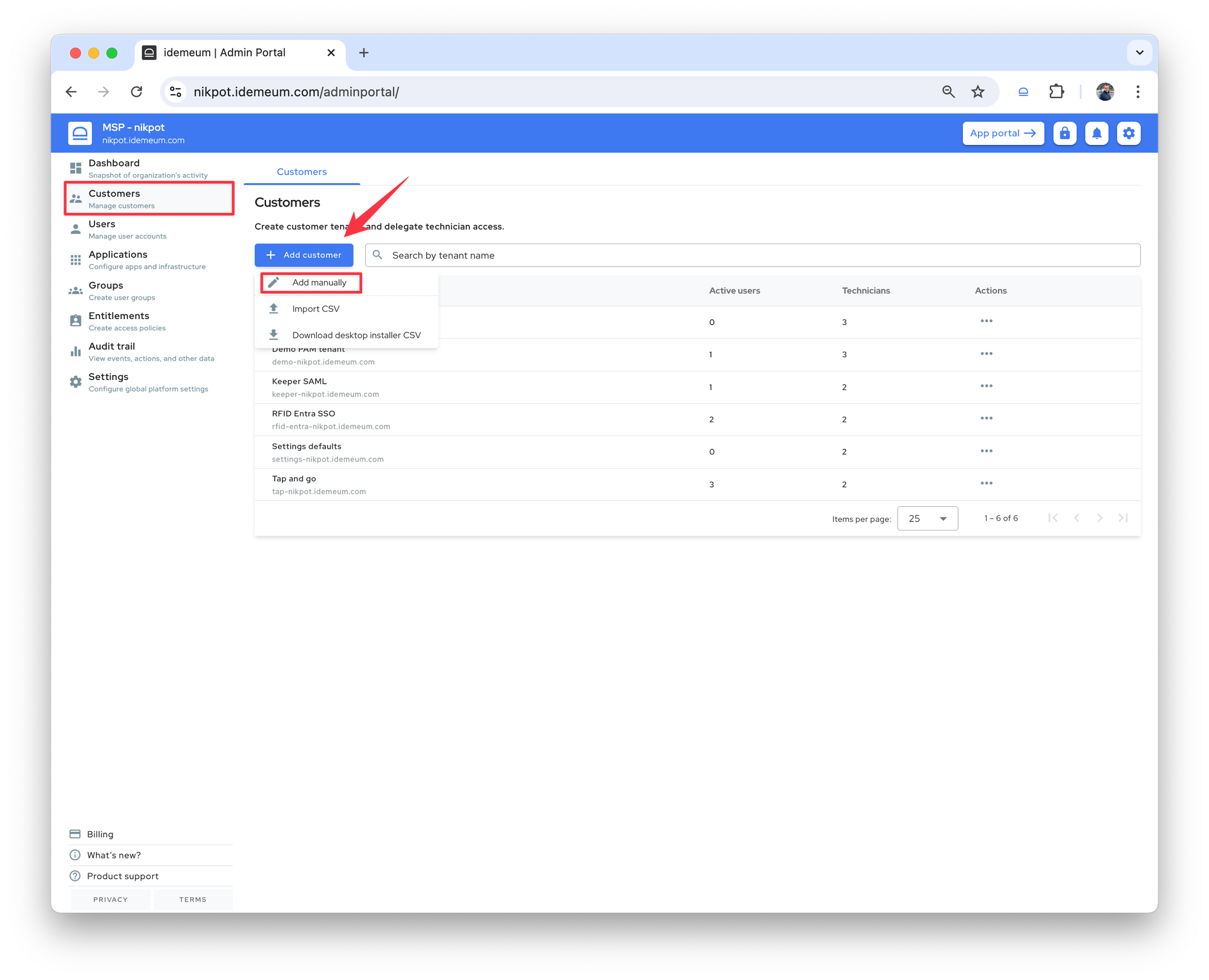
- Enter
Namethat will be used as the subdomain of your MSP tenant, andDisplay namethat will be used as a description for your customer tenant
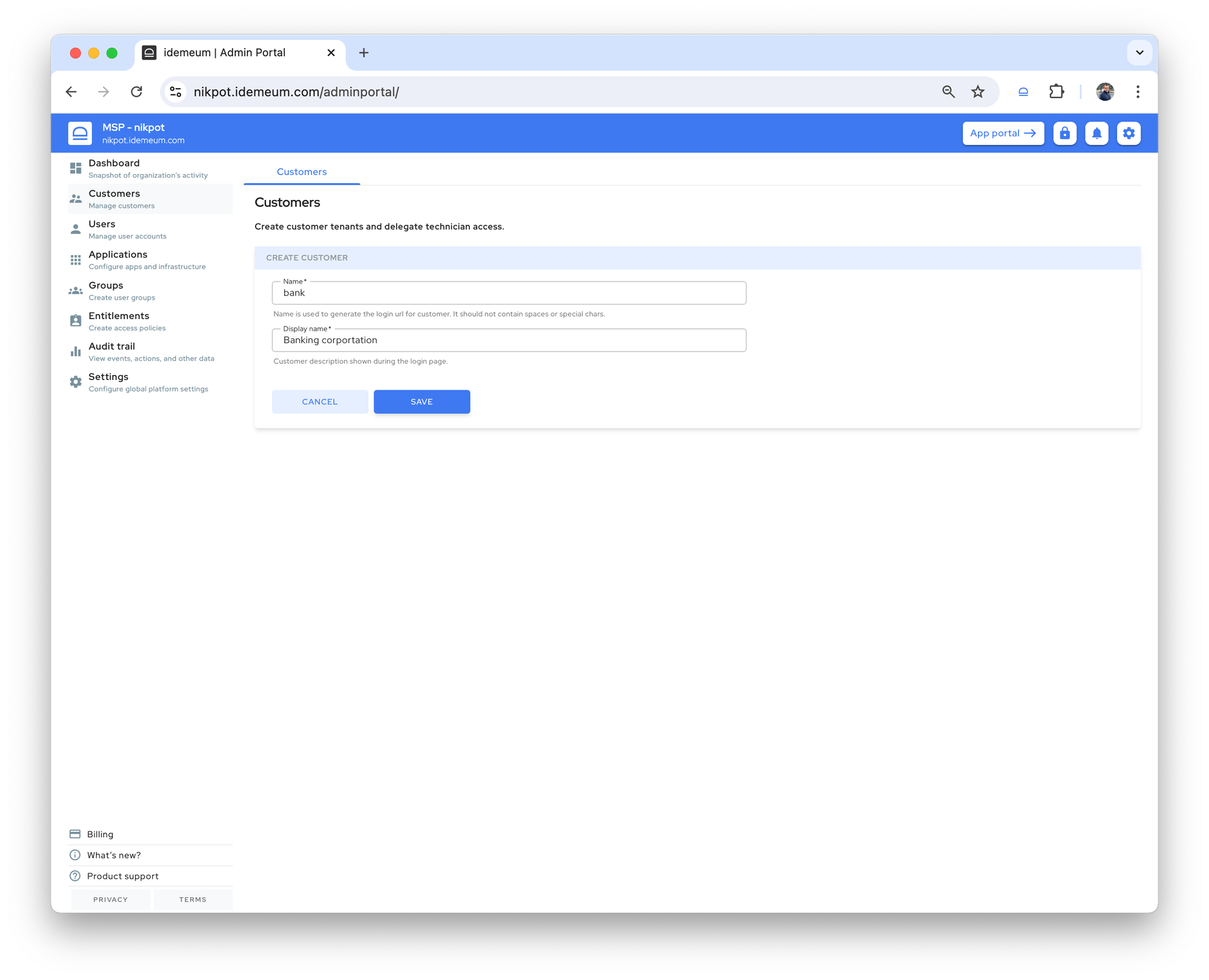
- Click
Saveto create your customer tenant - Once the tenant is created, it will be displayed in the tenant table
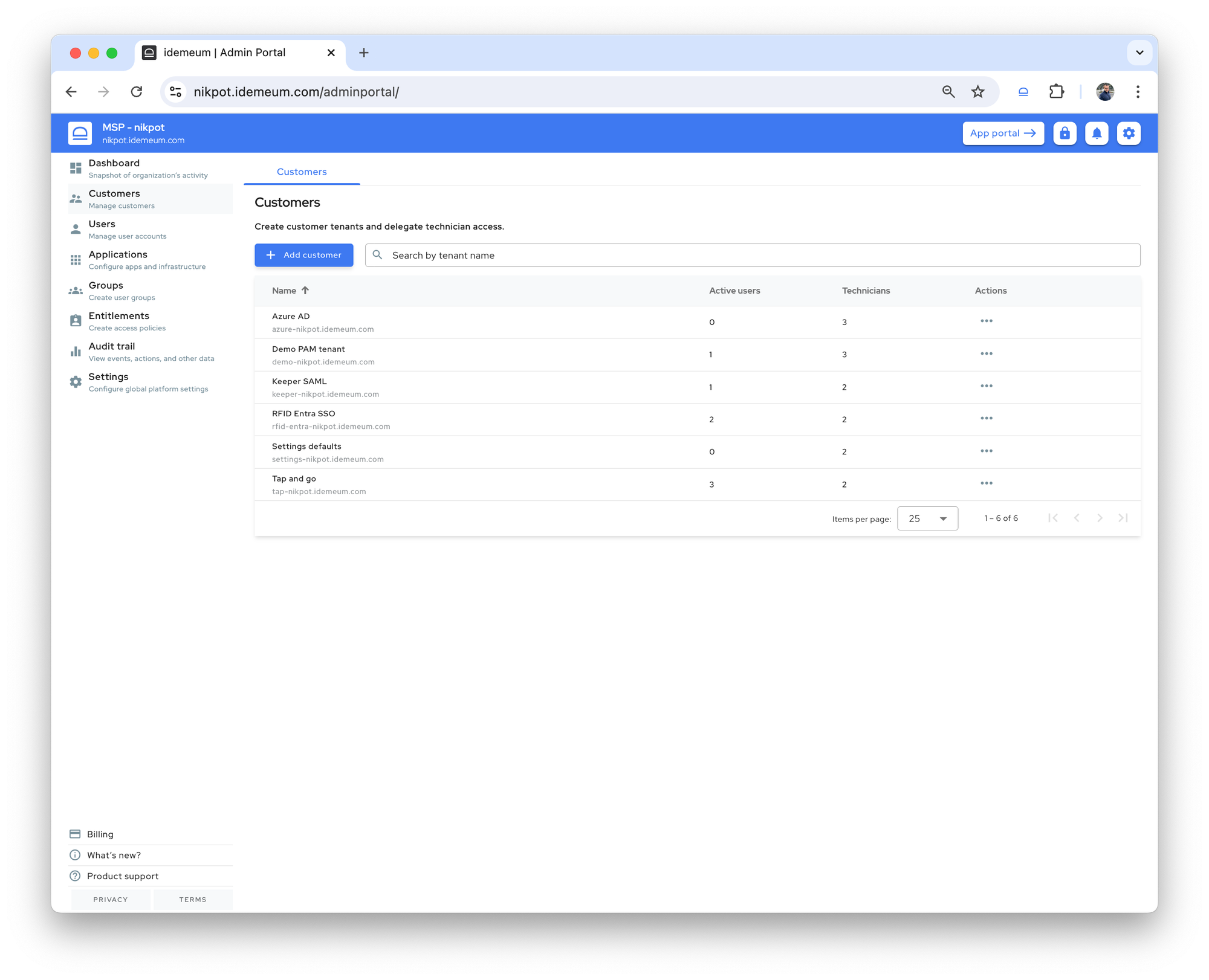
Navigate tenant table
Once you access your MSP tenant admin portal, and then access Customers section, you can browse all your customer tenants.
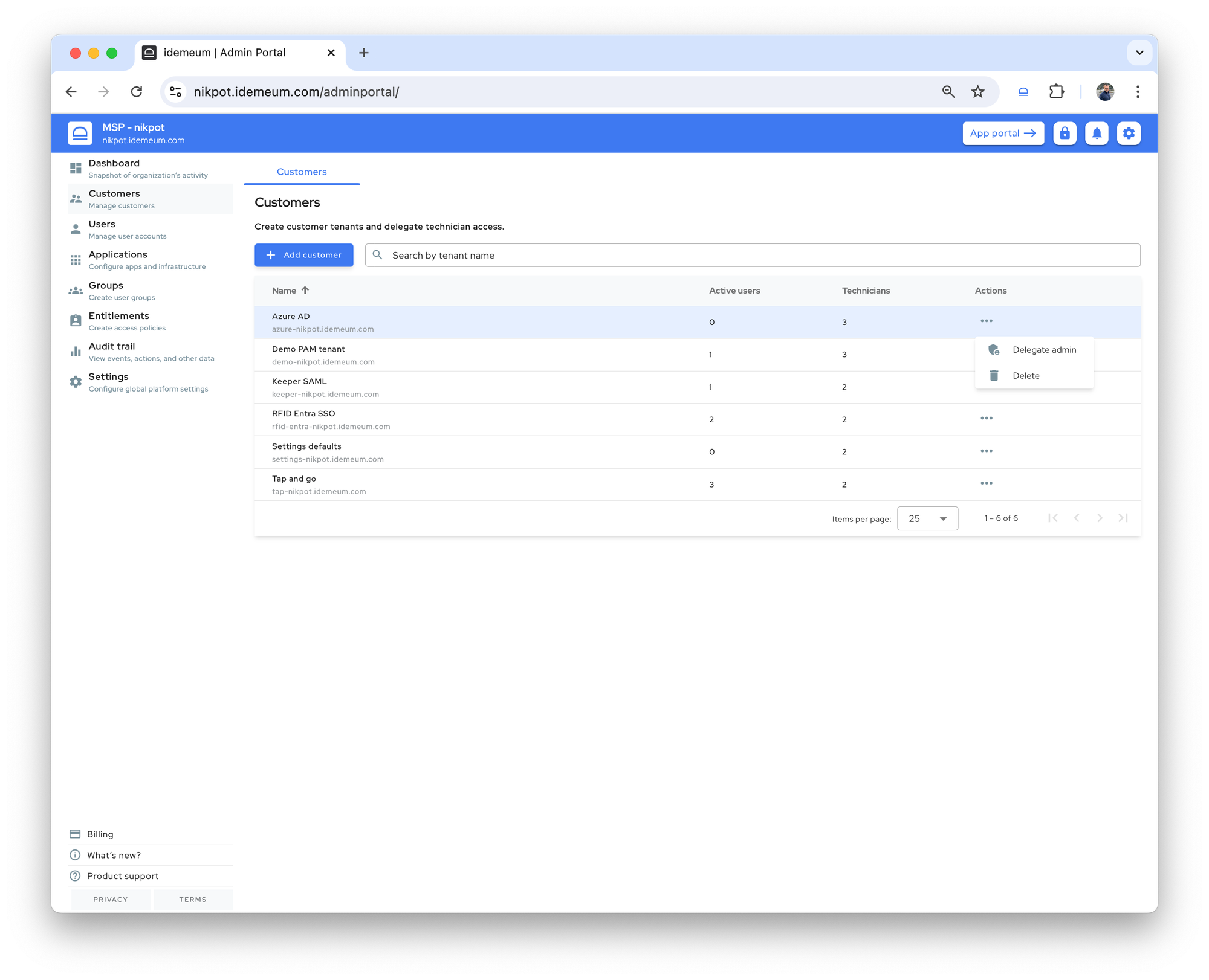
Name- you will be presented with the display name for each tenant, as well as the URL to access and configure each customer tenantActive users- you can see how many active users (your customer users) exist in each of your customer tenants (for example users using Passwordless MFA)Technicians- you can see how many MSP technicians have access to each customer tenantActions- you can perform various actions for your customer tenants by clicking on..., including tenant deletion and access delegation
Access customer tenant
There are several ways to access customer tenants:
- Directly navigate to the URL of the customer tenant in the web browser, for example
customer1-<your MSP domain>.idemeum.com. You can then login with your mobile device to access tenant portal. - Access the user portal of your MSP tenant at
<your MSP domain>.idemeum.com. Each customer tenant that you have access to will be shown as an icon in your applications list. Click on the desired tenant name, and you will be automatically logged in
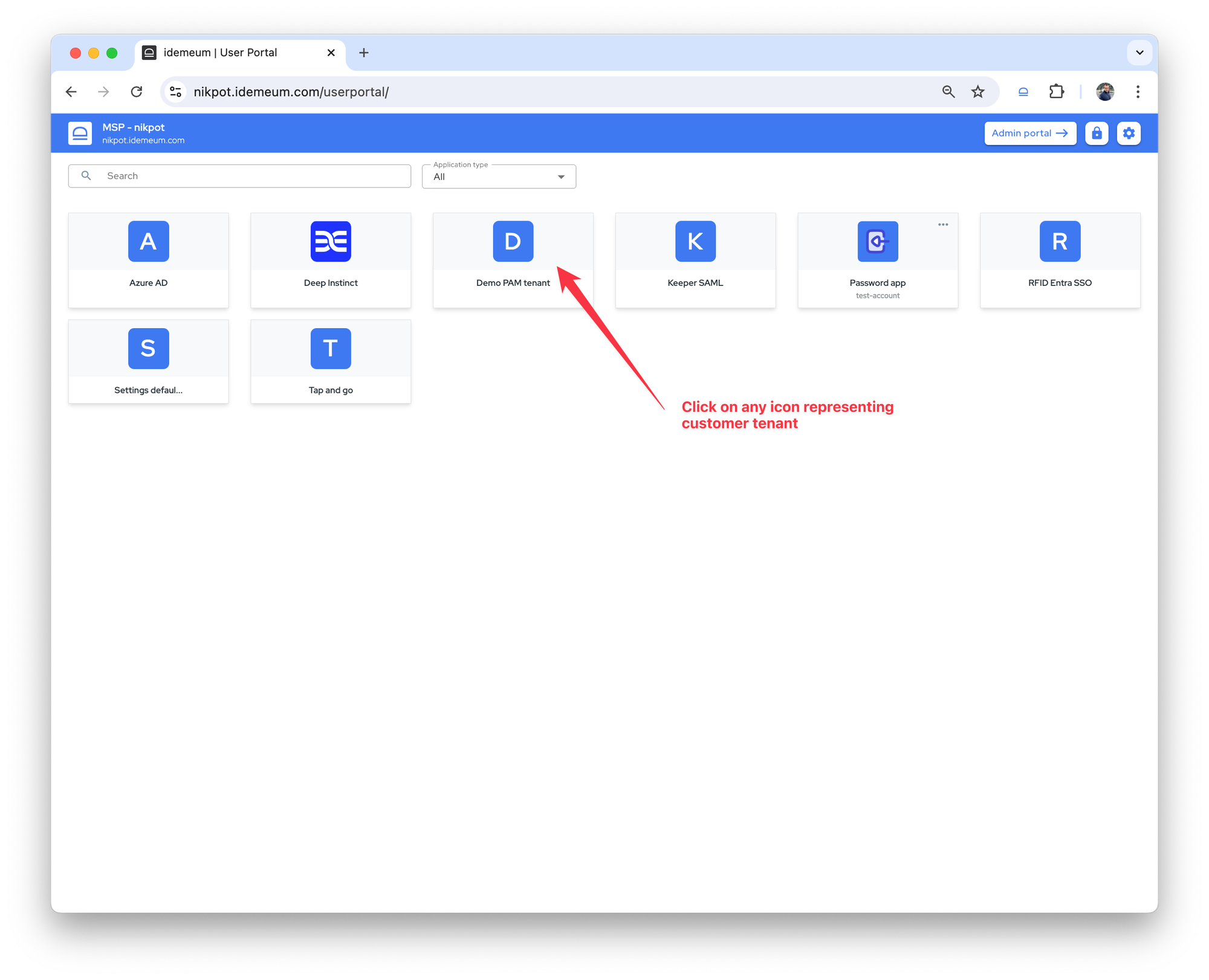
- Access your MSP tenant admin portal at
<your MSP domain>.idemeum.com/adminportal. Navigate to theCustomerssection on the left. Click on any customer tenant link, and you will be logged in automatically.
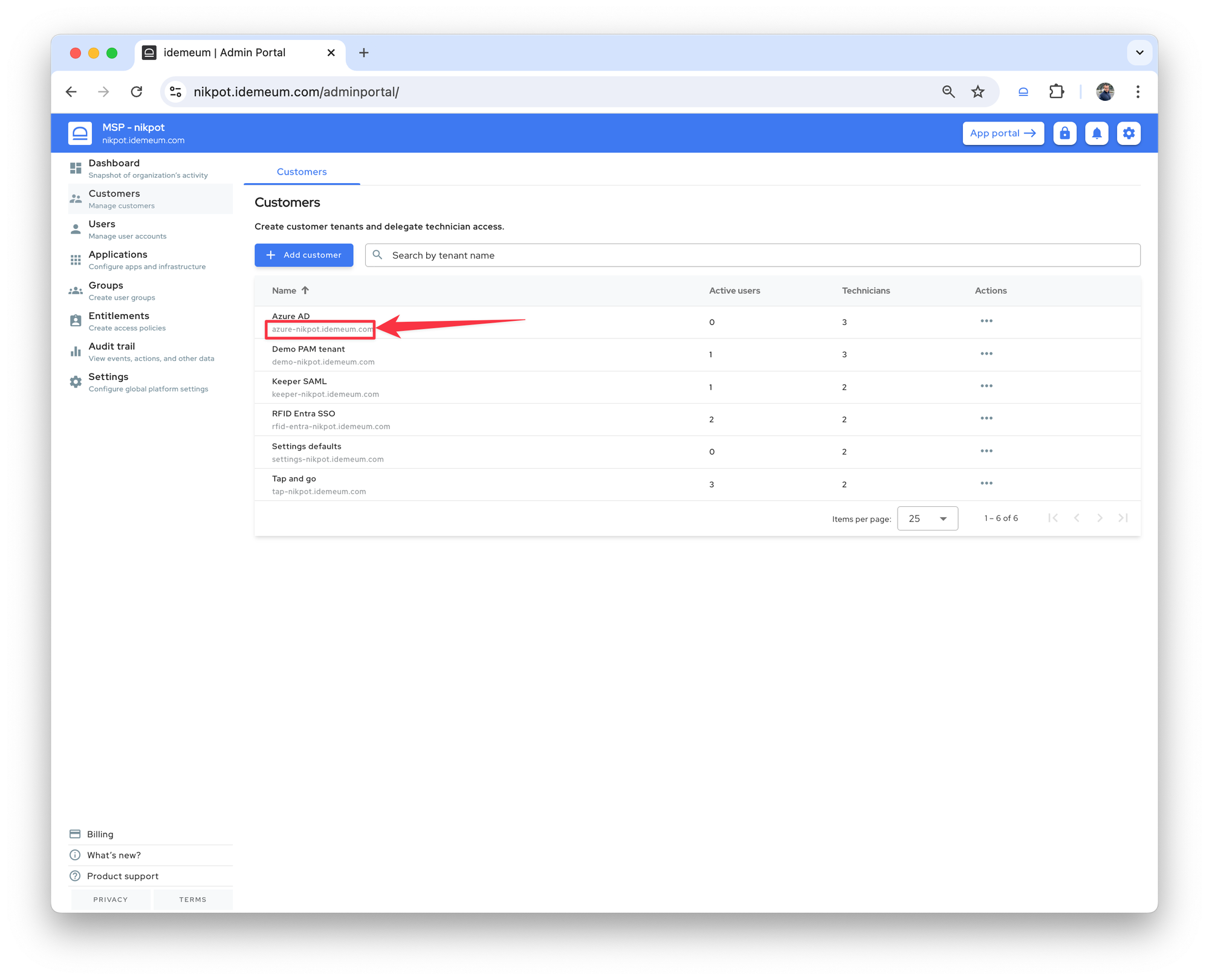
Delete customer tenant
- Access your MSP tenant at
<your MSP domain>.idemeum.com/adminportal - Navigate to the
Customerssection on the left - Click on
...next to the tenant that you want to delete - Click
Delete
The tenant will be removed and all the data will be deleted.