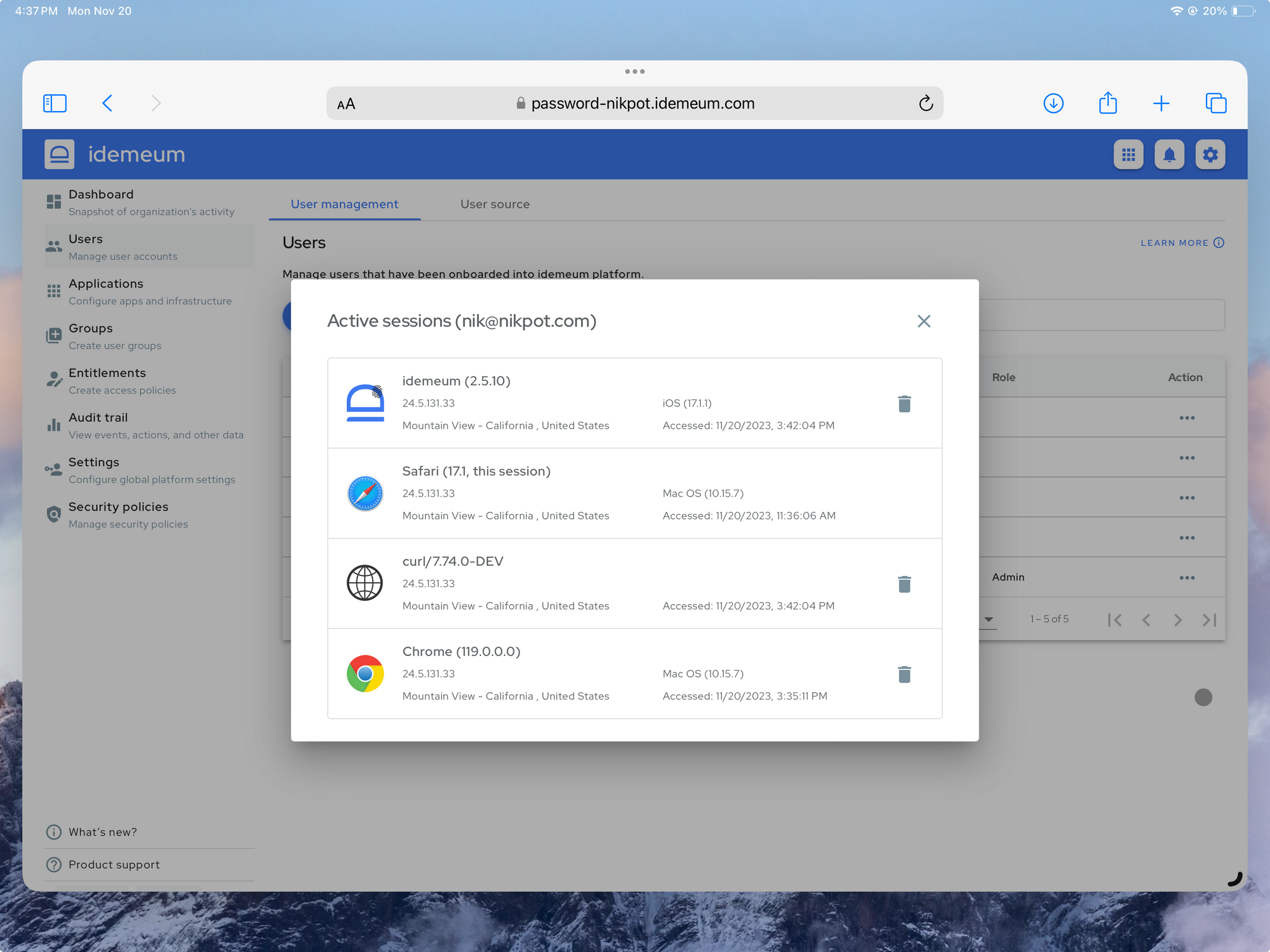User management
You can create user identities in idemeum Cloud Directory, so that users can access workstations, applications, and infrastructure with one set of credentials or Passwordless MFA.
Local user management
With local user management you have full control of the user lifecycle and can create, update, or delete user records.
Create local user
- Navigate to
Users->User Managementsection - Click
Add user
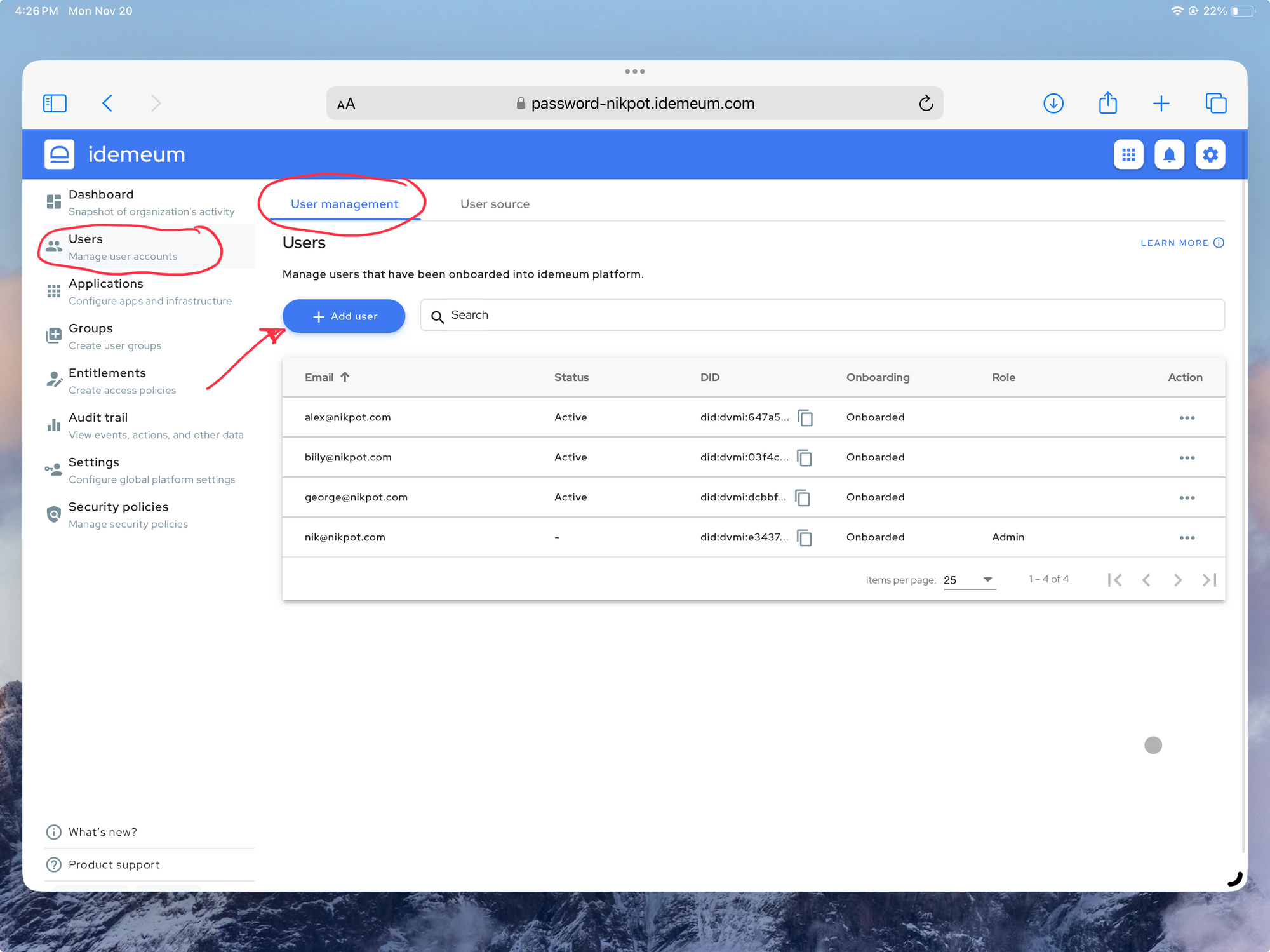
- You will now be able to create a local user record by entering user information
- First name and last name - enter user name
- Corporate email address - the UPN or email address that will be assigned to the user in the context of a cloud tenant
- Username - username that you would like to create or take over for the user on Windows or macOS workstation
- Password - user passsword that will be used to access company resources
- Personal email address - email address that user can verify in idemeum mobile application to onboard with Passwordless MFA
- Other information - you can define any number of custom attributes that will show up in the user profile
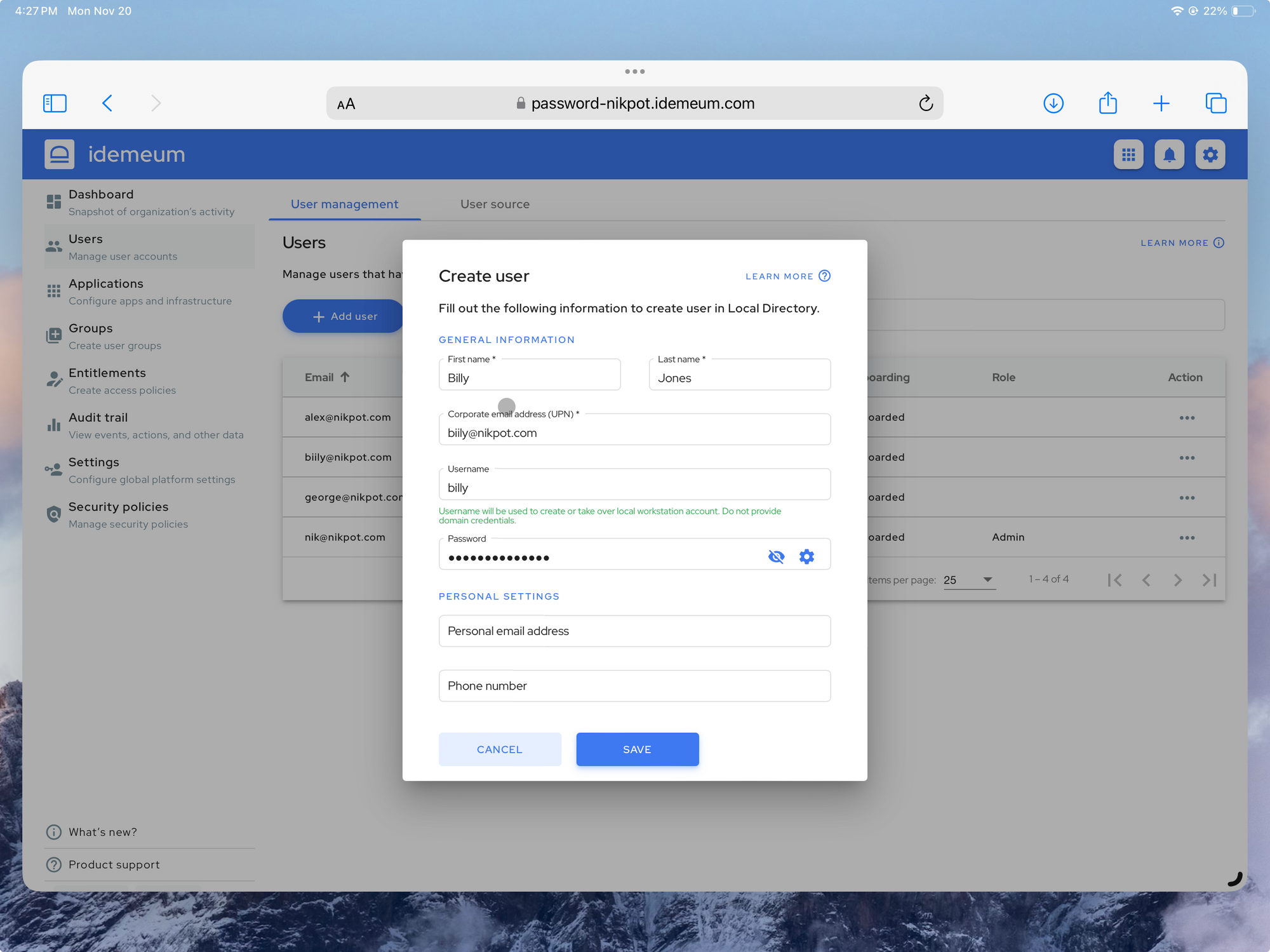
- You can send invitation email to users that are not onboarded yet
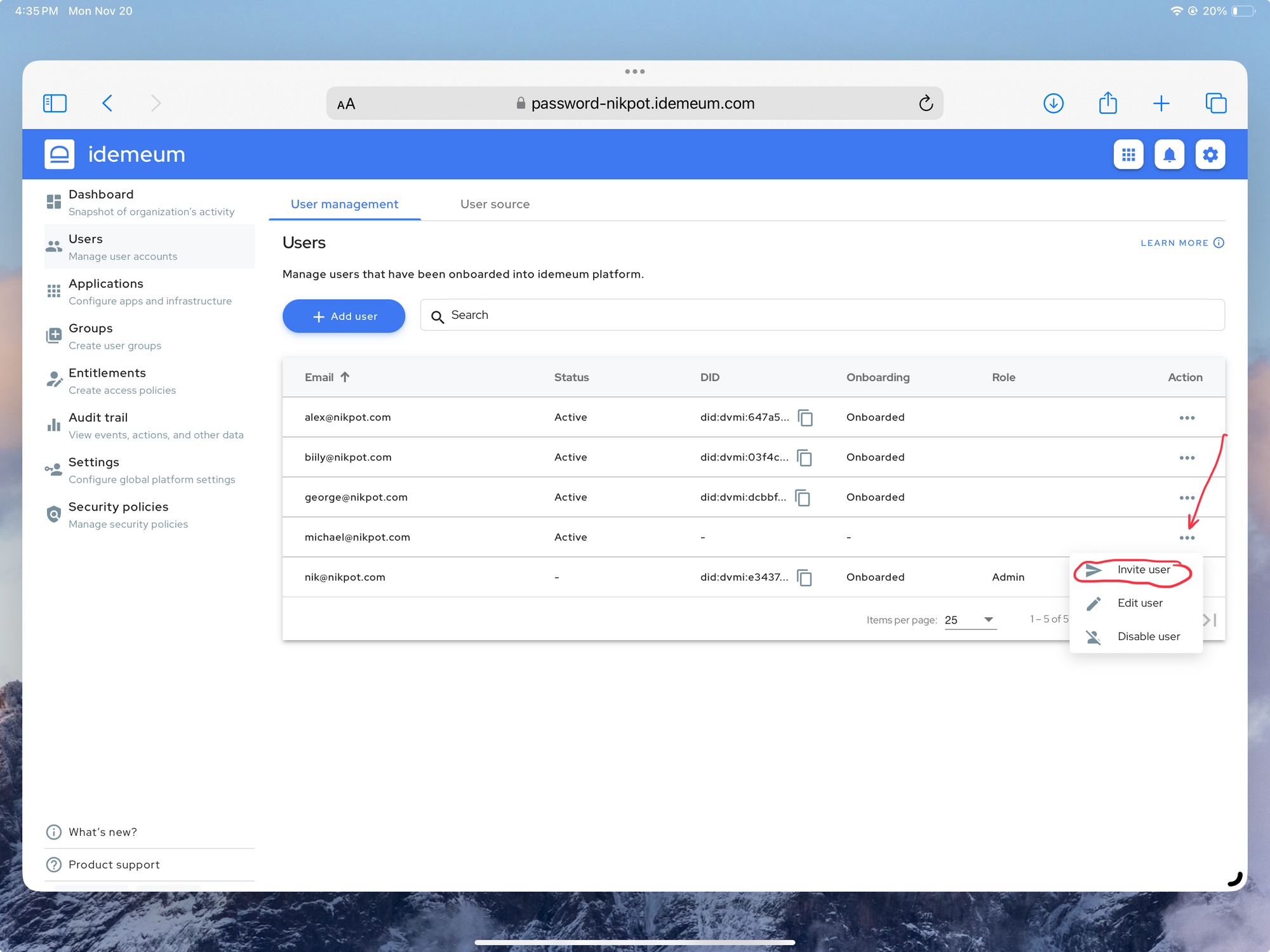
Disable local user
Before deleting idemeum allows you to disable local user first. When you disable local user access to company applications is blocked, and local user status will transition from Active to Disabled. You can re-enable the user back when necessary.
- Navigate to
Users->User Managementsection - Click
...next to a user that you want to disable - Click
Disable user
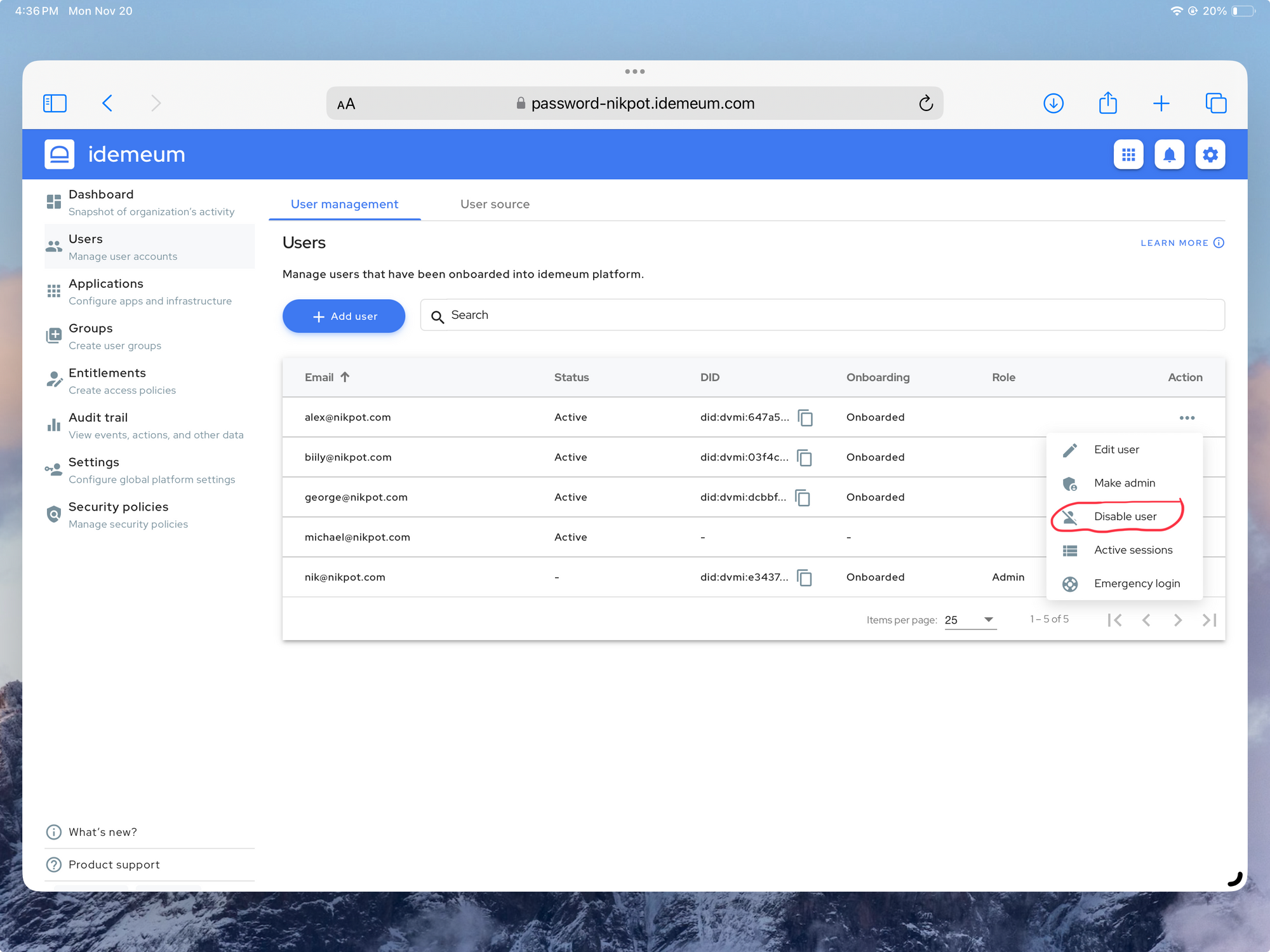
Delete local user
Once the user is disabled, you can delete user record to permanently remove user information from idemeum. Once the user is deleted, access to company applications is blocked, user record will be permanently removed from idemeum, and applications will be de-provisioned for the user.
- Navigate to
Users->User Managementsection - Click
...next to a user that you want to delete - Click
Delete user
Manage local user sessions
When users access idemeum application portal using mobile or browser, a user session is created. At any given point in time there can be multiple active sessions for the user. You can view all active user sessions as well as revoke them.
- Navigate to
Users->User Managementsection - For the user that has been onboarded to idemeum click on
... - Click
Acive sessions - You will now be shows a list of active user session grouped by platform. You will see additional information such as location, platform type, OS version, and IP address. You can revoke the session by clicking on the
Trashicon.
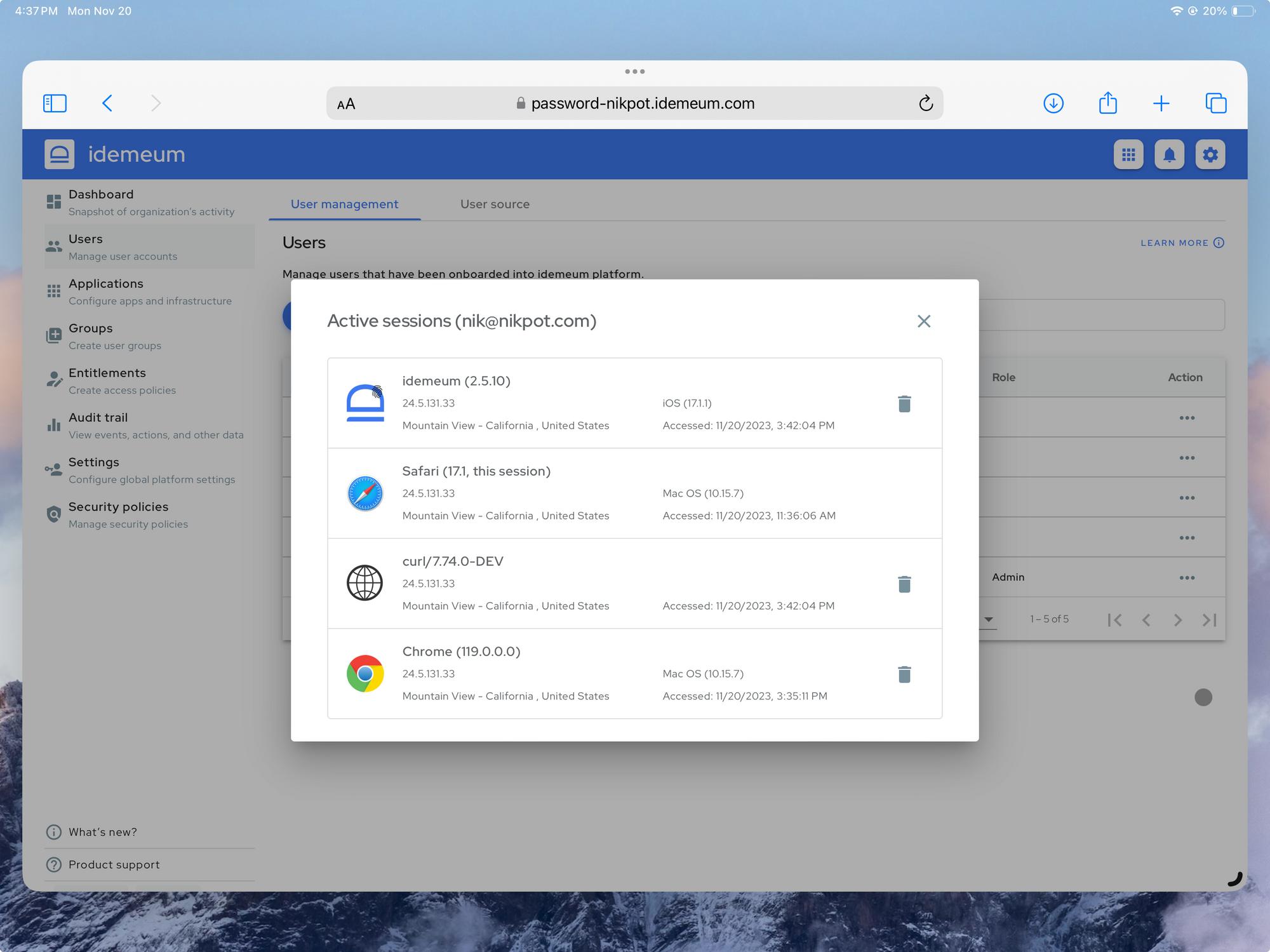
Promote user to admin
You can promote any user in your local directory to become a tenant admin. That means that user will be able to access the admin dashboard and configure all tenant settings.
- Navigate to
Users->User Managementsection - For the user that has been onboarded to idemeum click on
... - Click
Make admin
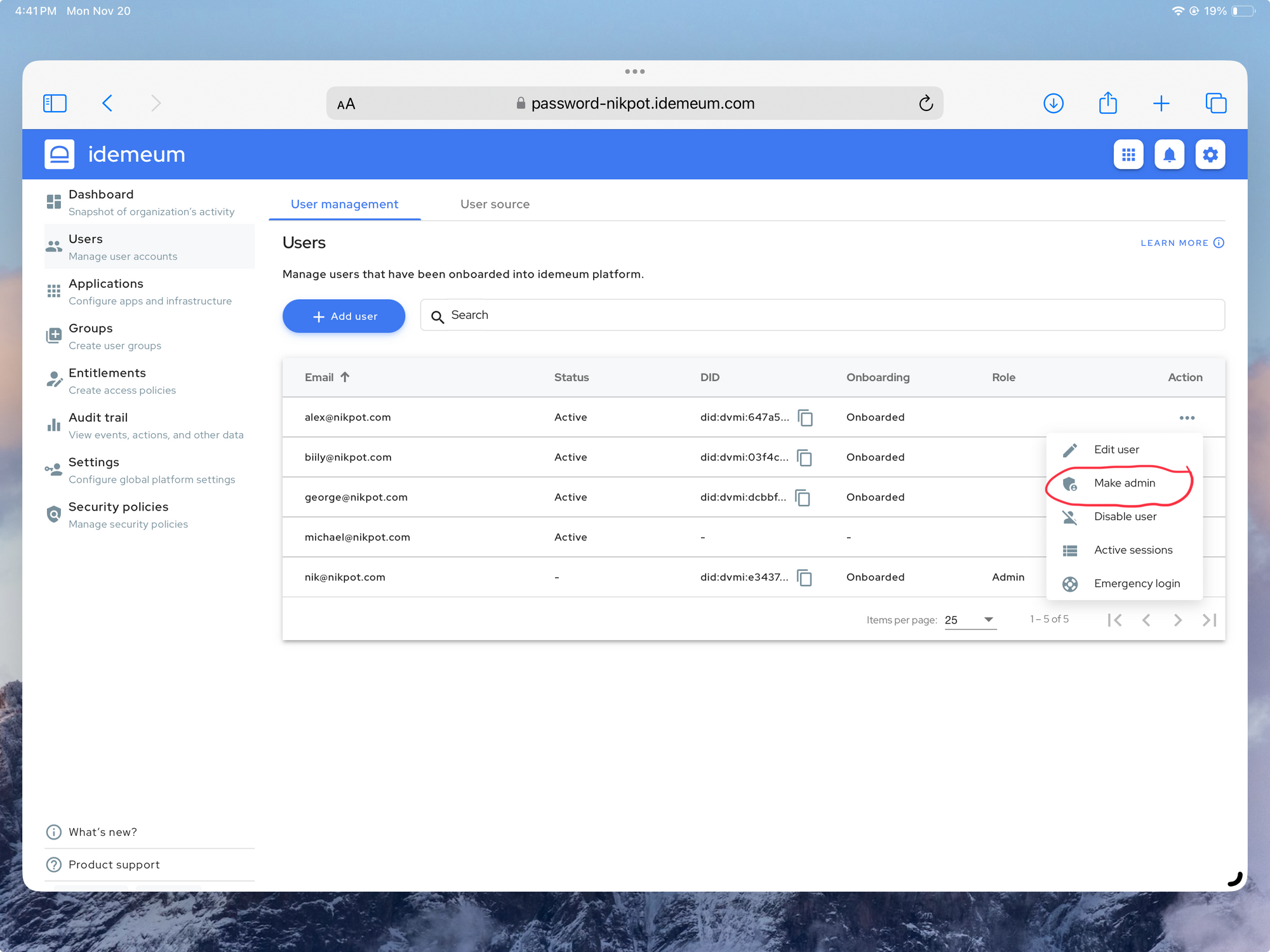
External user management
When external user source is used, it is expected that users are managed in that source. idemeum will periodically synchronize with external user source to update user information.
Manage external user sessions
When users access idemeum application portal using mobile or browser, a user session is created. At any given point in time there can be multiple active sessions for the user. You can view all active user sessions as well as revoke them.
- Navigate to
Users->User Managementsection - For the user that has been onboarded to idemeum click on
... - Click
Acive sessions - You will now be shows a list of active user session grouped by platform. You will see additional information such as location, platform type, OS version, and IP address. You can revoke the session by clicking on the
Trashicon.