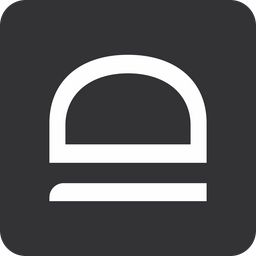Bulk tenant creation
Create multiple tenants / organizations using CSV upload or API.
Overview
There are several ways you can create tenants in bulk.
- Create tenants with idemeum APIs. Please check our API documentation.
Public API
Idemeum public API documentation.

- Upload the CSV file with your organization / customer data. When you are uploading a CSV you need to make sure the CSV contains the fields that will map to organization
name(will be used in the URL) anddisplay name(friendly tenant description).
Upload tenant CSV file
- Navigate to the admin portal of your parent tenant
- Access
Tenantssection, clickAdd tenantand thenImport CSV - Upload the CSV file with your tenant data
- Map the values that will be used for
subdomainanddisplay nameusing the dropdown fields on the right.
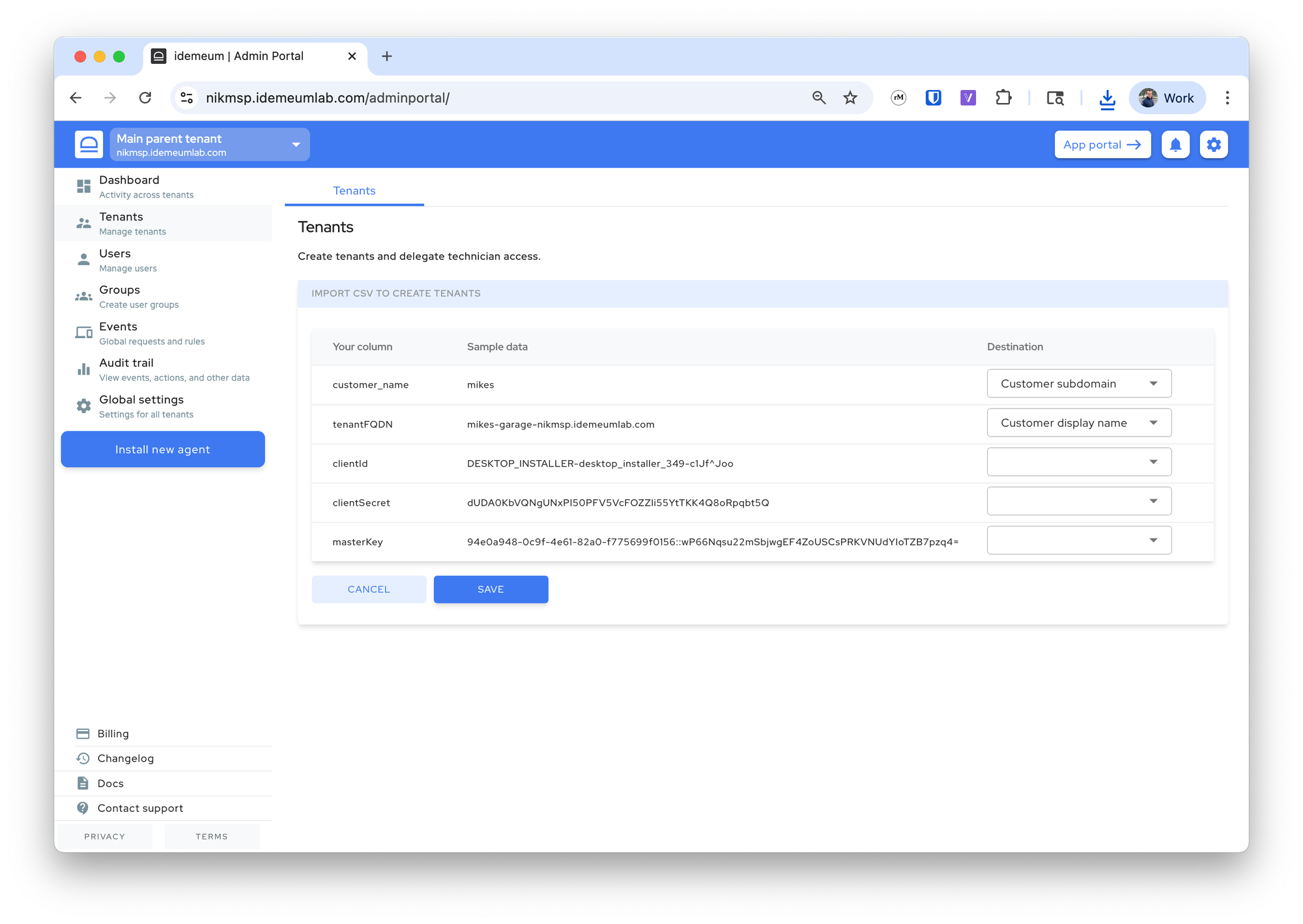
- Once you click next, idemeum will process the creation request, and it will create the tenants. Once completed, you will be presented with information for how many tenants were created and what errors were present if any.