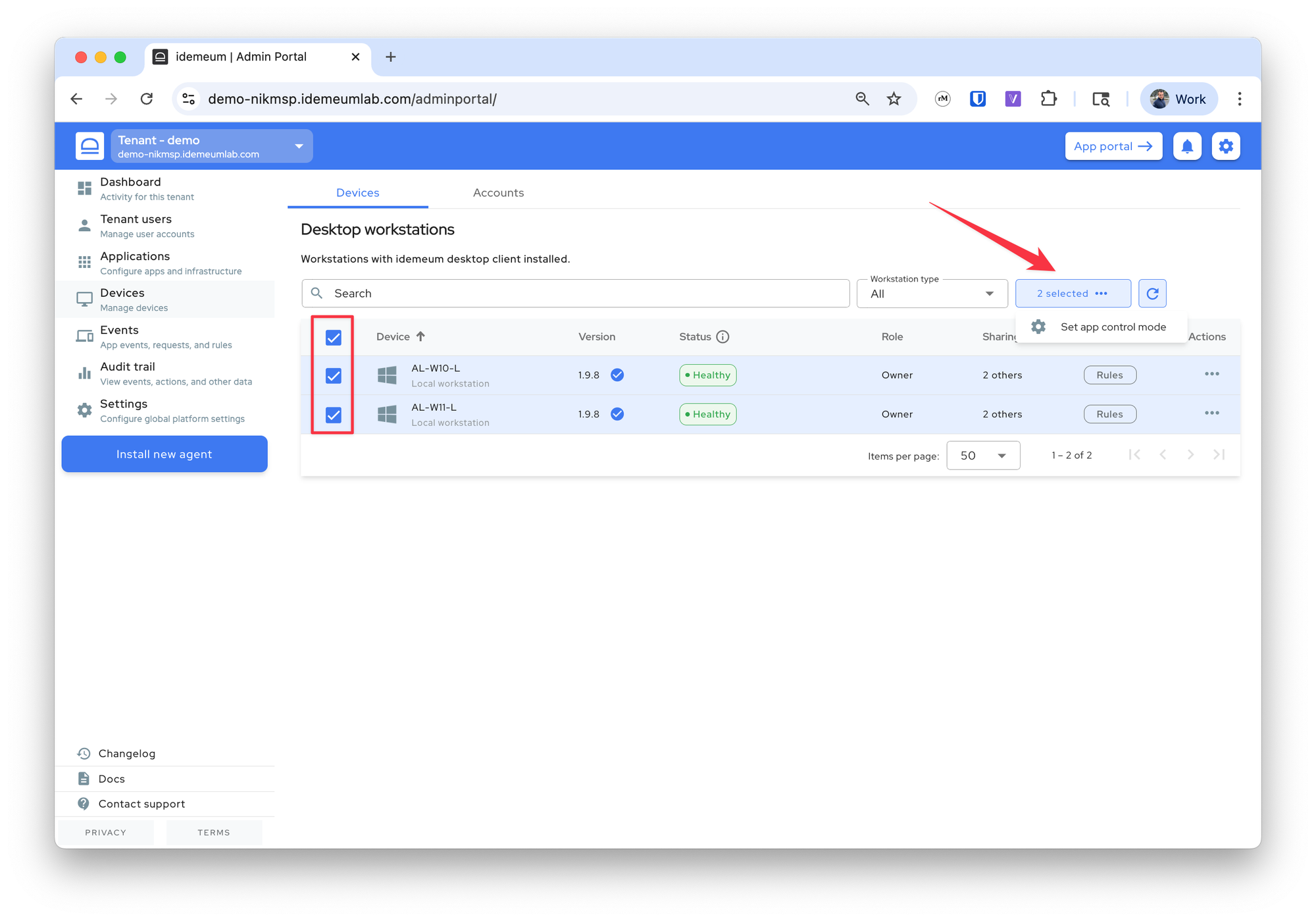App control mode
Configure how idemeum is managing elevation requests on workstations.
Overview
You can control how EPM behaves for each of your devices in idemeum. App control mode defines how idemeum agents handles elevations on each workstation.
Offline mode- idemeum desktop agent is not capturing elevation events and is not enforcing any rules. This is the default mode when the idemeum desktop agent is installed.Audit mode- idemeum agent is observing and uploading all events to the cloud, but it is not applying any rules:- Capture all elevation events and upload to idemeum cloud
- Works for any user privilege - admin or user
- User is presented with native OS elevation window
- Rules are not applied
- When enabled, idemeum agent turns on UAC prompt for admin users
- When enabled, idemeum agent turns on UAC to max level for all users
Rules mode- idemeum is intercepting all elevation requests and applying allow / deny rules:- All elevation events are intercepted and idemeum dialog is displayed
- Works for any user privilege - admin or user
- If there is no elevation rule for the app or action, the request option is shown by default
- In offline mode native OS elevation window is presented to the user
- When logged in as MSP tech or LAPS user all elevations are auto approved
Configure app control mode
❗
When the device is online and you change the elevation mode, the change is applied immediately, as we send a notification to a device. When the device is offline, the notification can not be processed, and the device will get the app control mode change during the next cloud sync window. Device agents sync with cloud every 6 hours.
- Navigate to your organization admin portal
- Select
Devicesand search for the device you want to change the app control mode for - Click on
...then chooseSet app control mode - Choose the mode and save the configuration
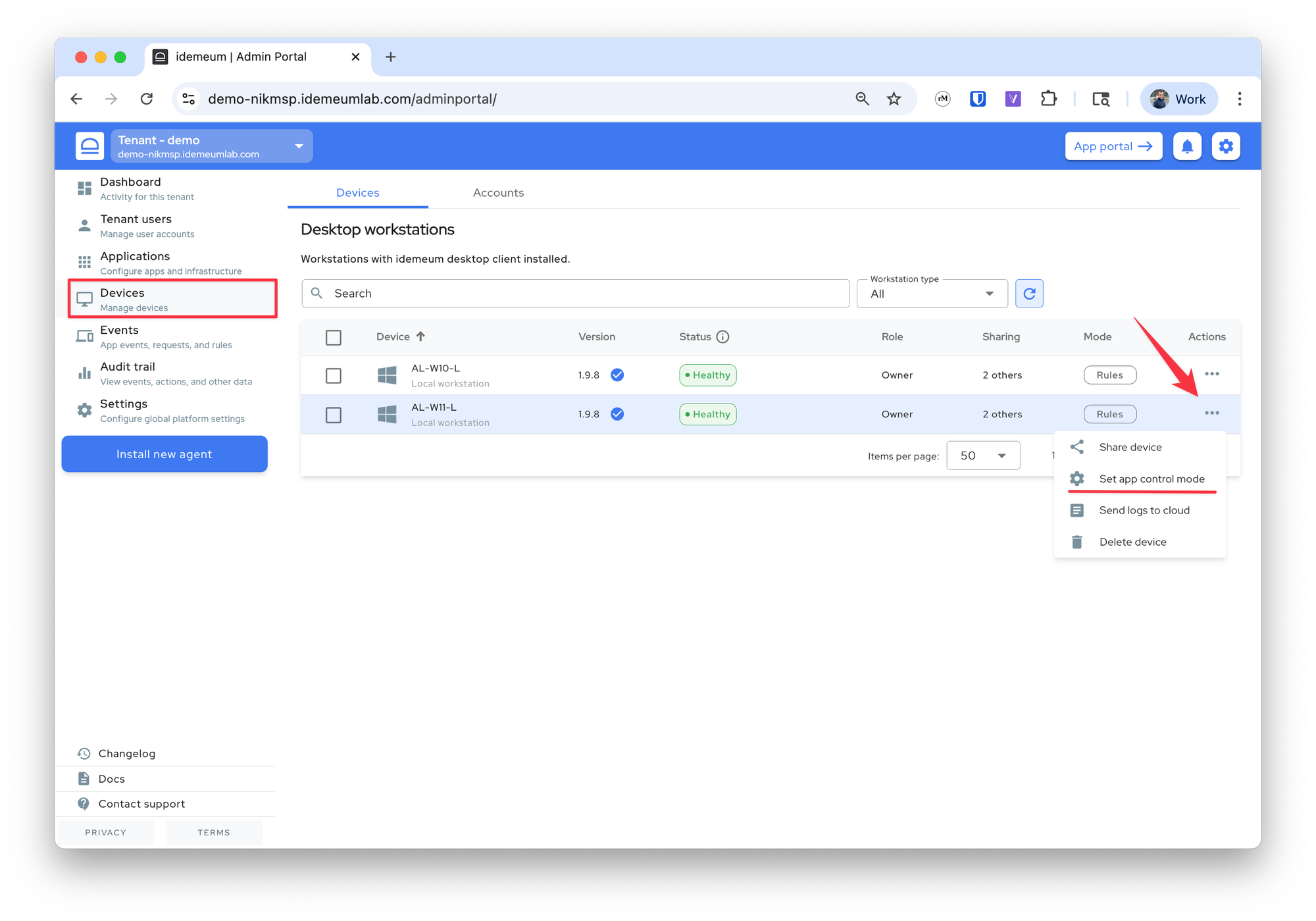
Bulk app control mode change
- Navigate to your organization admin portal
- Select multiple devices that you would want to configure
- Click on the bulk change button at the top and choose
Set app control mode - Choose the mode and save the configuration