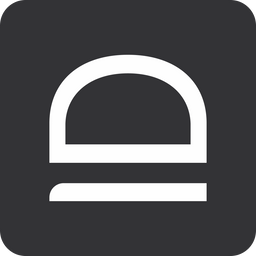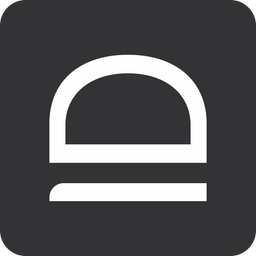Quick-start (EPM)
Set up Endpoint Privilege Management (EPM) to manage local admin rights in your environment.
Sign up for idemeum
Create child tenant
You need to create a child tenant / organization, so that you can register devices to this organization, configure EPM, and manage events.
- Access the admin portal of your parent idemeum tenant
- Navigate to
Tenantsand then chooseAdd tenant→Manually
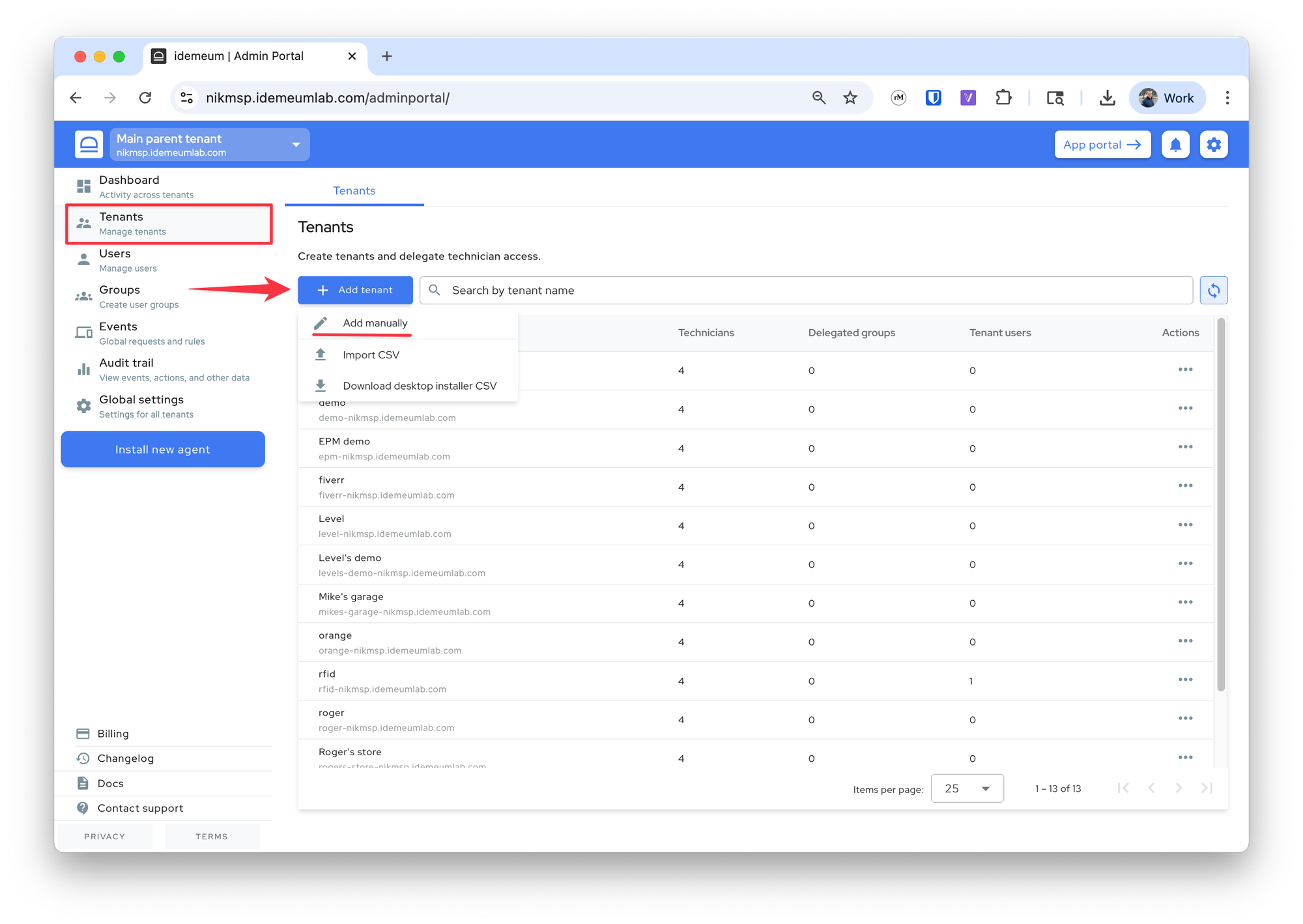
- Provide the tenant
name(will be used in the URL) and the friendlydisplay name
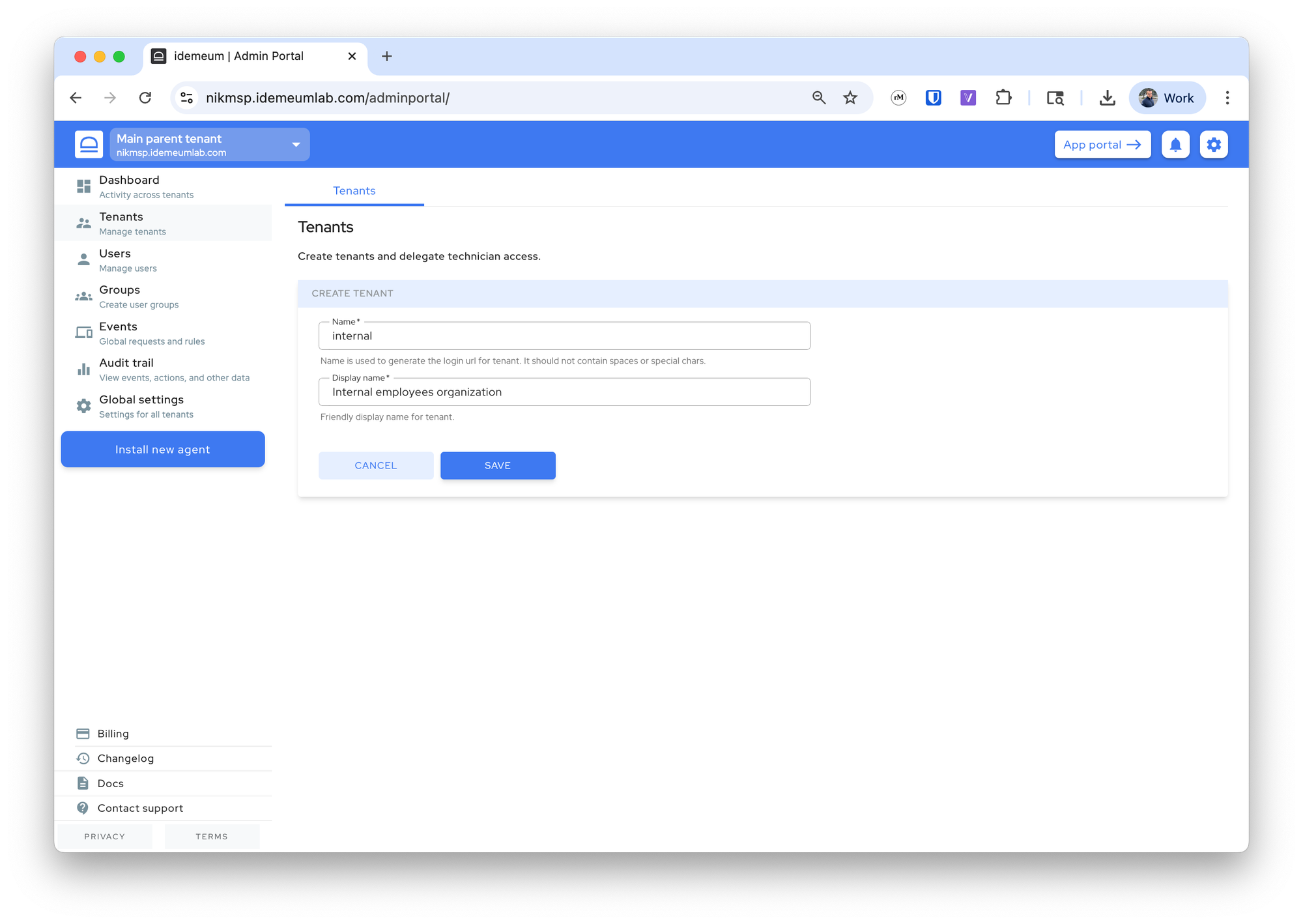
- Click at the top left to switch to the newly created tenant admin portal
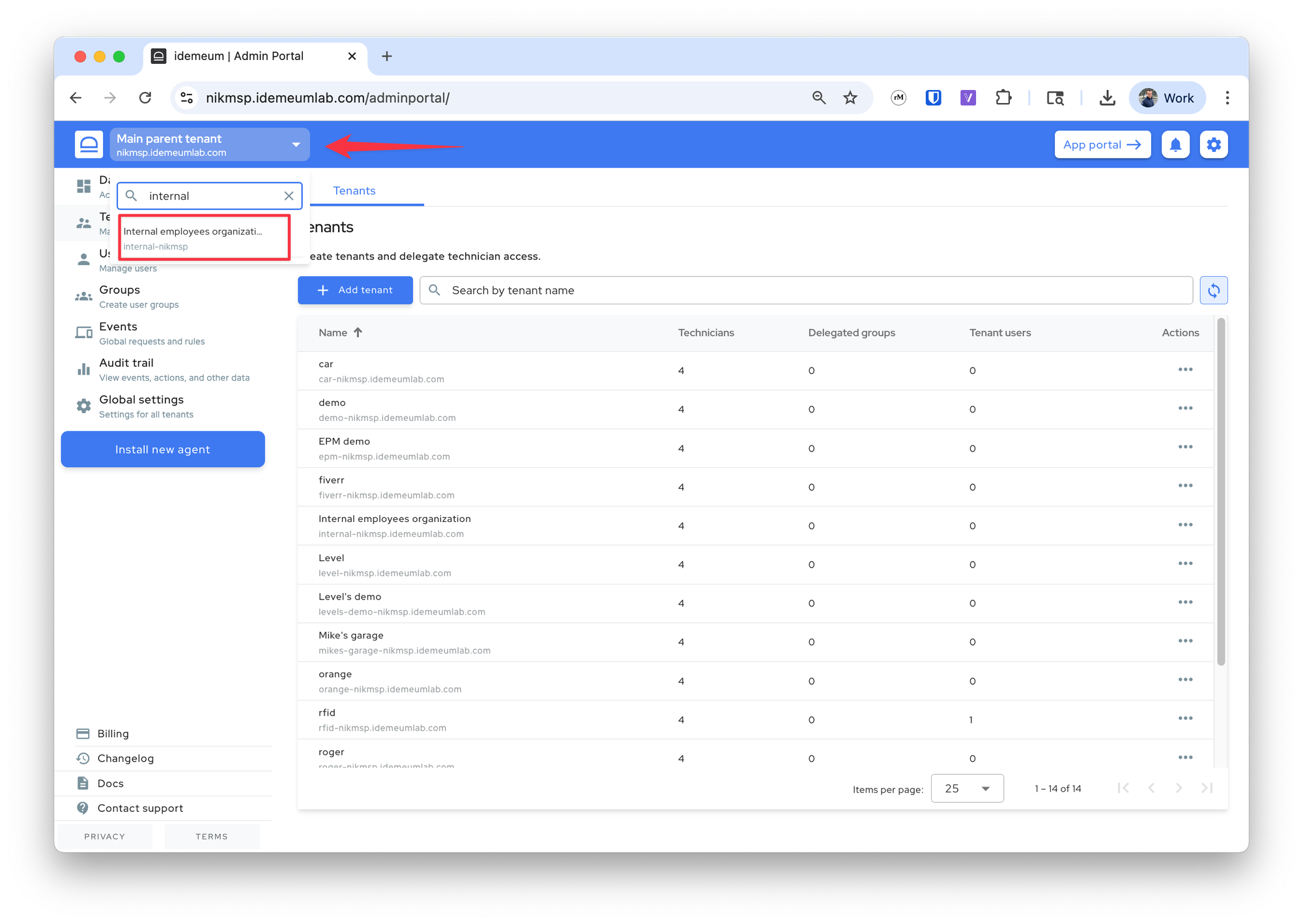
Enable EPM
Once you access the admin portal of your organization / customer, you can now enable EPM.
- Navigate to
Settings→Elevationand enable the product
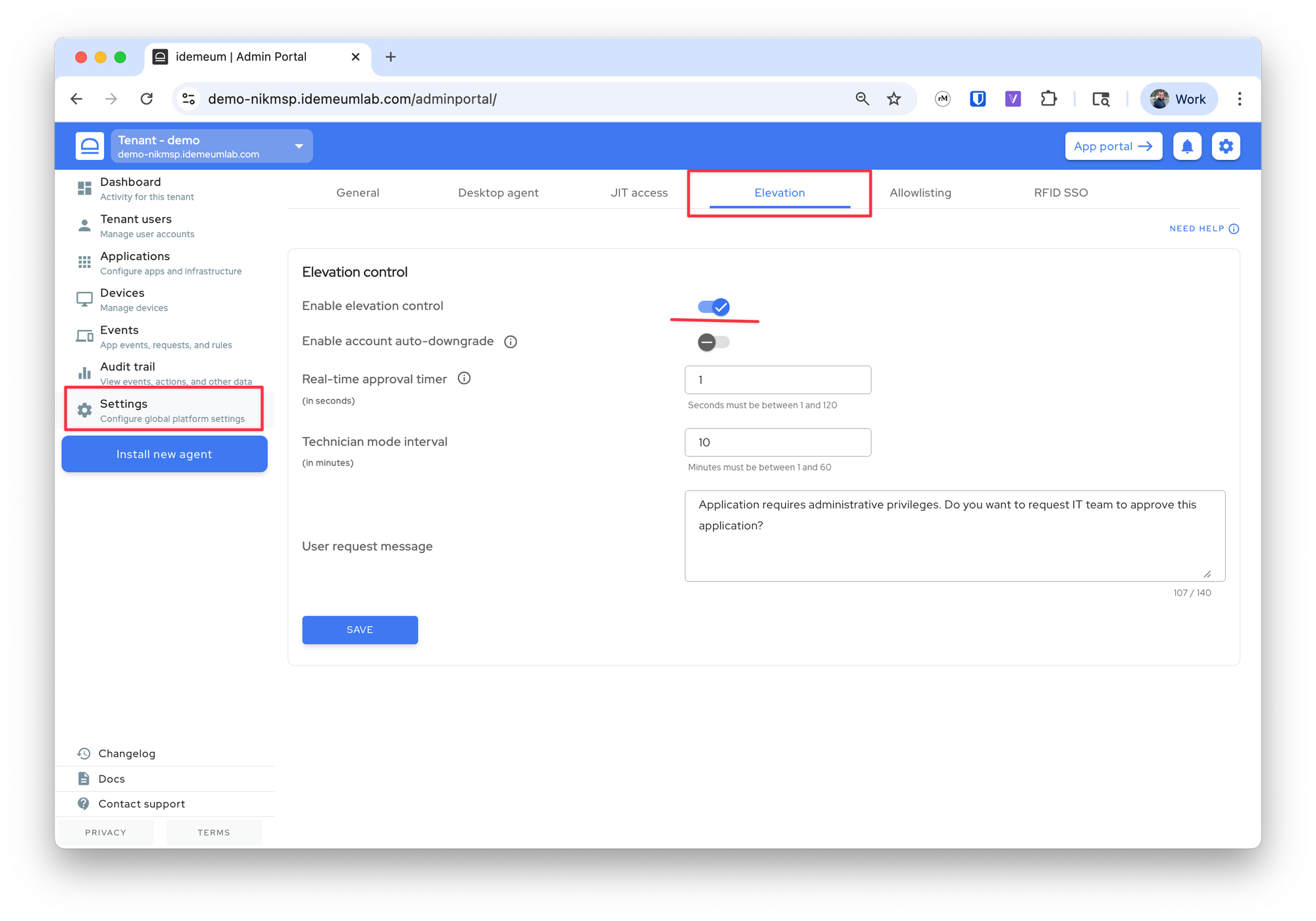
Deploy idemeum agent
You can now deploy idemeum agent to your workstation.
- Click
Install new agentand then grab the agent installation command. Execute on the workstation underAdministratoraccount (i.e. run PowerShell as admin)
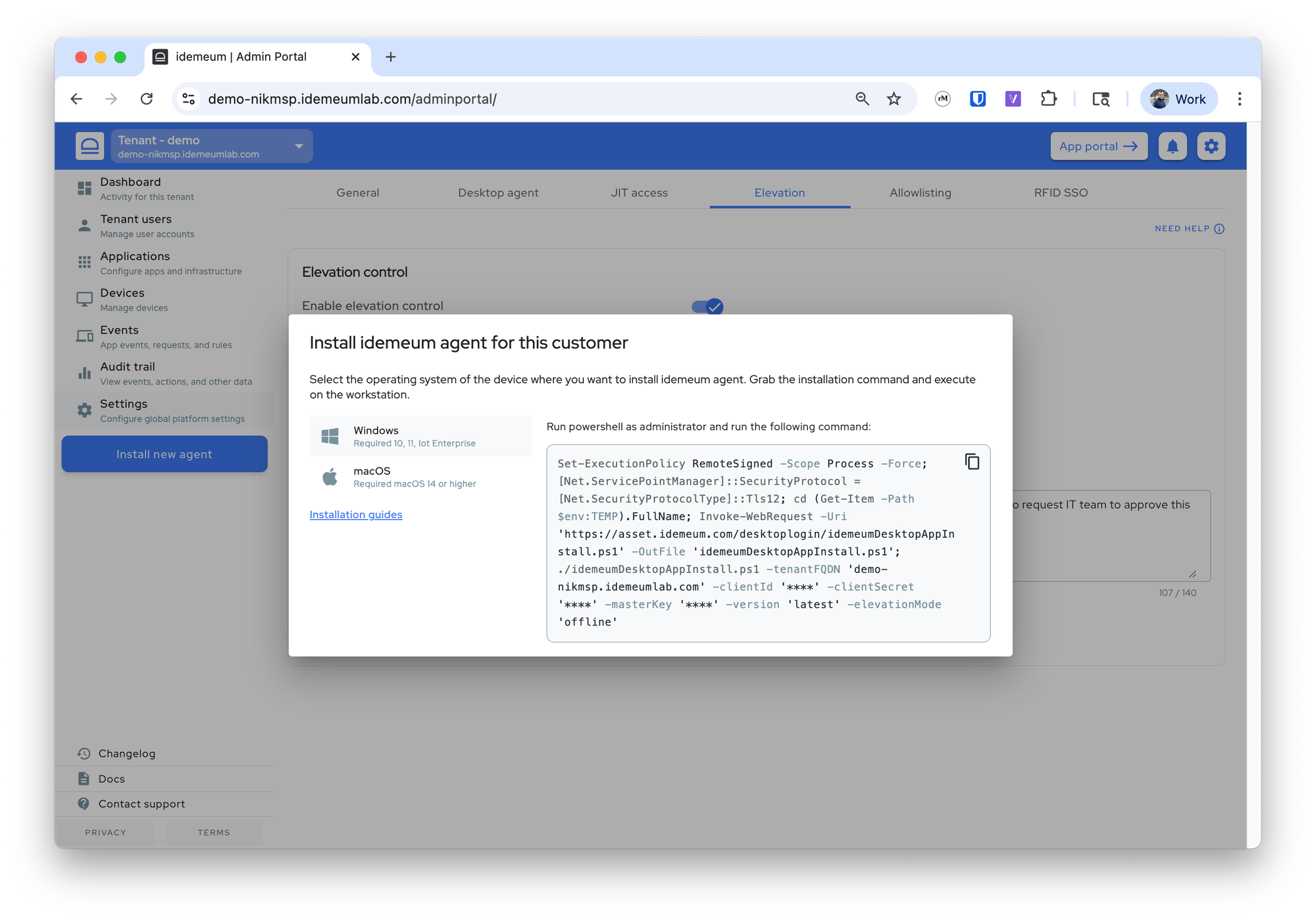
- One the agent is successfully installed, it will show up in the admin portal
Devicessection
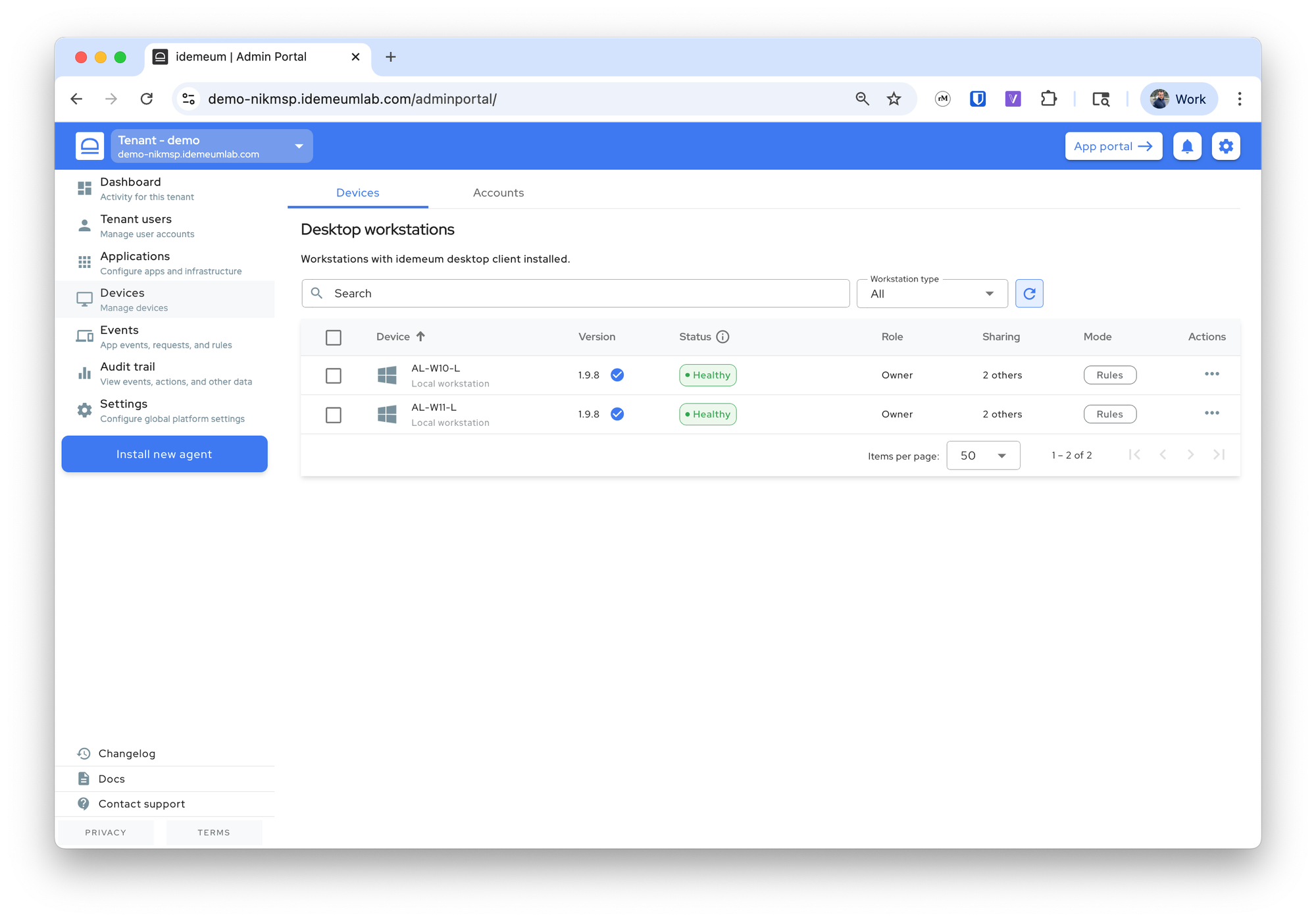
Create auto elevate rules
If you know what applications you need, you can leverage rules catalog to enable most common applications with a click of a button. For these applications automatic elevation will be applied.
- Access
Events→Rules - The click
Add ruleand chooseCatalog rule - Check the applications that you need and save the configuration
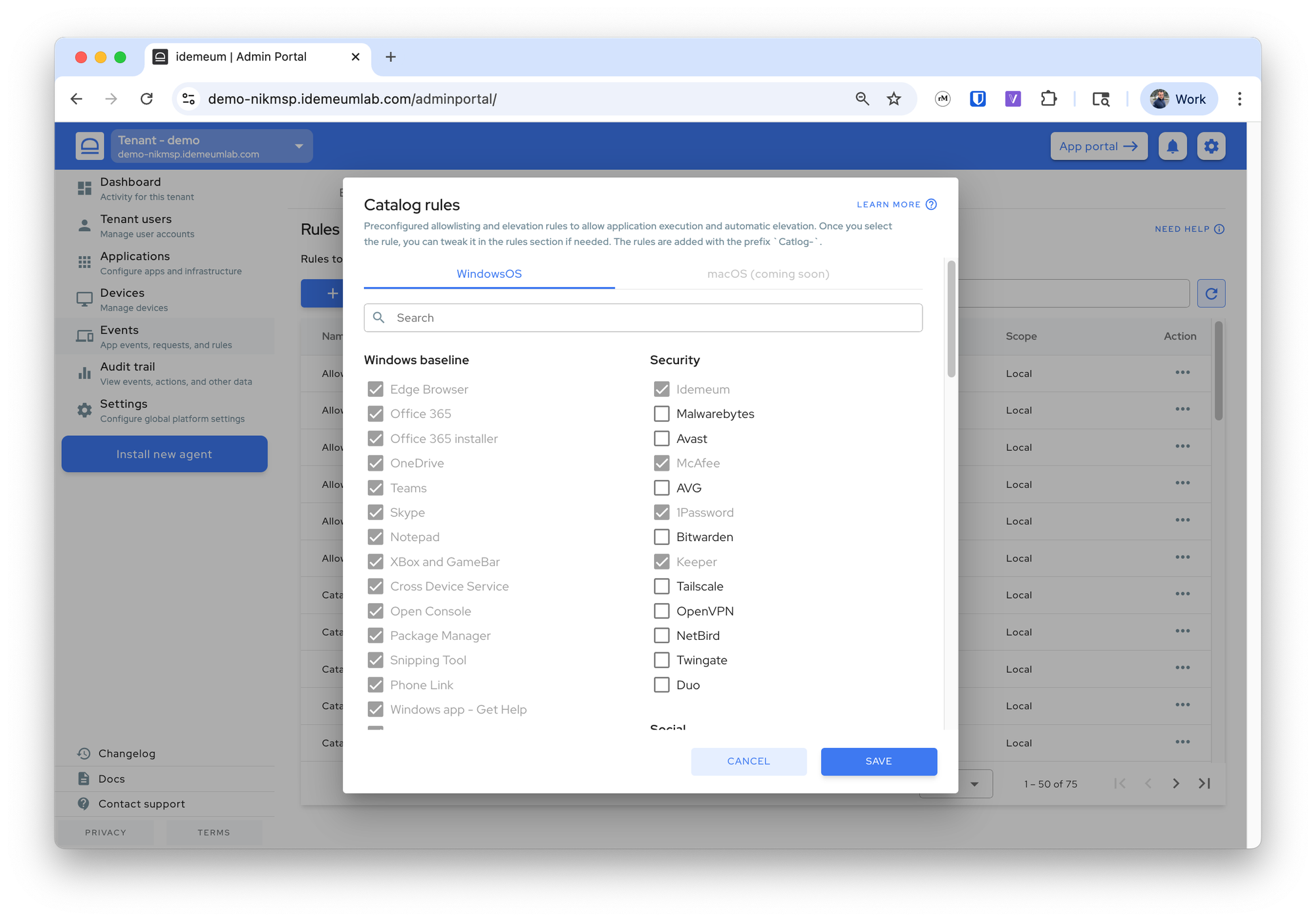
- If you want, you can also create rules manually for the applications that we do not have in the catalog.

Set app control mode
- Access
Devicesmenu - Find the device when you would like to enforce elevation control
- Click on
...then chooseSet app control mode - Choose
Rulesand save the configuration. Now the idemeum agent on the device is capturing and handling all elevation events.
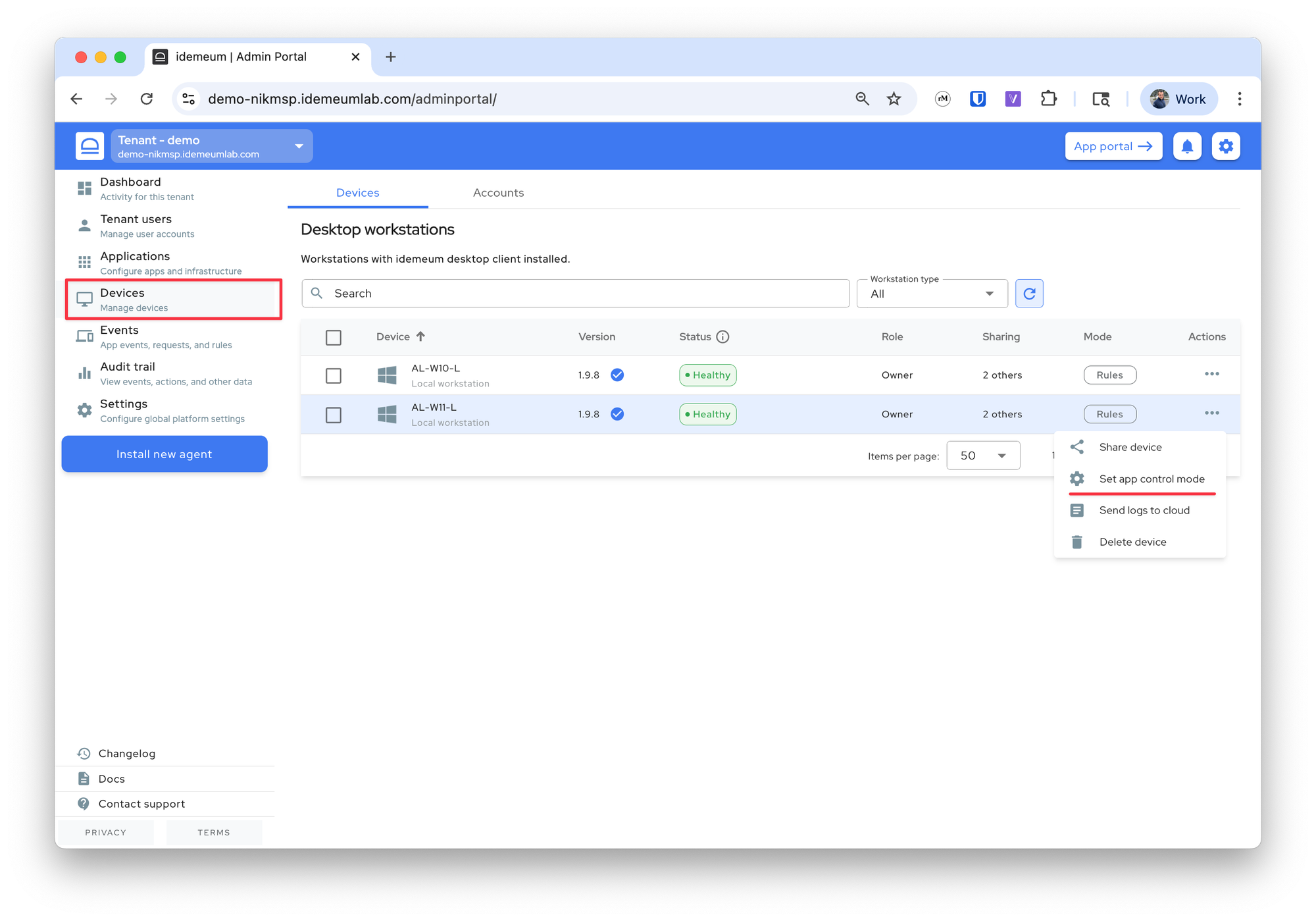
Manage events
You can now see all generated elevation event in the event table. Right from each event you can click on ... and create a custom rule if that is not covered by idemeum catalog. You can learn more about events below.

Manage requests
When users request elevations you can respond to these requests from the web portal or using mobile device.

Questions
If you have any questions or feature requests, please reach out to us.