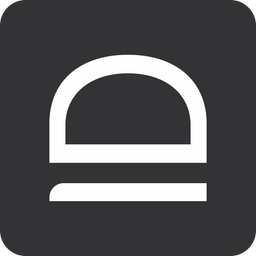Quick-start (JIT)
Set up JIT admin access to eliminate shared credentials and access computers and Entra ID with Passwordless MFA.
Sign up for idemeum
Create child tenant
You need to create a child tenant / organization, so that you can register devices to this organization, login with JIT, and enable other products.
- Access the admin portal of your parent idemeum tenant
- Navigate to
Tenantsand then chooseAdd tenant→Manually
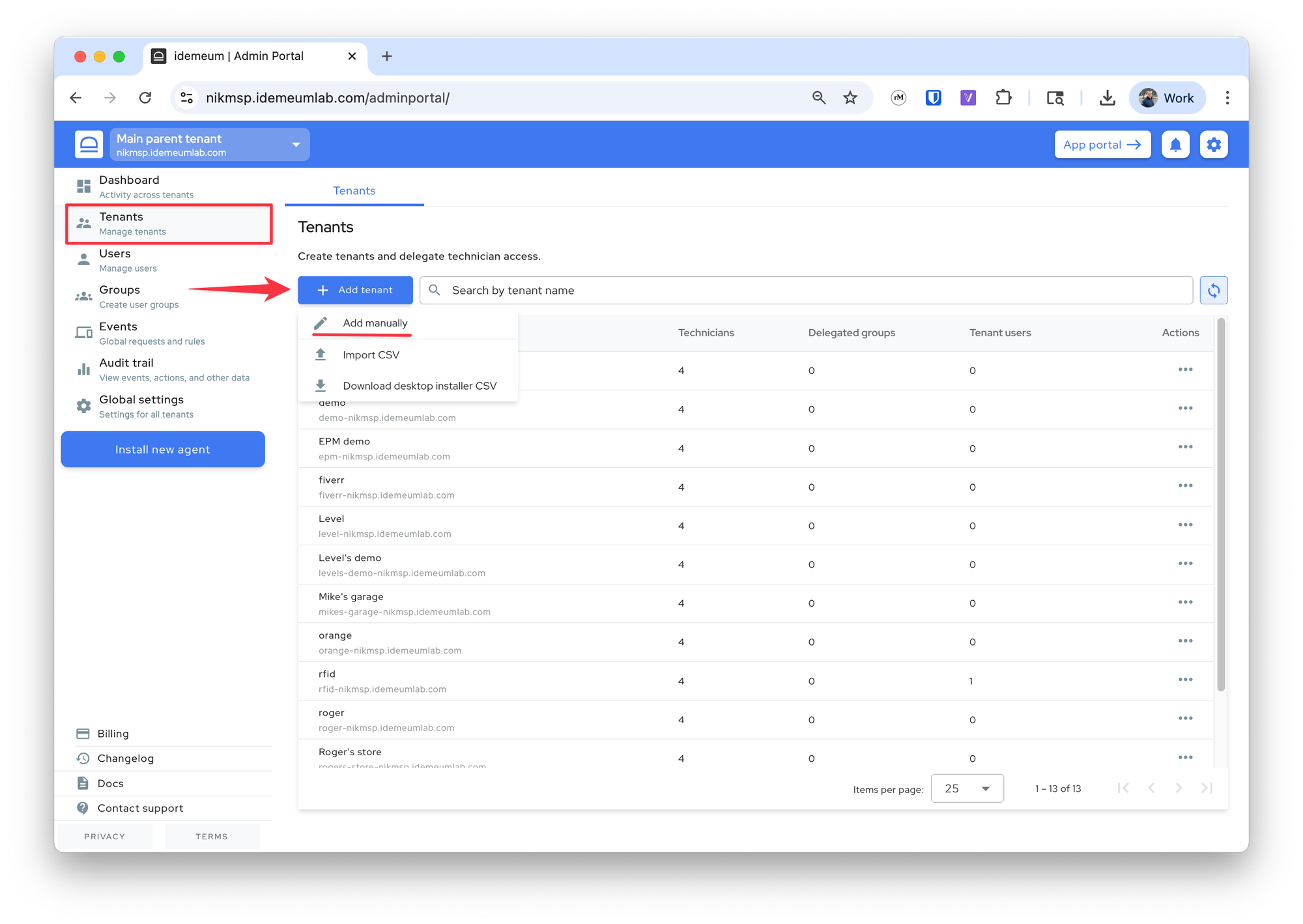
- Provide the tenant
name(will be used in the URL) and the friendlydisplay name
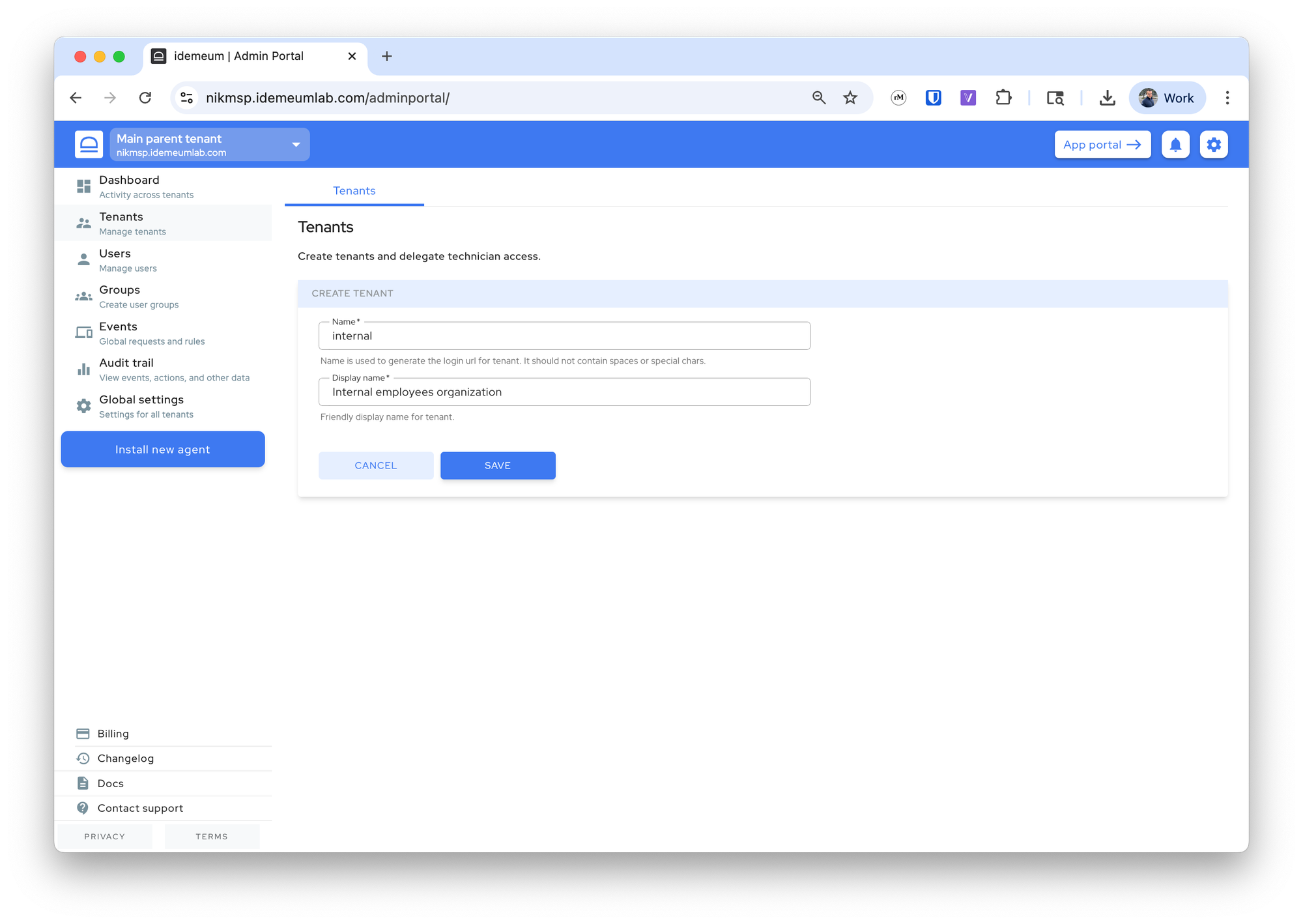
- Click at the top left to switch to the newly created tenant admin portal
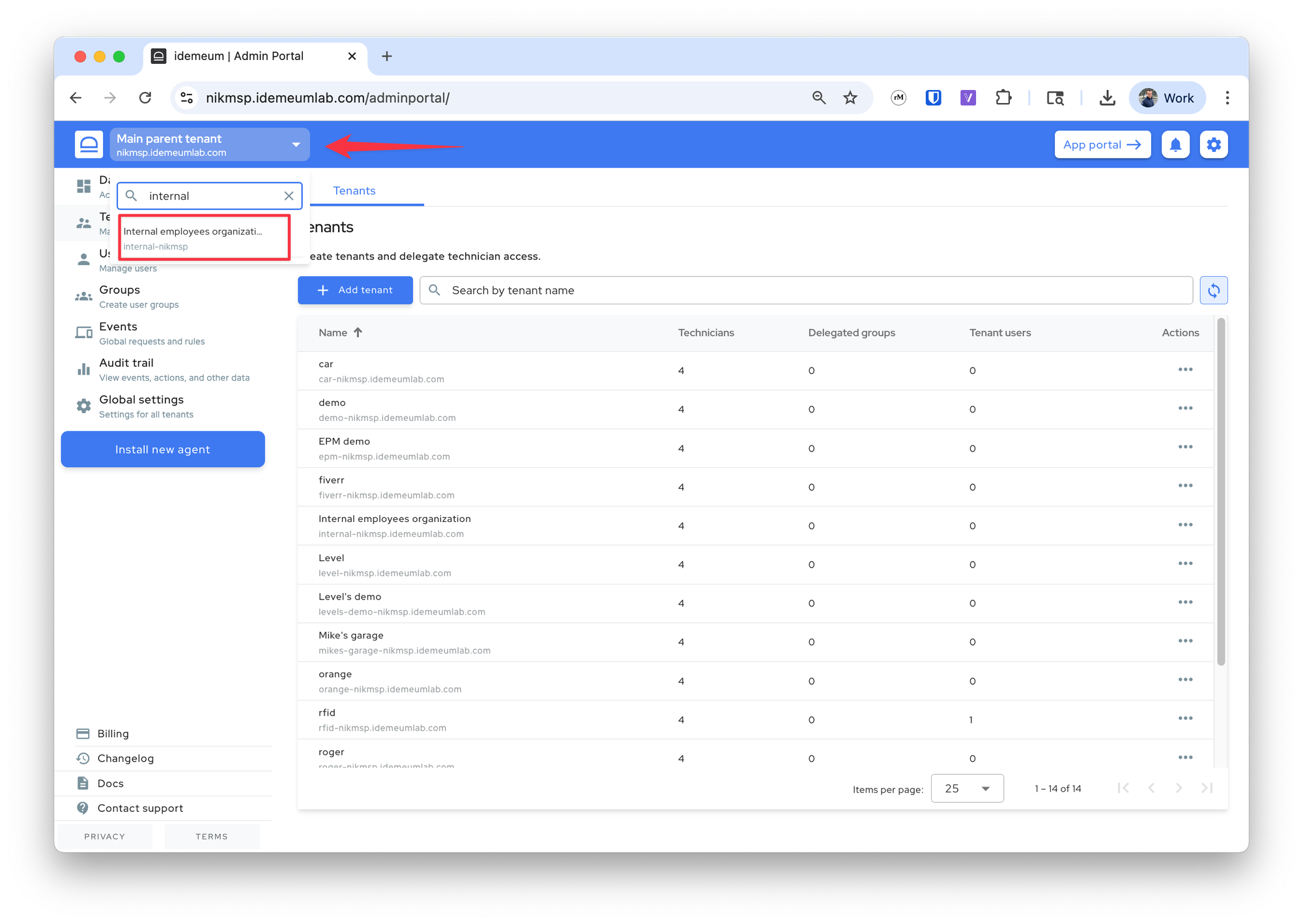
Deploy idemeum agent
You can now deploy idemeum agent to your workstation.
- Click
Install new agentand then grab the agent installation command. Execute on the workstation underAdministratoraccount (i.e. run PowerShell as admin)
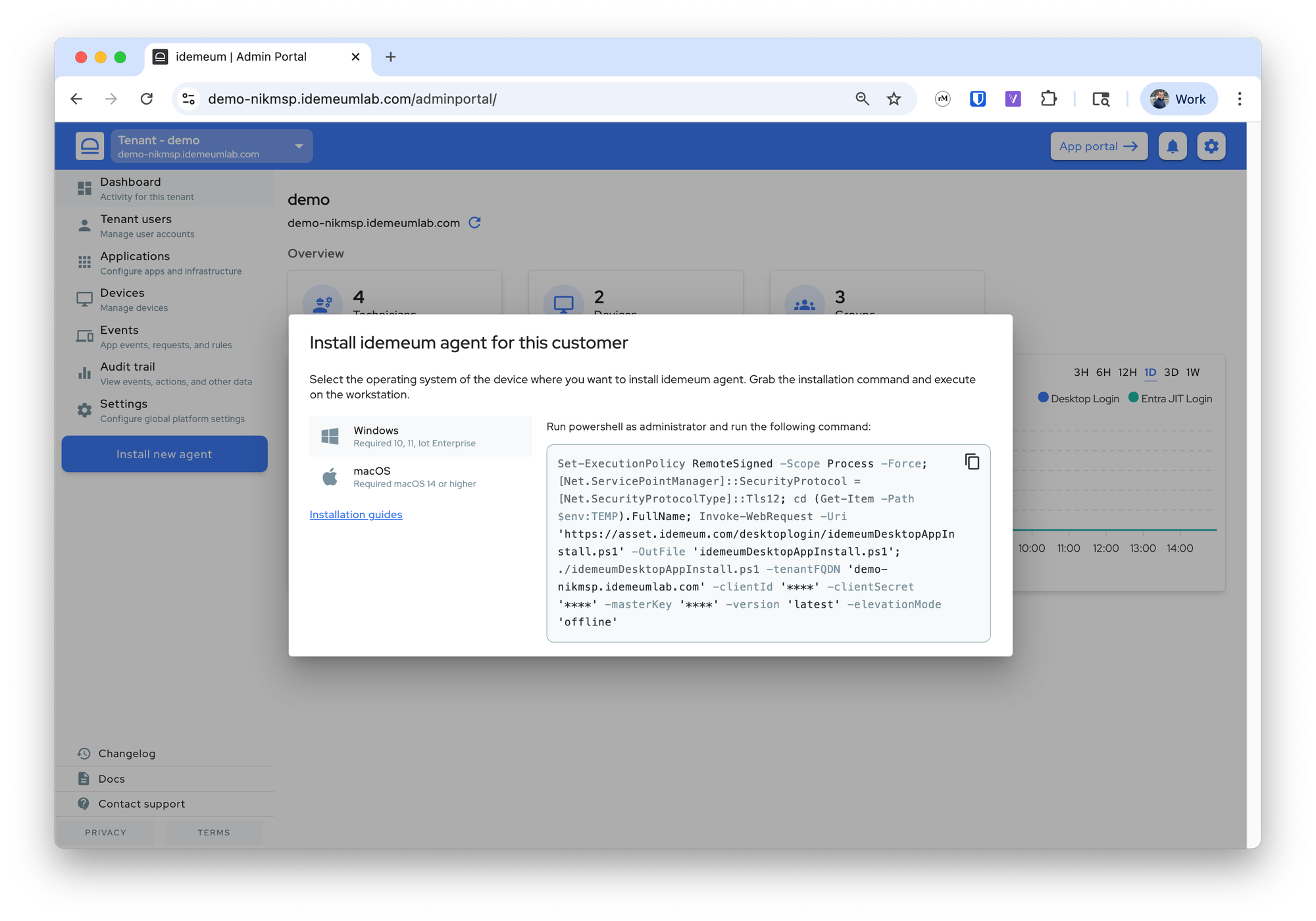
- One the agent is successfully installed, it will show up in the admin portal
Devicessection
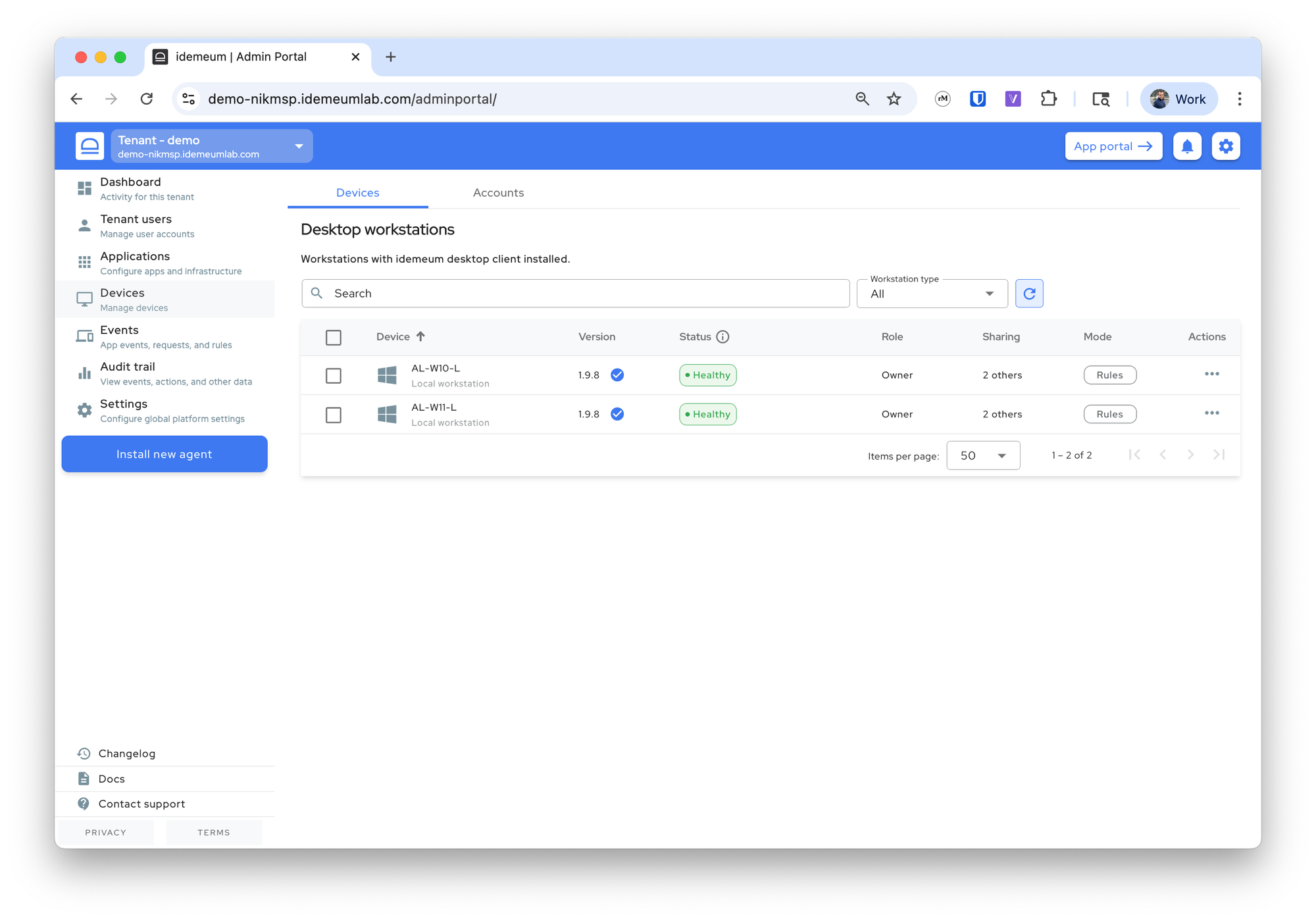
Login to computer with mobile
- Navigate to the login screen of the computer where you would like to login with JIT account
- Click on the QR-code login screen at the bottom
- Open idemeum mobile app, scan the QR-code with mobile and approve with biometrics
- You will be logged in with a JIT account
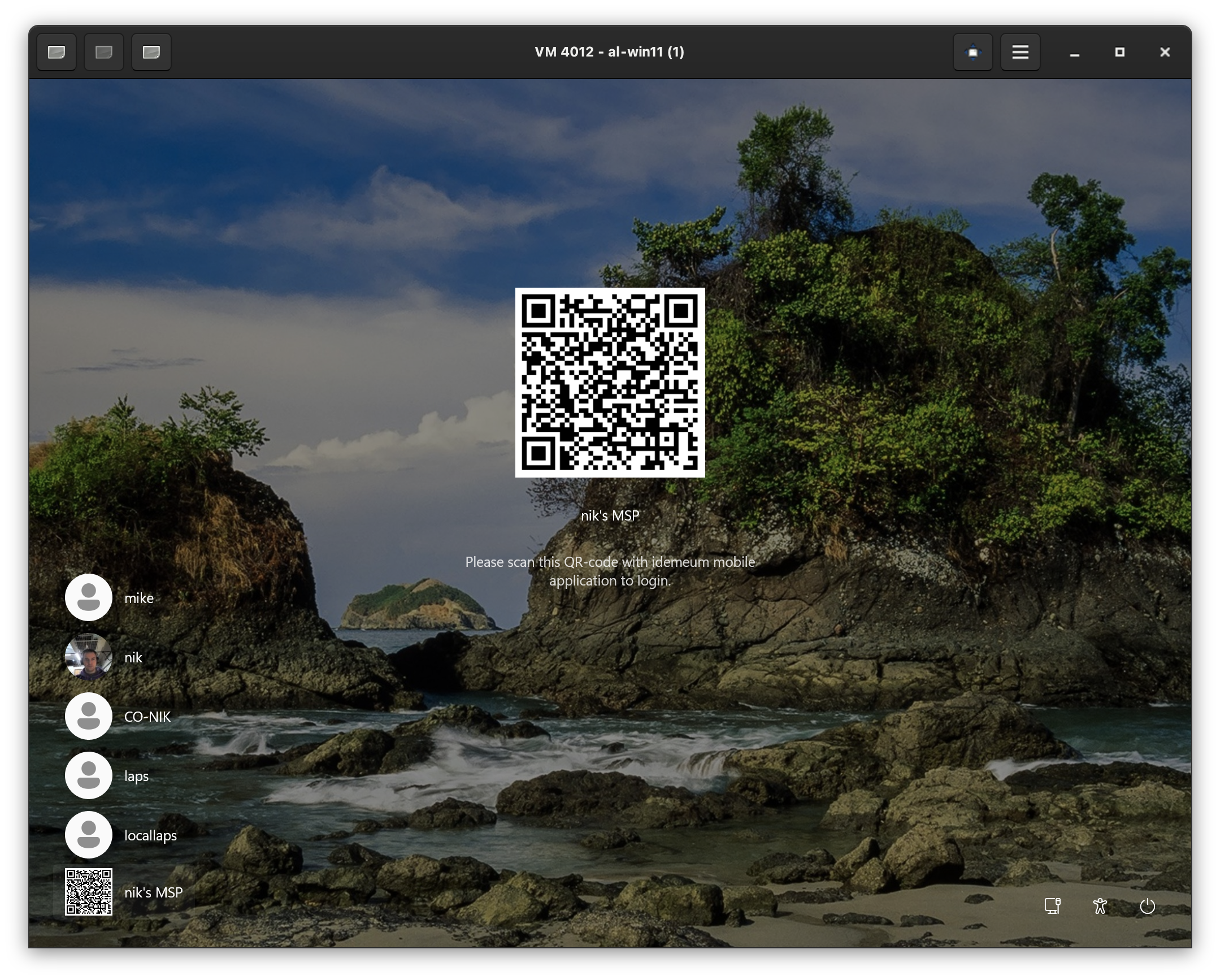
Questions
If you have any questions or feature requests, please reach out to us.
Idemeum support
Contact idemeum support by sending us an email, opening a ticket manually, or joining our discord channel.