Mobile app recovery
When you reinstall idemeum app, you need to follow recovery process.
Overview
Your idemeum mobile application is the key to idemeum platform - it has the crypto keys that represent your identity and are used to decrypt all the passwords and sensitive information that you see. When you need to reinstall idemeum app, you need to follow the recovery process.
There are two ways you can recover:
Approval recovery- this process applies when there are multiple admins onboarded into your idemeum tenant. When you initiate the recovery, another admin will need to login into idemeum portal and approve your request.Emergency QR-code recovery- this process applies when there is only one admin user in idemeum tenant. When you get promoted to admin, we will send the email to you containing your emergency recovery code. You will need to use this emergency QR-code to recover from a new device.
Approval recovery
Let's follow the process of how this recovery will work, it applies when there are multiple admins in the idemeum tenant:
- You get the new mobile phone and install new instance of idemeum mobile app
- You need to verify the same email address / phone number as you did before
❗
It is important to verify the same email address or mobile phone as previously. Otherwise you will get the error message "Employee is not found in the company directory."
- You navigate to you idemeum tenant URL (i.e.
msp.idemeum.com) and scan the login QR-code with your idemeum application - Idemeum portal will check how many admins there are in the system, and if there are multiple, it will automatically initiate the
approval recoveryprocess and you will get the message that recovery request is initiated. - Now another admin will need to login to idemeum cloud portal, navigate to
Users→User managementfind your user record, click on...and chooseApprove recovery - You are all set and can login into the idemeum tenant now
Emergency QR-code recovery
Let's follow the process of how this recovery will work, it only applies when there is a single admin in the idemeum tenant:
- You get the new mobile phone and install new instance of idemeum mobile app
- You need to verify the same email address / phone
❗
It is important to verify the same email address or mobile phone as previously. Otherwise you will get the error message "Employee is not found in the company directory."
- You navigate to you idemeum tenant URL (i.e.
msp.idemeum.com) and scan the login QR-code with your idemeum application - Idemeum portal will check how many admins there are in the system, and if there is only one admin, it will automatically initiate the
emergency QR-code approval - In the mobile application you will be prompted to scan the emergency QR-code. You can find this emergency QR-code in your email (we automatically send it to every admin)
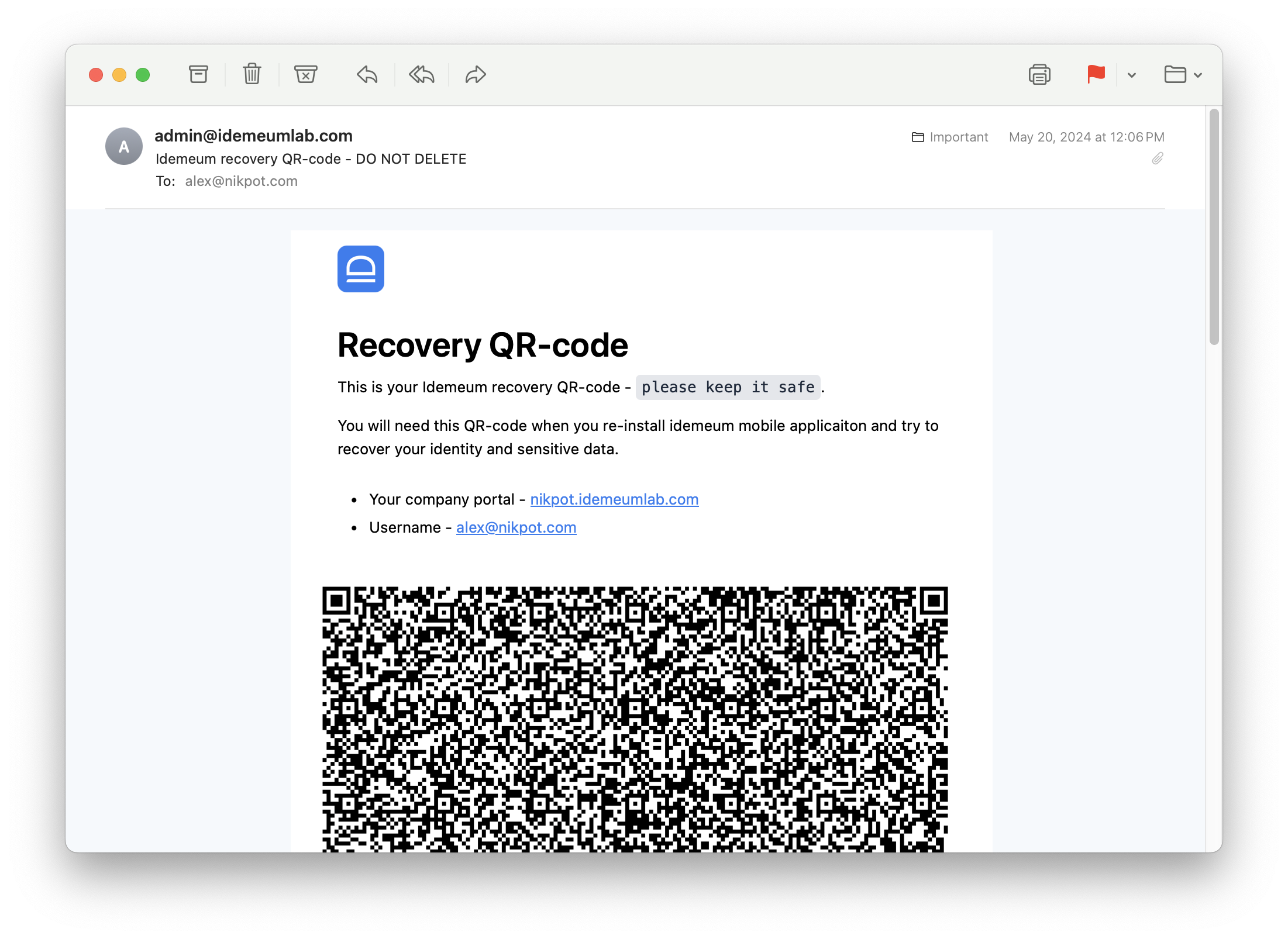
- Scan this QR-code in your email with idemeum mobile application
- You are all set and can now login to your idemeum portal