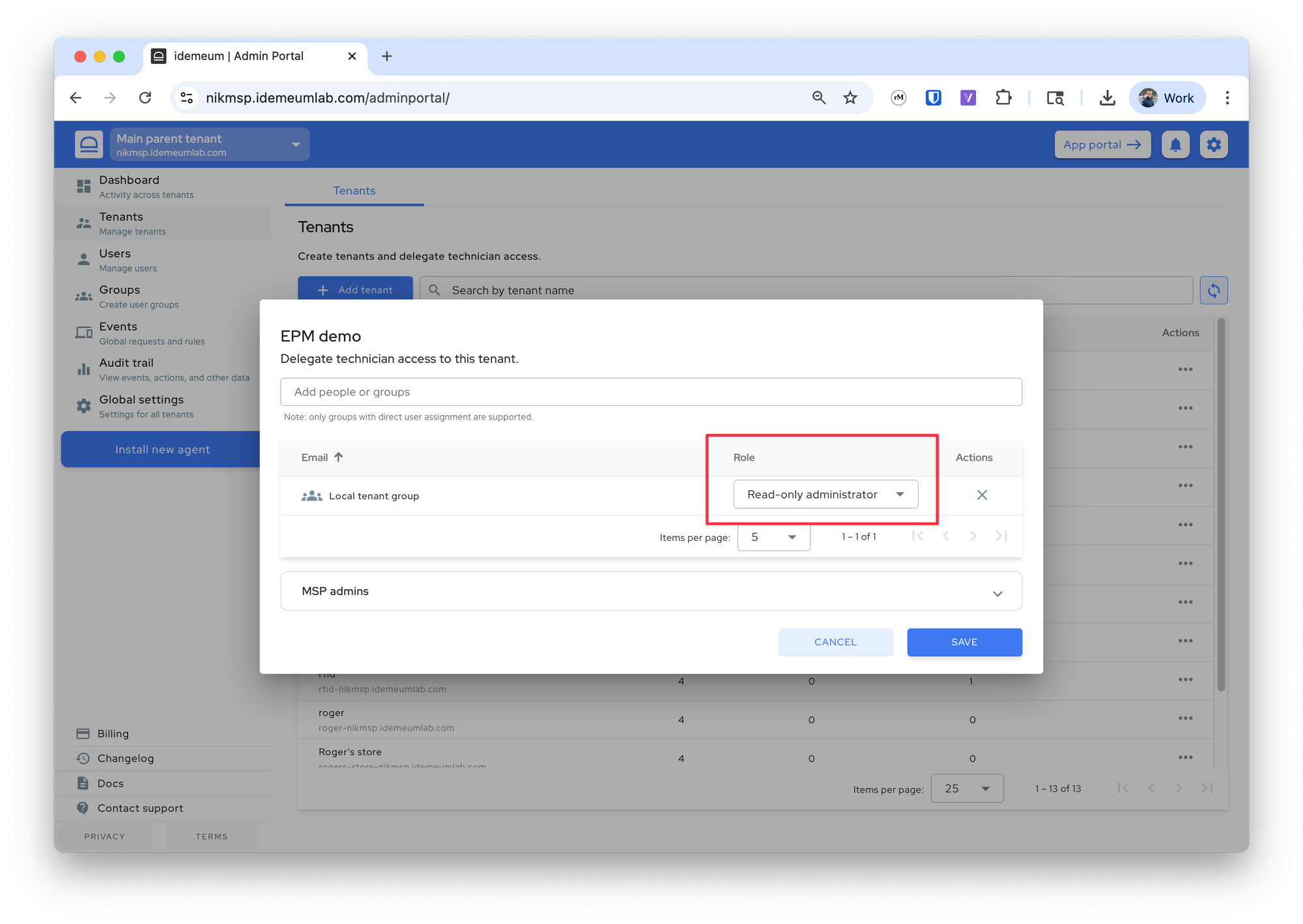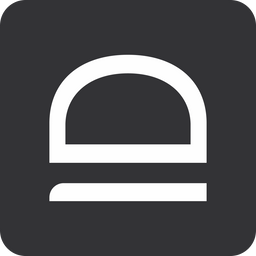Delegate access to tenants
Delegate admin access to organizations / customer tenants.
Roles overview
There are several roles that define how admins can access tenants:
Global administrator- full admin access to everythingAdministrator- full access but only to designated tenantsRead-only administrator- read only access to designated tenants
Global administrator role
- Access admin portal of your parent tenant
- Navigate to your
Userssection - Click on
...and chooseMake admin
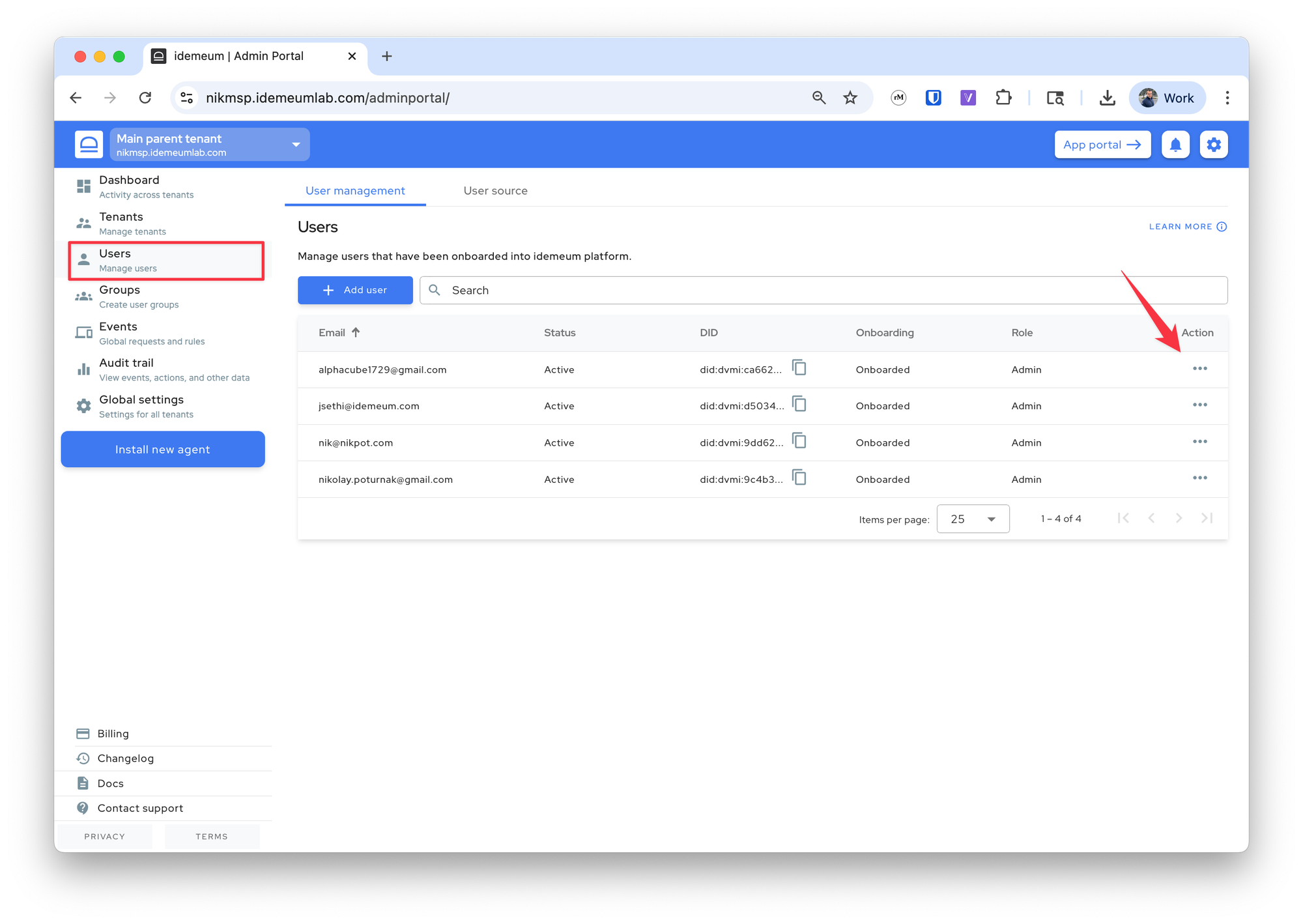
Administrator role
- Access admin portal of your parent tenant
- Navigate to your
Tenantssection - Click on
...for a chosen organization and chooseDelegate admin - From the dropdown search for technician email address and assign the
Administratorrole
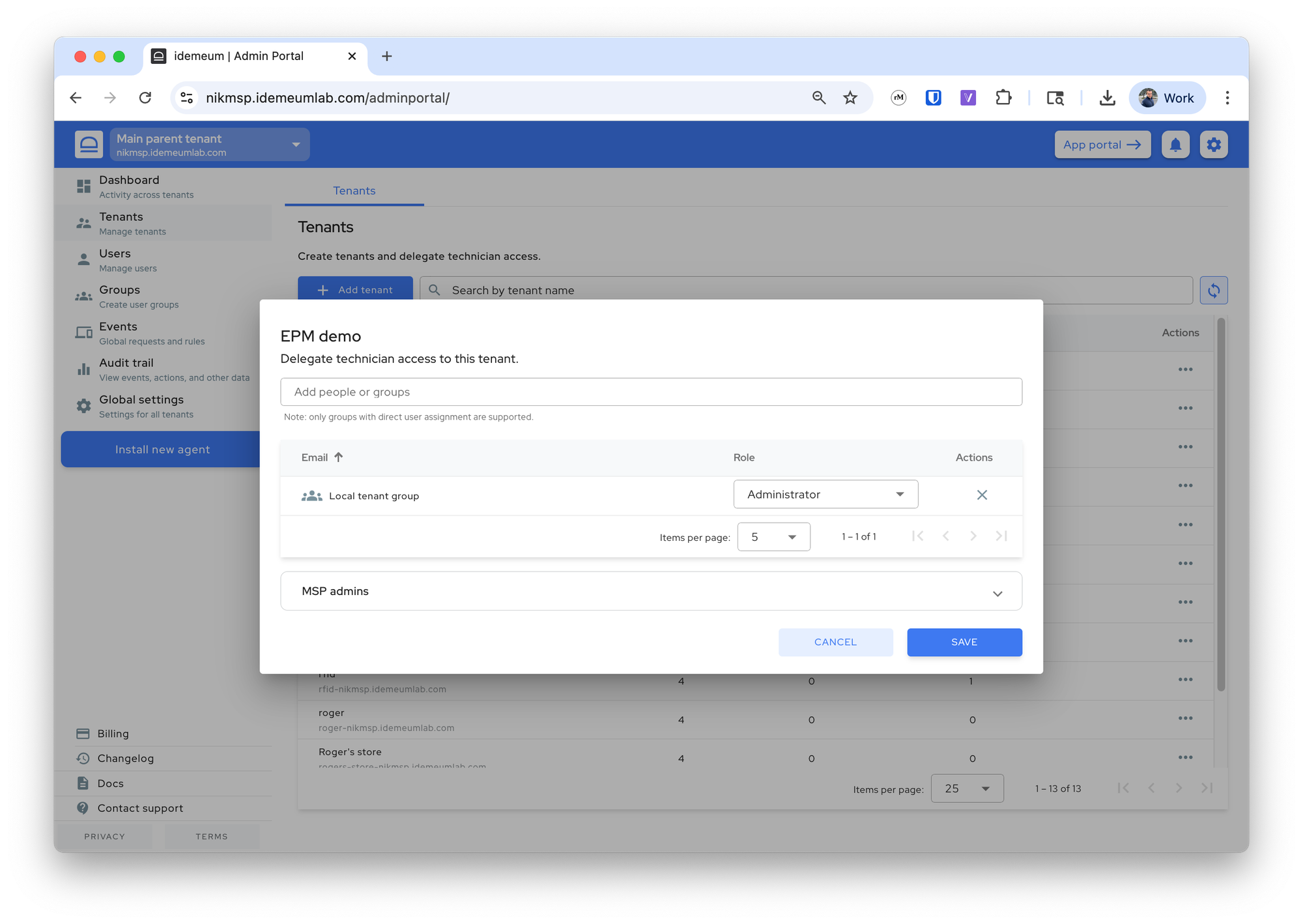
Read-only administrator role
- Access admin portal of your parent tenant
- Navigate to your
Tenantssection - Click on
...for a chosen tenant and chooseDelegate admin - From the dropdown search for technician email address and assign the
Read-only administratorrole
Delegate access with groups
Instead of manually delegating access to child tenants for each technician, you can perform delegation with user groups. Simply create user groups and assign technicians to them, and then you can use groups for tenant access delegation.
Group management
Create groups of admins or techs in idemeum.

- Access admin portal of your parent tenant
- Navigate to your
Tenantssection - Click on
...for a chosen tenant and chooseDelegate admin - From the dropdown search for the group you want to use and delegate access with a chosen role