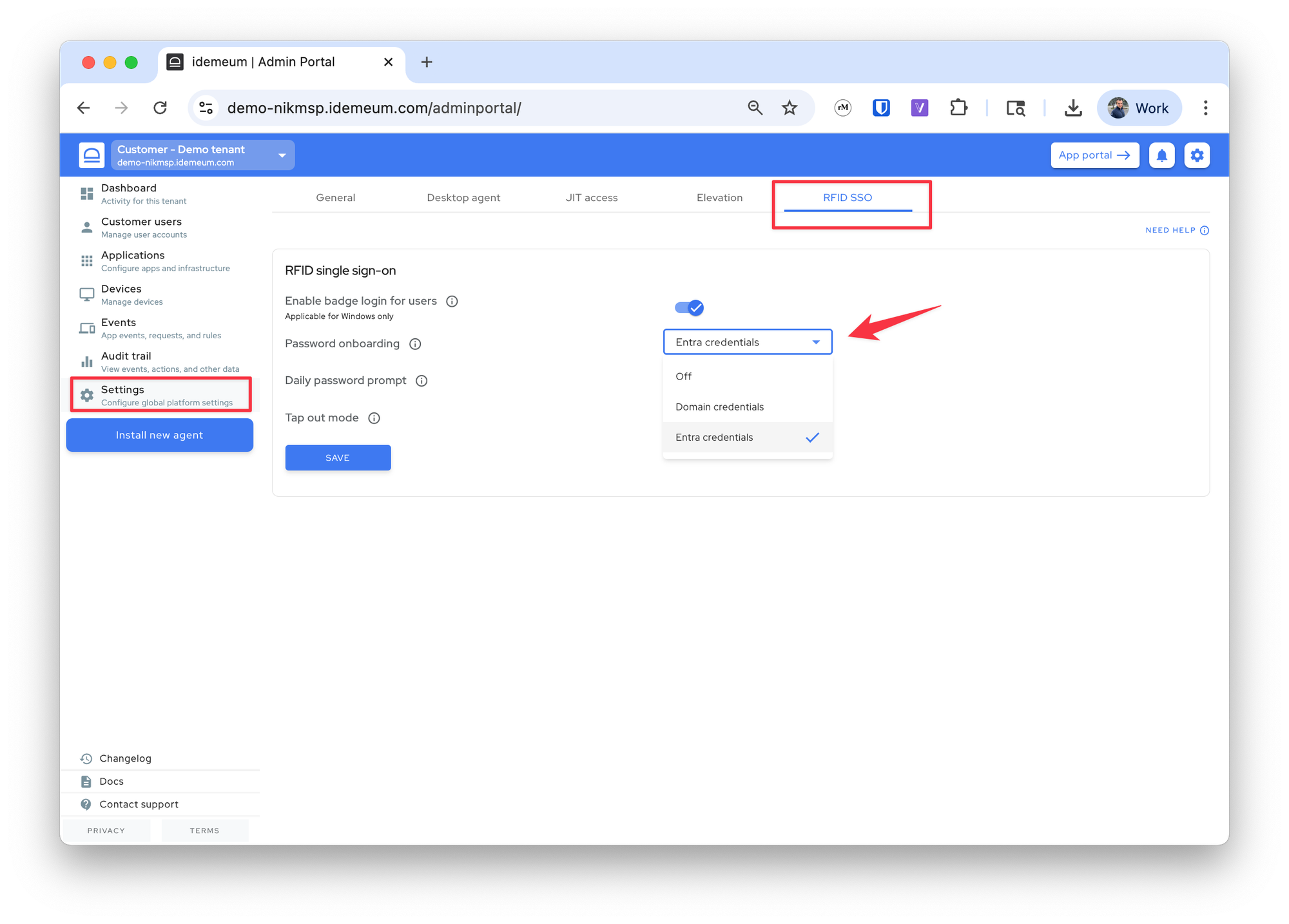RFID user onboarding
Users can onboard into RFID SSO with domain or Entra credentials.
Overview
Before users can start tapping RFID cards without passwords, the users need to be enrolled. What that means is that idemeum authenticates the user first (with domain or entra credentials), and then creates a record in the cloud that maps RFID badge and the user identity. Once the onboarding is done, the user can tap the badge on any computer in the domain and access it without passwords.
There are two types of onboarding we support:
- Password-based - user taps the badge, gets prompted to enter domain or Entra credentials, and upon successful verification user is onboarded. This is the recommended method as you pretty much keep everything on auto pilot.
- Manual - create a user in idemeum cloud directory and assign a badge id to the user. This is not recommended, as you need to manage users and card numbers.
Configure RFID onboarding
- Navigate to the admin portal of you organization / customer tenant
- Access
Settings→RFID SSO - Make sure the product is enabled. Then for password onboarding choose the desired option.
- If you choose
Off, then it is manual onboarding and you need to create and manage users locally in the directory.