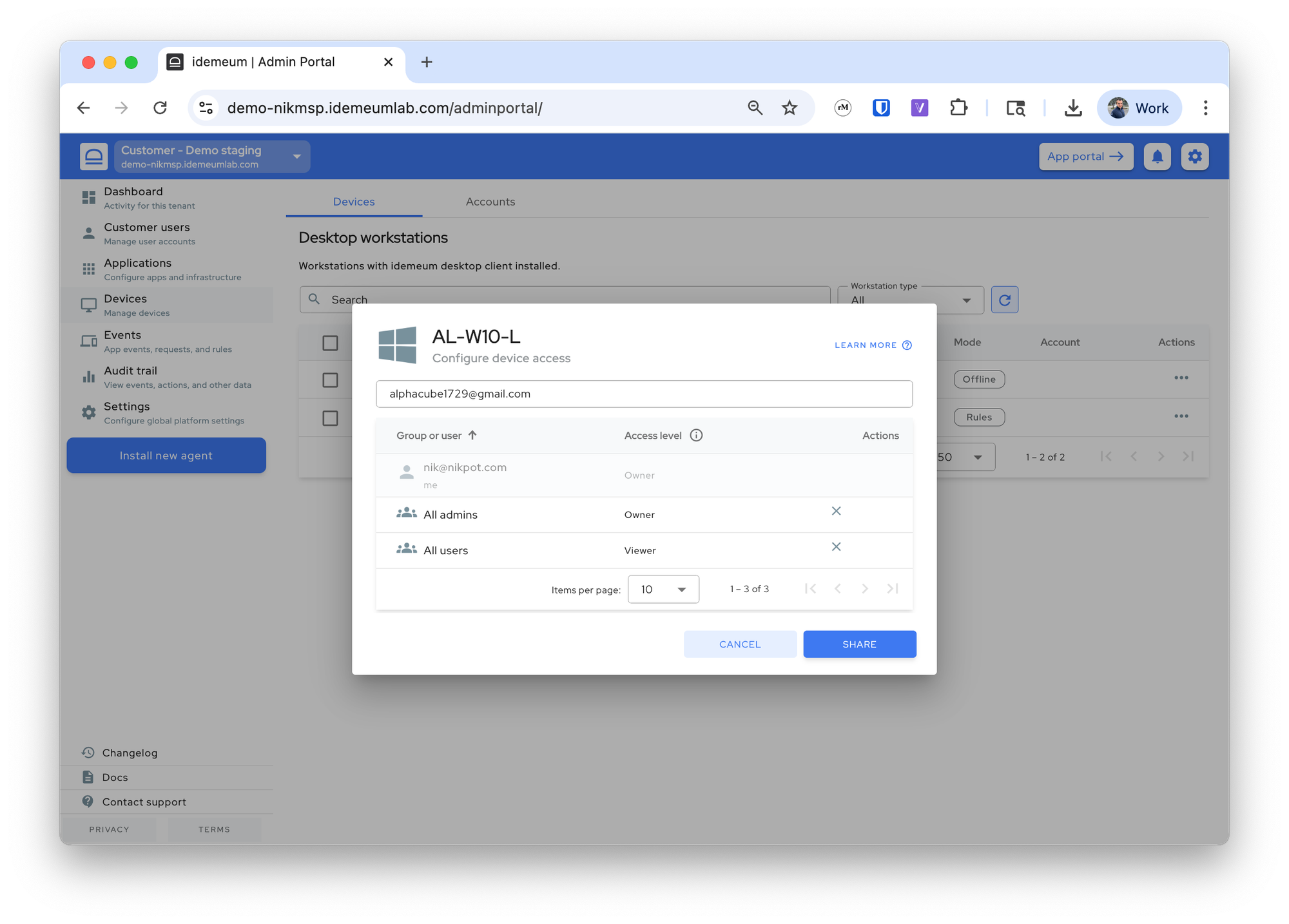RFID access control
Control what workstations users can access with an RFID badge.
Overview
By default when the idemeum desktop agent is installed, it is shared with all users. Meaning, any user who successfully onboards into idemeum with an RFID badge, will be able to login into any shared workstation. You can control what users can access with RFID badges.
Configure RFID access control
This functionality applies to users who have already been onboarded into idemeum with an RFID badge.
- Access the admin portal of the customer / organization
- Navigate to
Devices section, search the device, click on...and chooseShare device - By default
All usersare assigned. RemoveAll usersgroup and only choose the users that need to be able to login to the workstation. For the role chooseViewer.