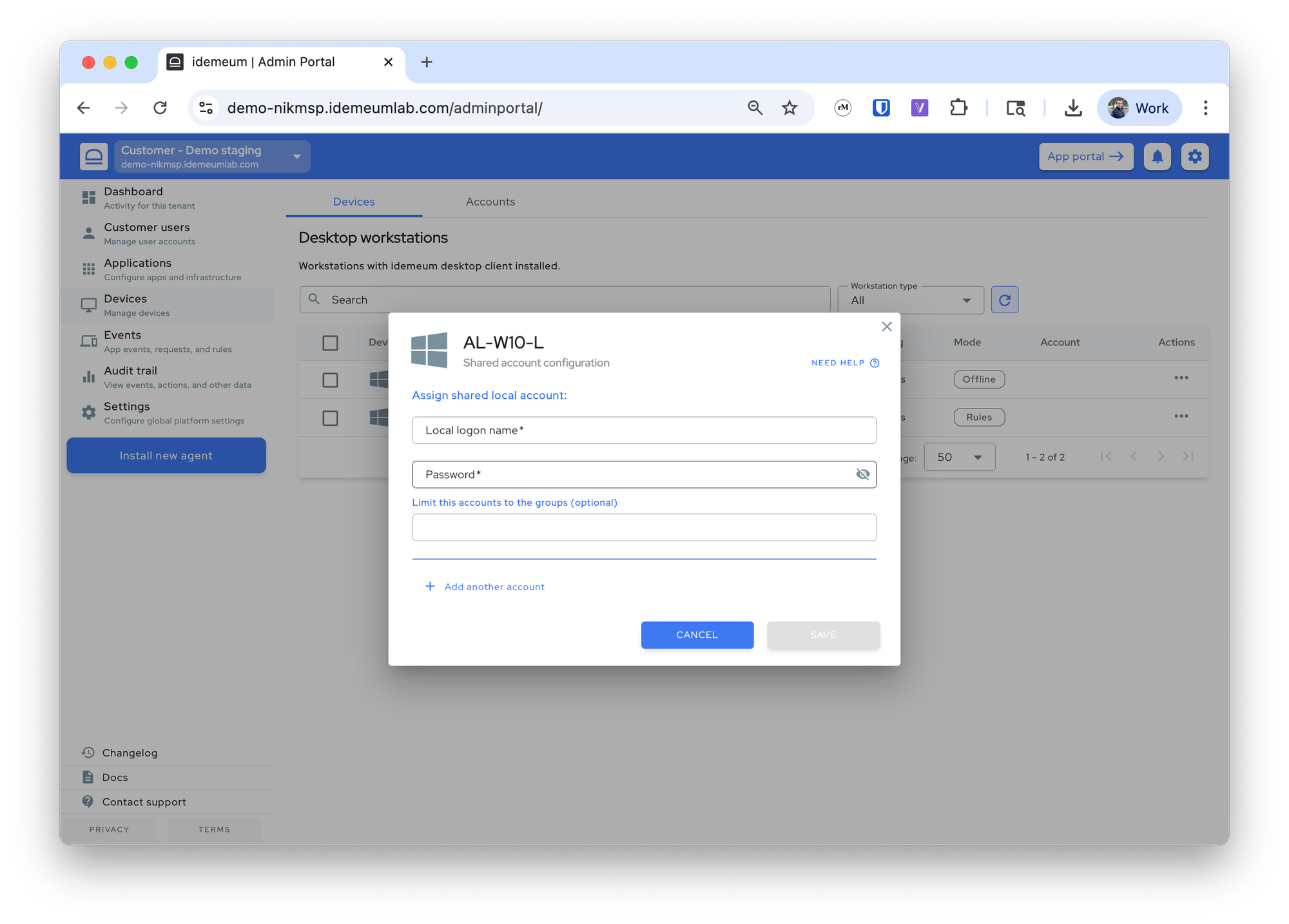Shared account configuration
When users tap the badge they can login with a shared account assigned to a workstation.
Overview
By default when users tap the badge they login with their individual domain or Entra accounts. You can also assign a permanent shared account to a workstation, so that everyone who taps the badge will be able to login with that shared account.
Configure shared account
Once the desktop agent is installed, you can assign a shared account to the workstation:
- Navigate to the admin portal of your organization / customer
- Navigate to
Devices, search for the device where you would like to assign a shared account, click on...and chooseConfigure shared account
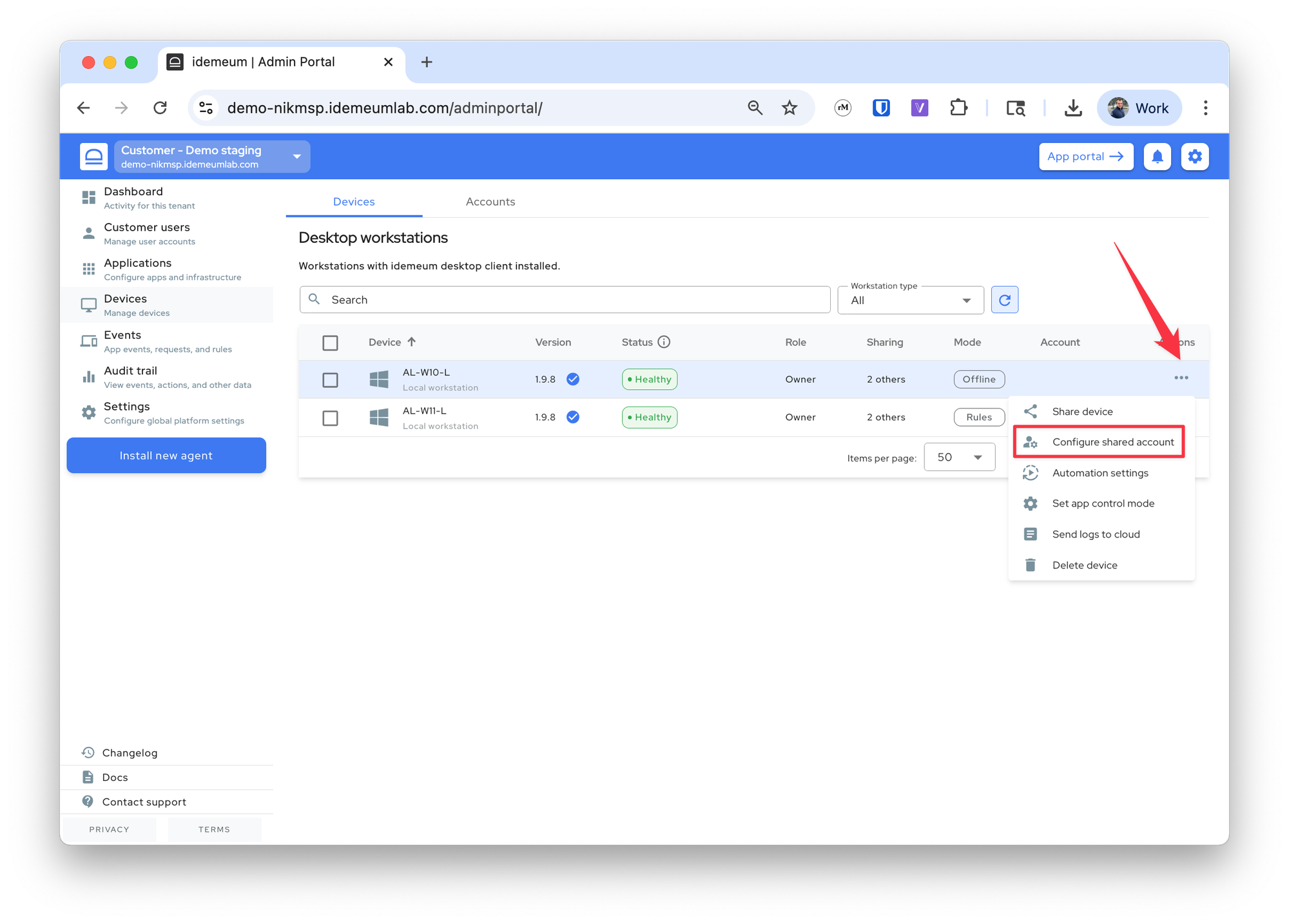
- Provide the username and password for the account you want to use