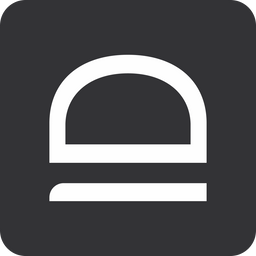Update agent
Desktop agent can be automatically or manually updated.
Overview
There are several ways you can update idemeum desktop agent:
Auto update- this setting is turned on by default for all tenants. Idemeum agents will periodically check with the cloud to determine if the new version is available. If there is a new version, desktop agent will automatically update, no restart required.Manual update- you can manually trigger the agent update by executing the same installation command on the workstation. When command-line script executes, it sees that there is a new version available, and it will perform an update to the latest version.
Auto update
- Access admin portal of your parent MSP tenant
- Navigate to
Global settings→Desktop agent→Enable auto update - Enable the auto update and specify the time when the desktop agent needs to try to perform the update process
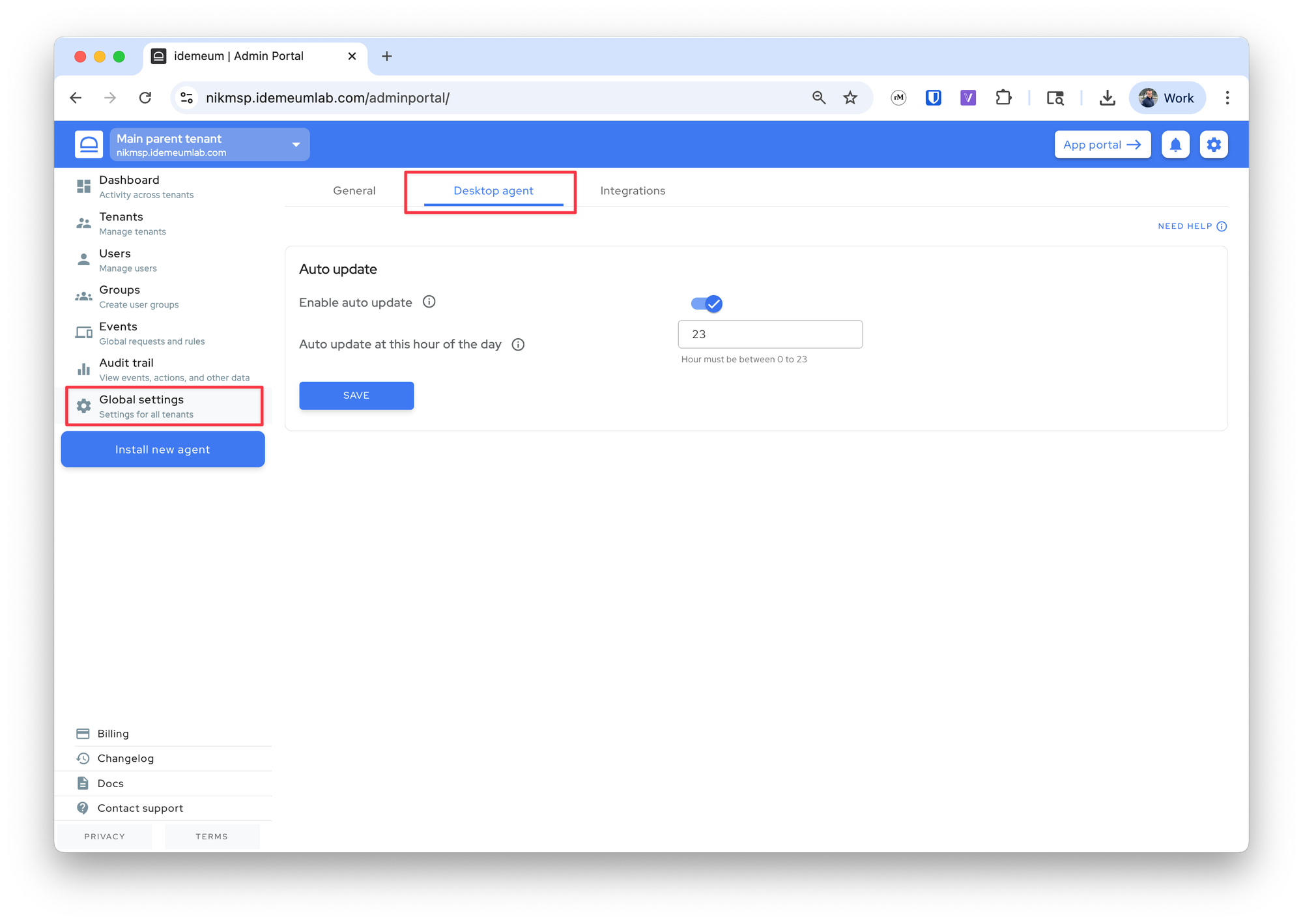
- When you access the
Devicessection for any of your customer tenants you can see if the devices have the latest version of the desktop agent installed. If there is a blue checkbox there, then the device has the latest desktop agent version.
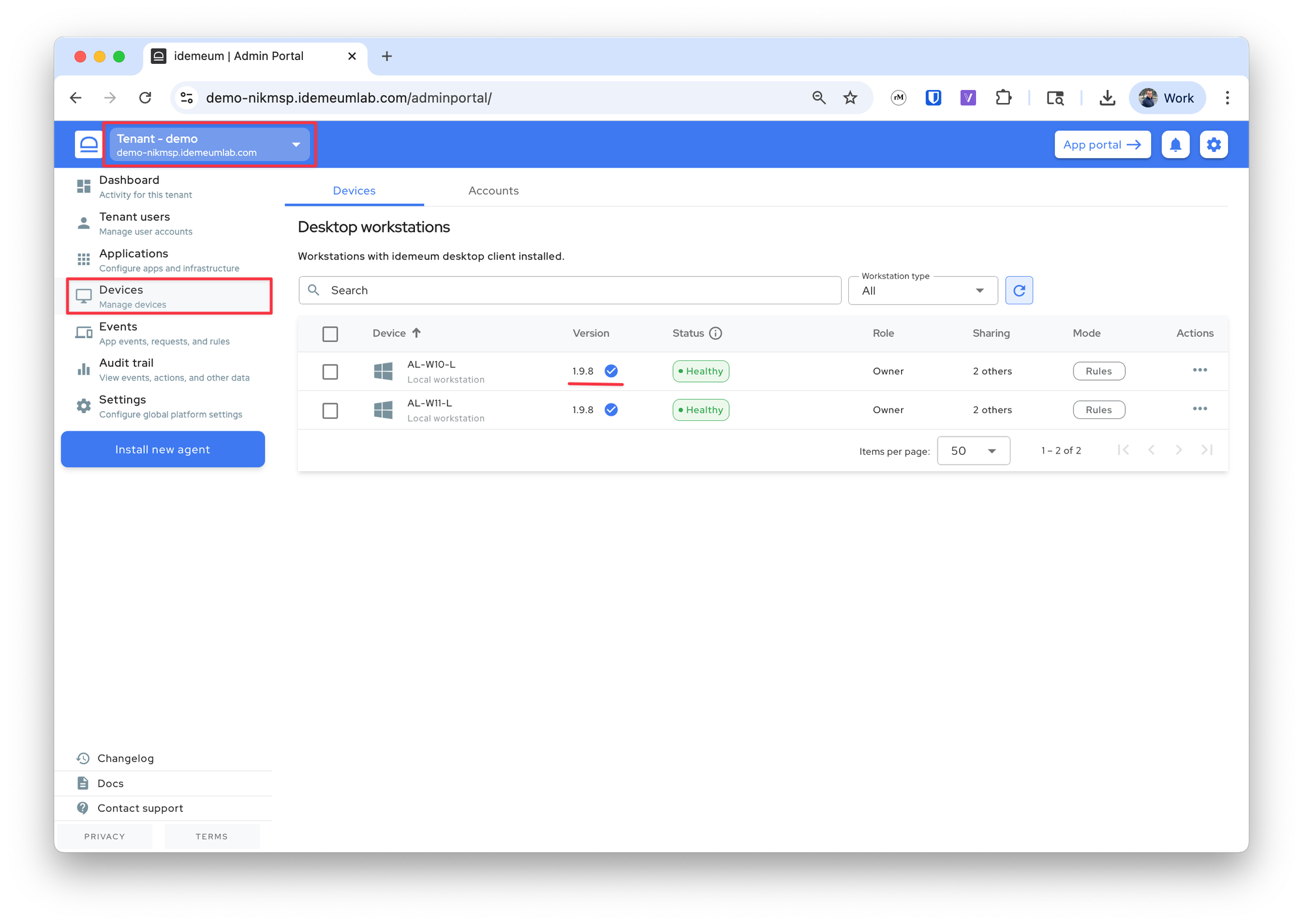
Manual update
To update desktop agent manually simply execute the same installation command that you obtain for the customer / organization. The agent will automatically detect that it needs to execute the update flow in case new version is available.
Install agent
Choose how you want to install idemeum agent.