Add more tenant admins
In this post we will take a look at how to add more admins to your tenant portal so that more people can manage your idemeum tenant.
Overview
When you provision a new cloud idemeum tenant you do that with the help of your mobile device. Once tenant is provisioned you can navigate to your tenant URL - <your domain>.idemeum.com and login by scanning a QR-code with your mobile device.
There are two tenant URLs:
- User portal -
<your domain>.idemeum.com- this is where you can see all applications entitled to you and launch them. - Admin portal -
<your domain>.idemeum.com/adminportal- this is where you can manage all the settings for your tenant.
Add administrators
Local directory
If you are using idemeum local cloud directory, it is very simple to add a new administrator:
- Navigate to your idemeum admin portal at
<your domain>.idemeum.com/adminportal - Access
Users→User management→Add user - Create a user record and provide corporate email address or any personal email address that you would want another admin to verify in the idemeum mobile app
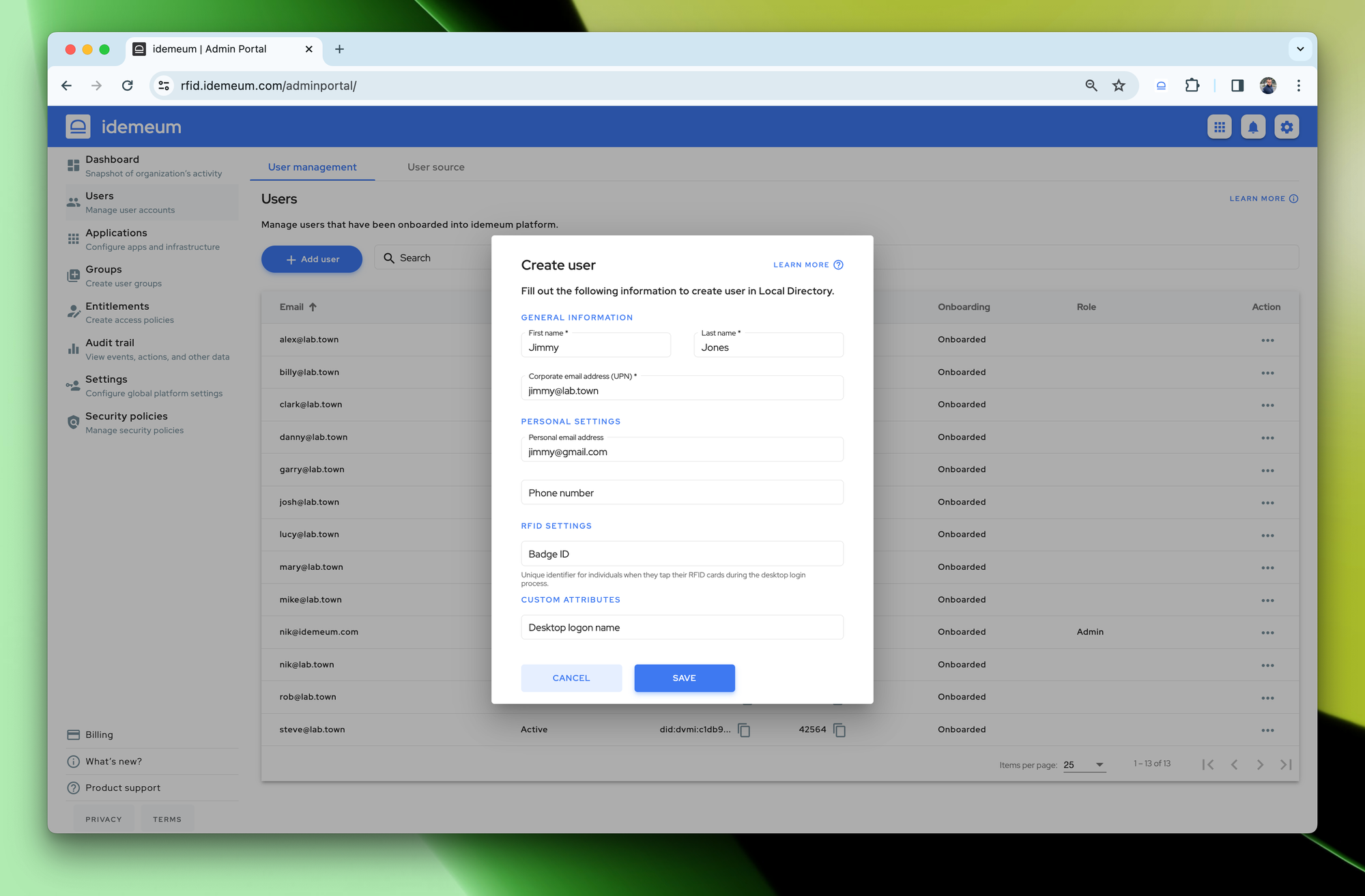
- Save user record
The last thing to do is to give a user admin permissions:
- Access
Users→User management - Choose the newly onboarded user, click on
...and chooseMake an admin
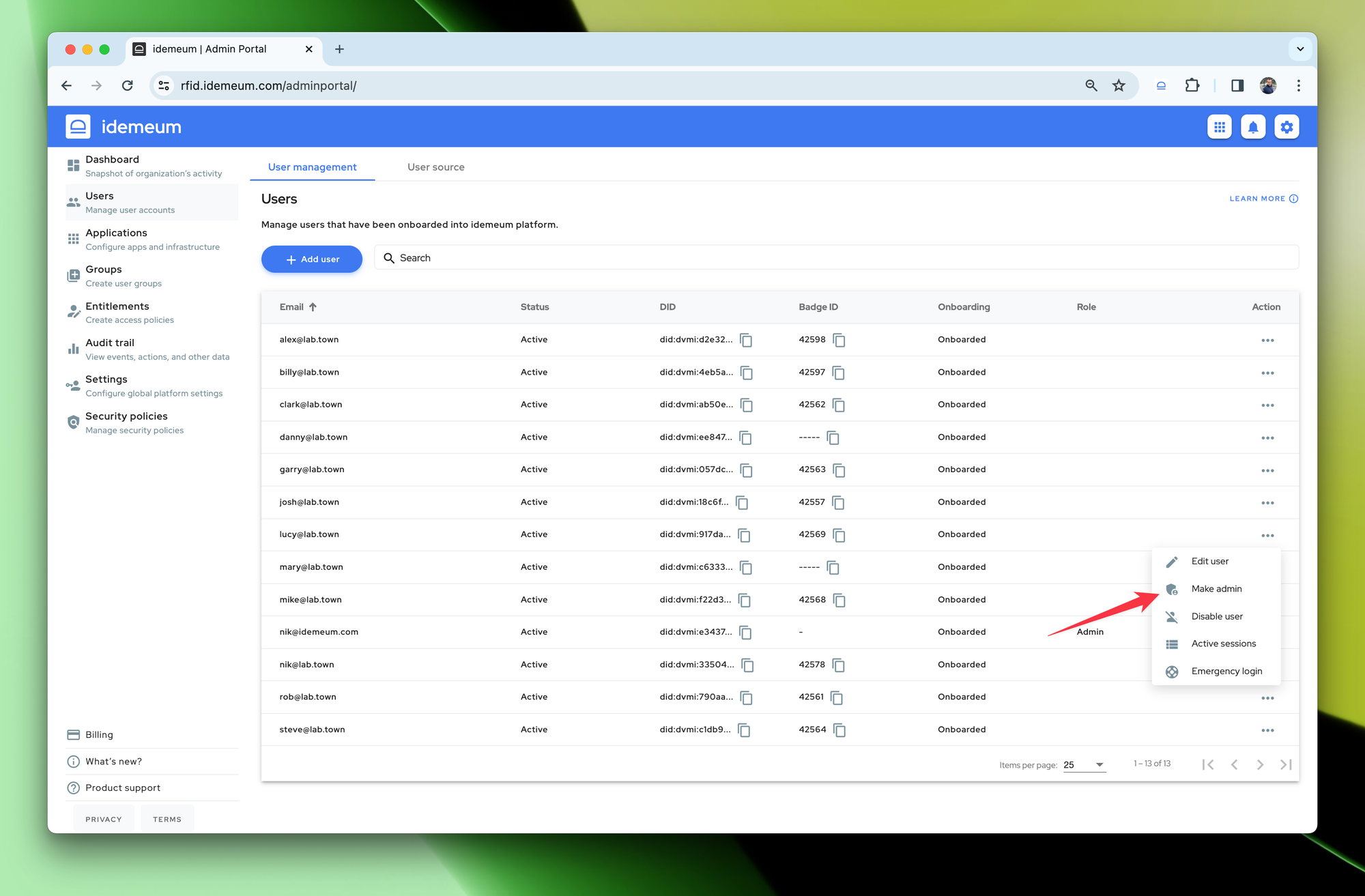
Now the user is onboarded and has admin permissions to manage your idemeum tenant.
External directory
If you connected idemeum to an external directory, such as Entra ID or Google Workspace, there is no need to create any users. Idemeum will always search for an email address in your external directory. For example, new user installs idemeum mobile app and verifies an email address user@gmail.com, then navigates to a company portal at <your domain>.idemeum.com and scans the QR-code. Idemeum will reach out to external directory and verify if the email address user@gmail.com exists there. If it does, user will be onboarded, and you can then promote this user to an admin role.