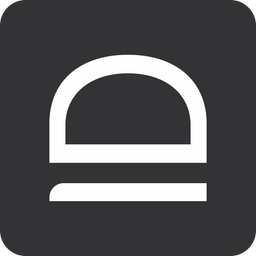LAPS access control
Control who has access to computer and Entra ID break-glass accounts
Overview
With idemeum cloud LAPS you can control who can access and view break-glass credentials for computers and Entra ID.
- By default
All adminsare entitled to view LAPS credentials for each customer tenant- You can be a
Global adminin MSP tenant and you will see LAPS credentials everywhere, or you can have delegated admin access to certain customer tenants. Learn more about admin delegation below.
- You can be a
Delegate access to tenants
Delegate technician admin access to customer tenants

- For each customer tenant you can control what groups of users have access to LAPS credentials. For instance, you can generate an MSP group
Level 1 techsand use that group to enforce LAPS access control. This way only technicians belonging to this group will be able to view LAPS credentials. - LAPS access control applies both to computer accounts and Entra ID accounts
Configure LAPS access control
As a first step create a group in your MSP tenant, make sure it gets propagated to your customer tenants, and assign your technicians to this group. You can use direct user assignment or attribute group mapping. Follow the guide below to see how you can create groups.
Group management
Combine users into groups with direct assignments or attribute mapping

Now we will choose a customer tenant and enforce LAPS access to only this configured group.
- Navigate to your customer tenant admin portal
- Access
Settings→PAMand scroll down toLAPS access control
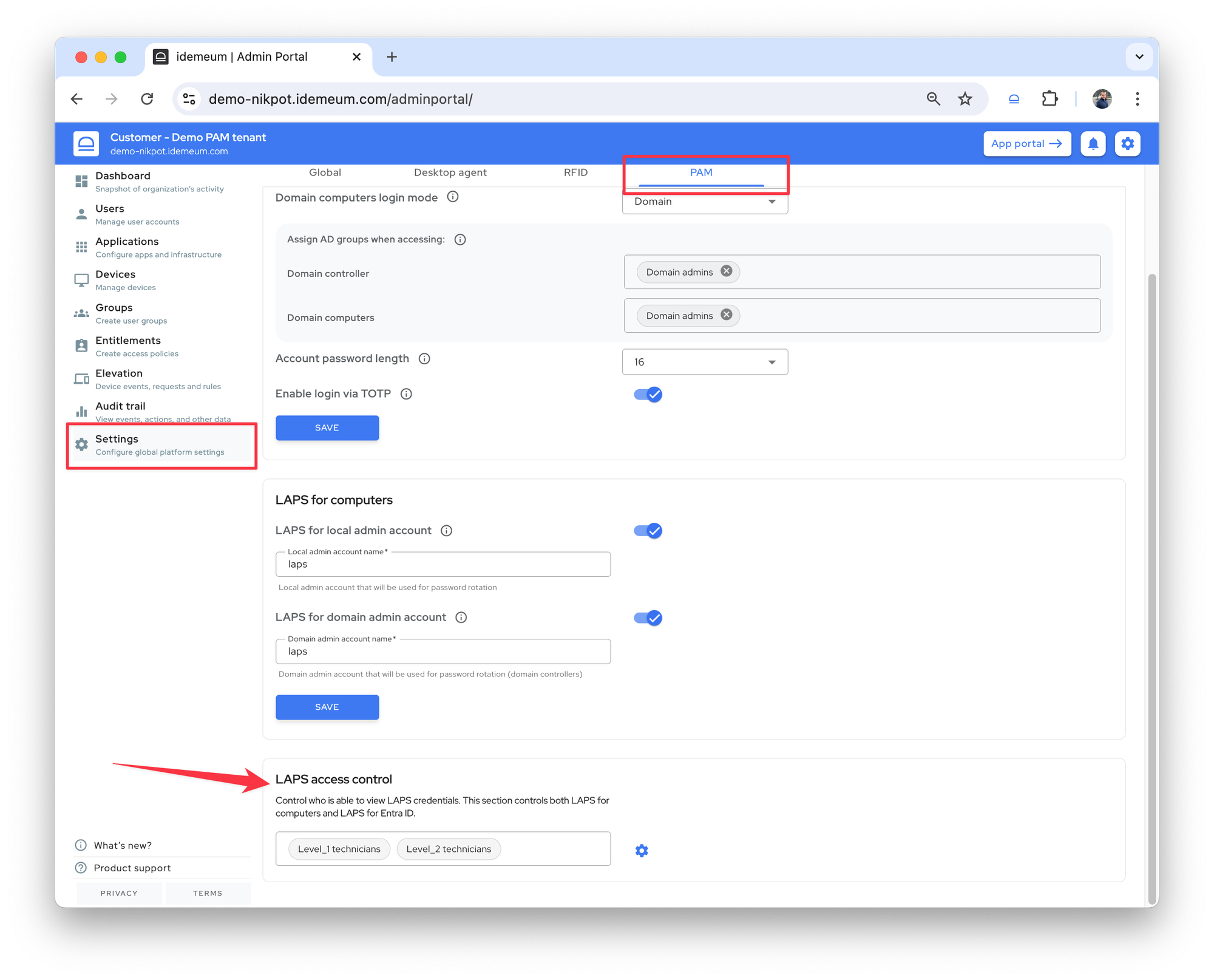
- Click on the ⚙️ icon to configure groups. Select the groups that will have access to LAPS. You can remove
All adminsgroup and assign the groups you want.
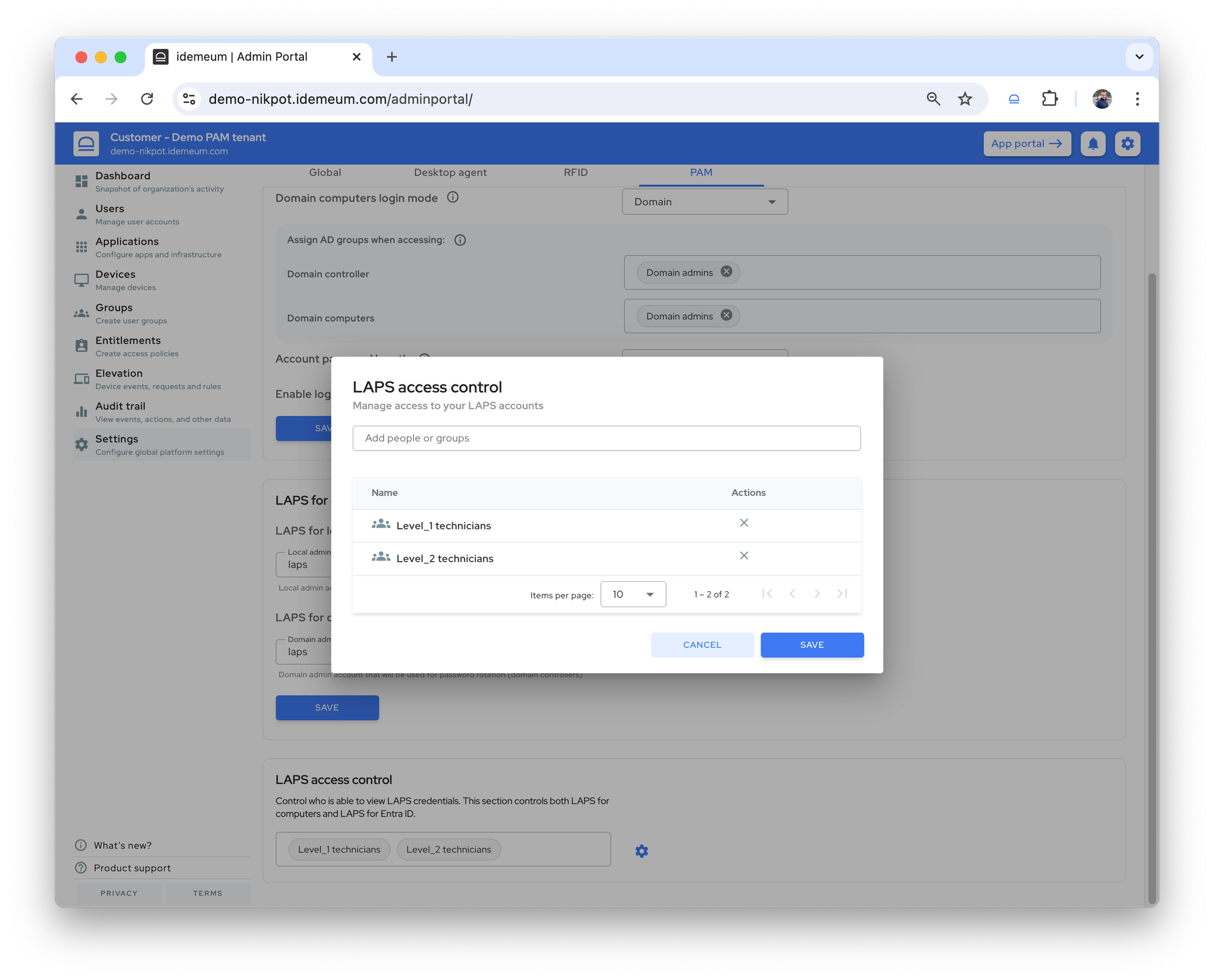
Now technicians who belong to this group will be able to view LAPS credentials. Check computer and Entra ID guides for how to view LAPS credentials.