Entra ID user source
You can leverage Entra ID as a user source so that you do not have to create user accounts manually.
Overview
You can connect Entra ID cloud directory to idemeum so that technicians are onboarded with Entra ID identities. You do not have to create user record manually.
How onboarding works
- User installs idemeum mobile application and verifies the same email address as the UPN / email address in Entra ID
- User navigates to idemeum cloud portal and scans the QR-code
- Idemeum cloud connects to Entra, validates that the email verified in the mobile exists in Entra directory, and then onboards the user and creates the user record in idemeum
Offboarding
When Entra ID is connected there is no need to manually remove users from idemeum. Once you remove the user in Entra ID, idemeum will detect that and will offboard the user from idemeum, and all access will be revoked.
💡
Be default idemeum will check with Entra ID every 4 hours for offboarded users.
Connect Entra ID user source
- Access your idemeum MSP tenant admin portal
- Navigate to
Users→User source
❗
For your existing tenant you can change the user source only when there is one onboarded user. If there are more onboarded users, please remove them, or contact idemeum support team.
- Choose
azureadfrom the user source dropdown - Click
Authorizebutton and allow idemeum to access the Entra ID tenant. Make sure the user has required permissions. We recommend authorizing with global admin account. - Choose the domain which will be used for user onboarding, i.e
domain.com - Choose the JIT username prefix. This username will be used for all JIT named accounts.
- For example, if the email is
alex@acme.comand the username prefix ismsp-then the username that will be used ismsp-alex. We use prefix in order to avoid conflict with existing customer accounts.
- For example, if the email is
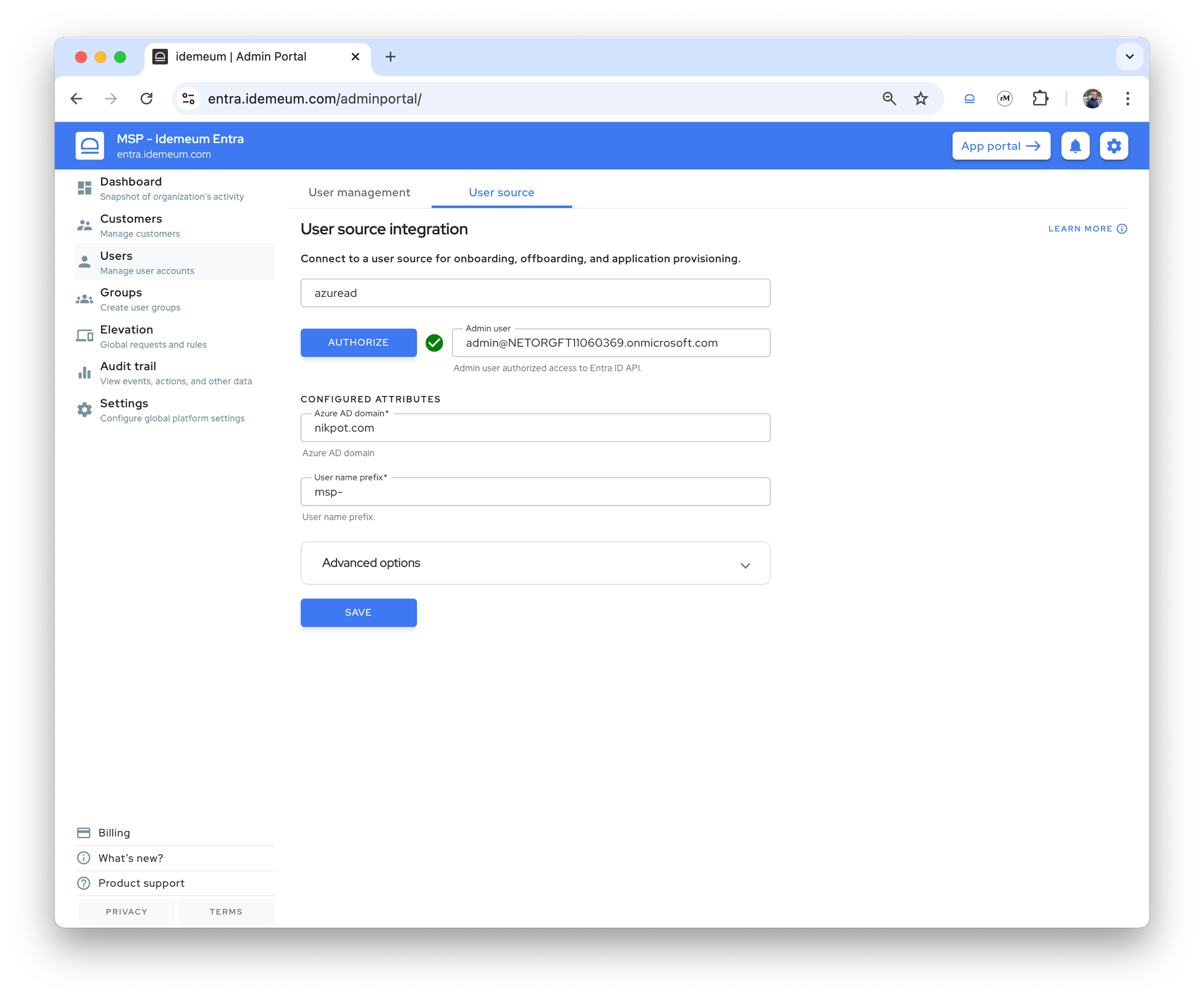
Savethe configuration
Now the users can install idemeum mobile application, verify Entra ID email address, and onboard into idemeum by scanning a QR-code.