Workstation access control
Idemeum allows you to control what workstations and what customer tenants your MSP technicians can access
Overview
You have several options to control what workstations your technicians can access:
Global MSP admin- when you make your MSP technician a global admin, he will automatically become an admin for all customer tenants, and he will have access to all customer workstations.Delegated tenant access- you do not have to make a technician a global admin. You can delegate access to specific customer tenants. This way, a technician will become an admin only for designated tenant, and will have access only to workstations of that tenant.Workstation access control- you can configure sharing for each workstation and can control who has access to what workstations.
Access control options
Global MSP admin
⚙️
With this option your MSP technician will have admin access to all customer tenants and all customer workstations.
- Navigate to your MSP admin portal
- Access
Users→User management - Find the the technician that you want to promote to a global admin role
- Click on
...and chooseMake admin
Delegated access
⚙️
With this option you do not have to make a technician a global admin. You can choose what specific customer tenants a technician has access to. Once access is delegated, a technician will have access to all workstations for that customer tenant.
- Navigate to your MSP admin portal
- Access
Customerssection - Search for the customer tenant you want to delegate access to
- Click on
... - Choose
Delegate admin
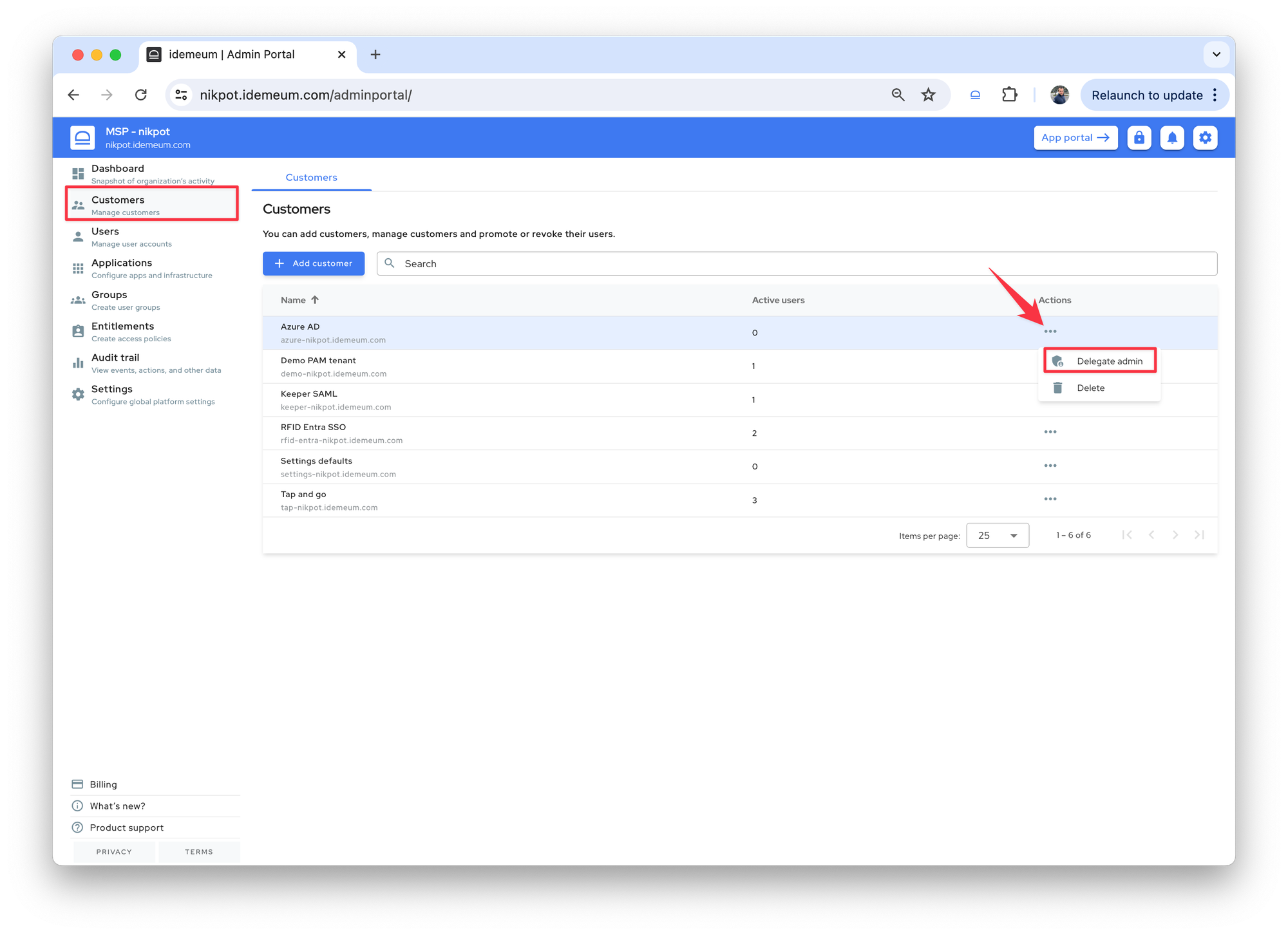
- Now search for a technician that will have delegated access
Savethe configuration
Workstation access control
⚙️
When technician is an admin or has delegated access to a customer tenant, he automatically has access to all workstations for that tenant. You can have granular control over what exact workstations technician can have access to.
- Access the admin portal of your customer tenant
- Navigate to
Devices - Search for the device that you want to control
- Click on
... - And choose
Share device
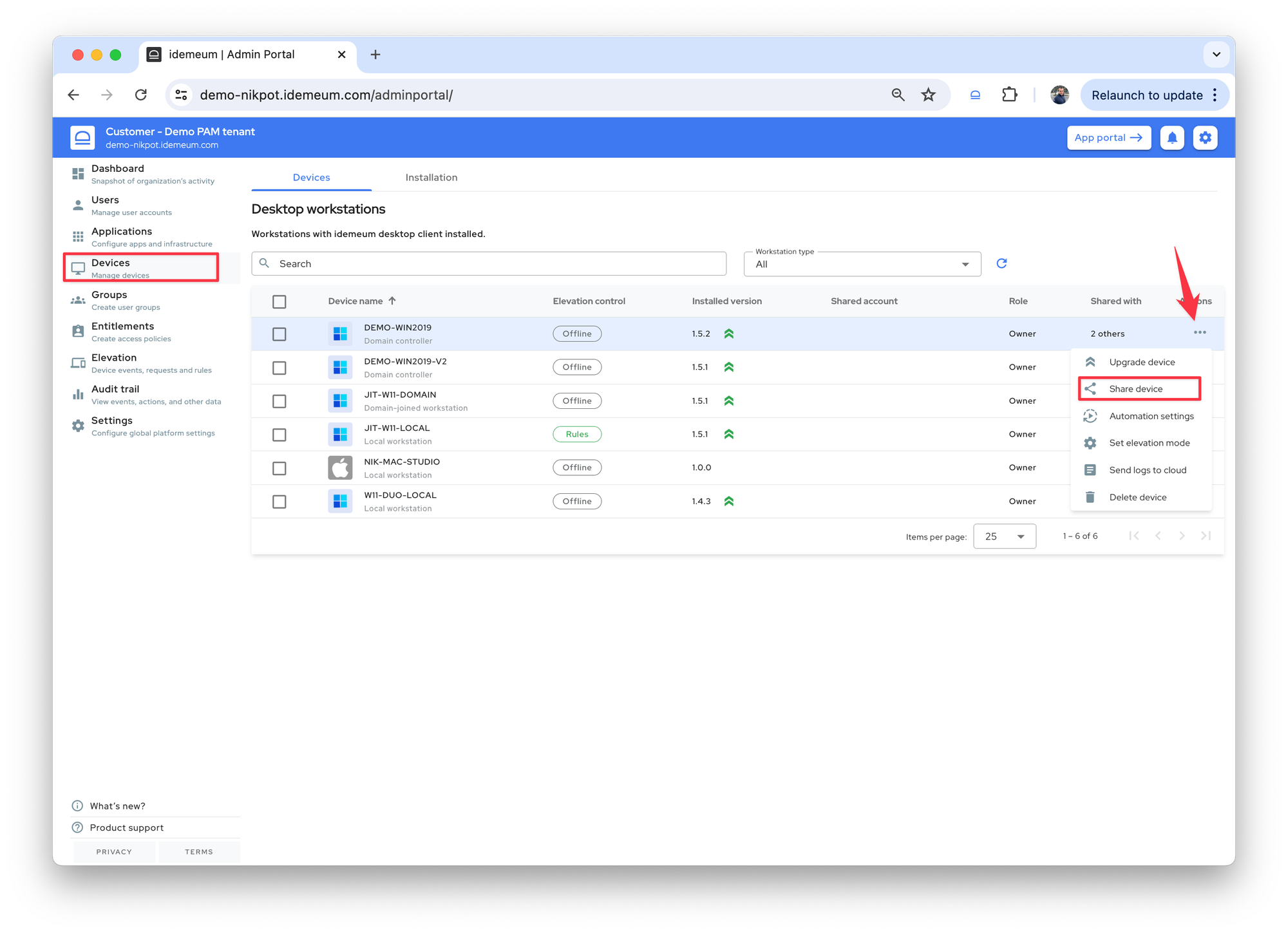
- By default
All adminsgroup (which an MSP technician belongs to) will automatically have access to this workstation. You can remove this group and specify only the technicians that need to have access to this workstation. Savethe configuration