Entra ID technician login flow
High-level overview of what technicians need to do to request and access Entra ID account for a customer.
Login to MSP tenant
- Technician navigates to MSP portal at
<msp domain>.idemeum.com - Technician will need to login with idemeum Passwordless MFA by scanning a QR-code or approving a push notification
- Once logged into the portal technician can see what customer tenants are available. You can use the
Application typefilter →Customer web apps.
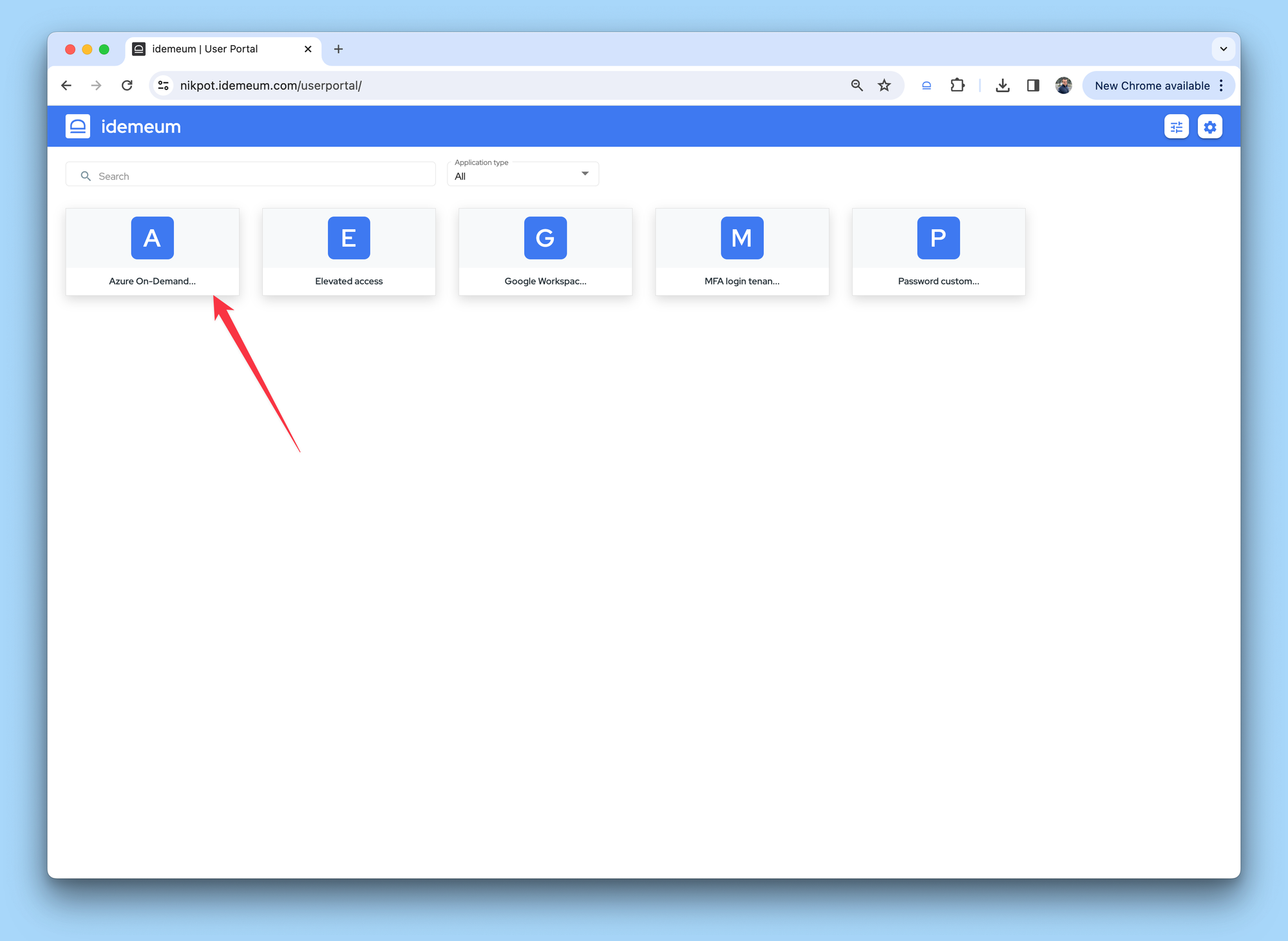
Login to customer tenant
- Technician will click on the customer tenant link and will access the customer tenant
- Once logged into the customer tenant, technician will see all workstations and applications that he is entitled to access.
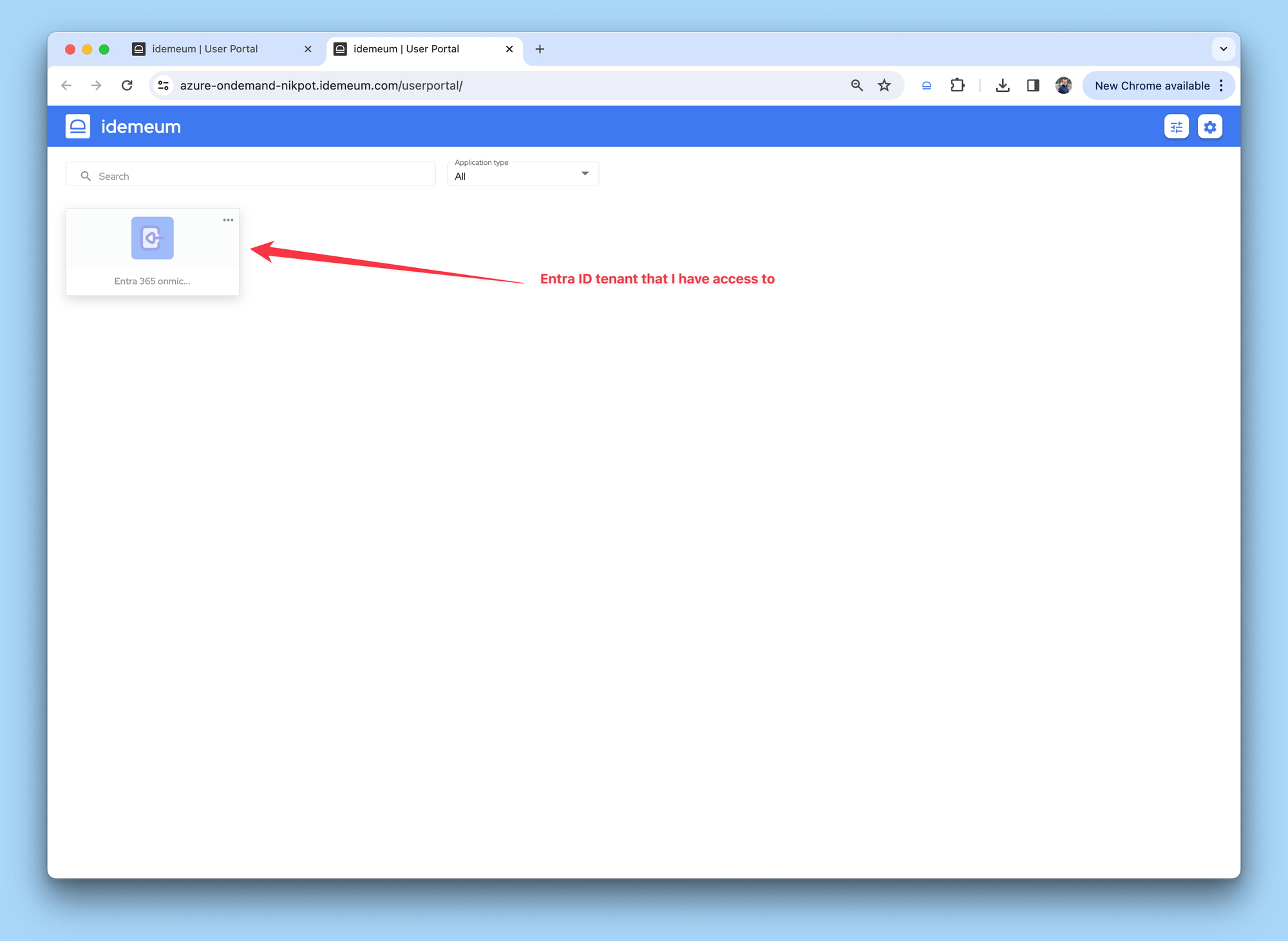
Request Entra ID account
- The Entra ID application will be grayed out. That means that account has not been created yet, or it was disabled.
- To request an account technician clicks on
...and choosesRequest access. - At this point idemeum will provision an Entra ID account, will assign required roles and then there will be a message that account was successfully created or enabled.
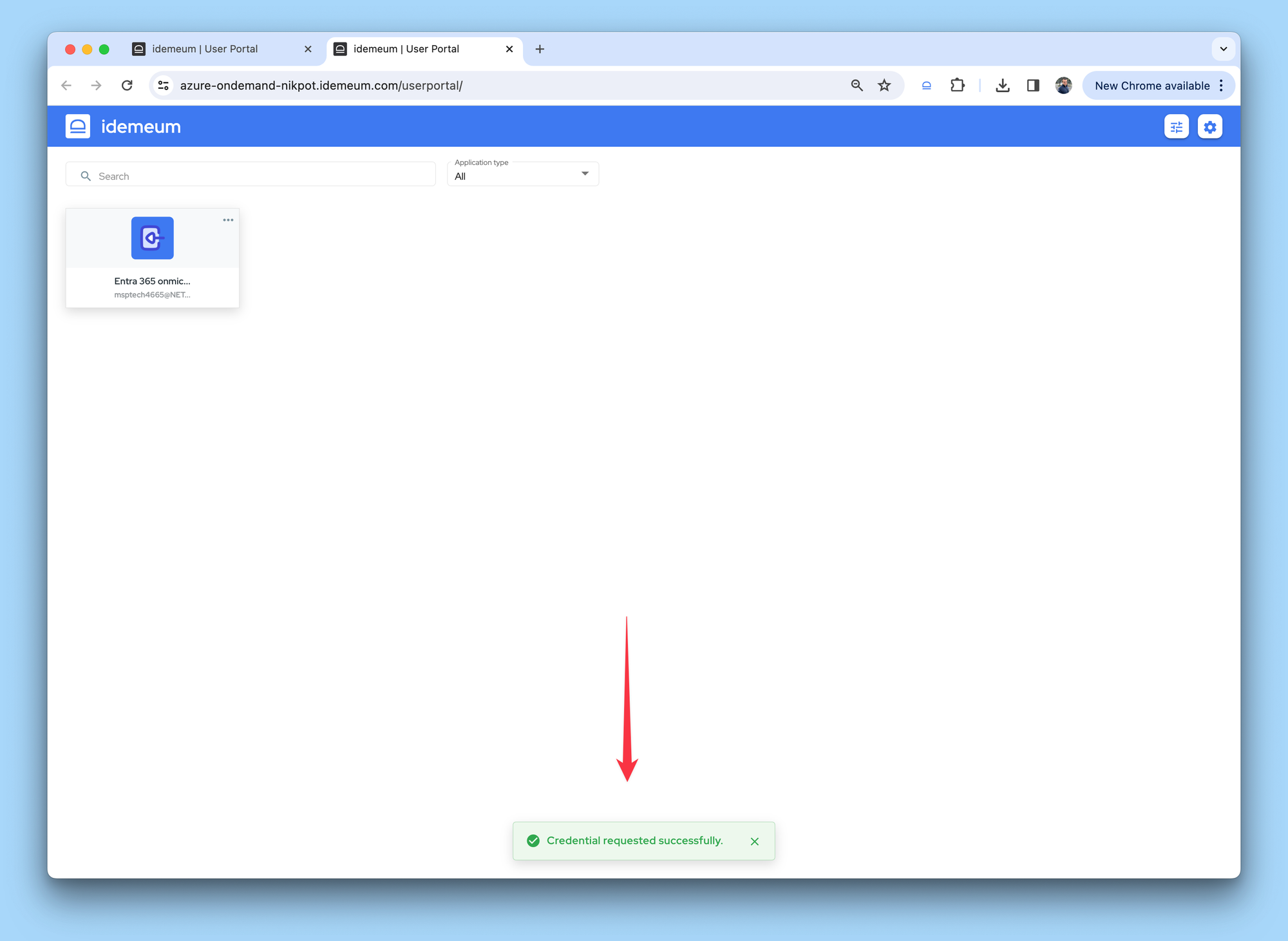
- The application tile will become active and ready to be launched.
Access Entra ID account
Manual access
- Technician can retrieve Entra ID account credentials and manually login into customer Entra tenant. Technician will click on
...and then chooseView credentials.
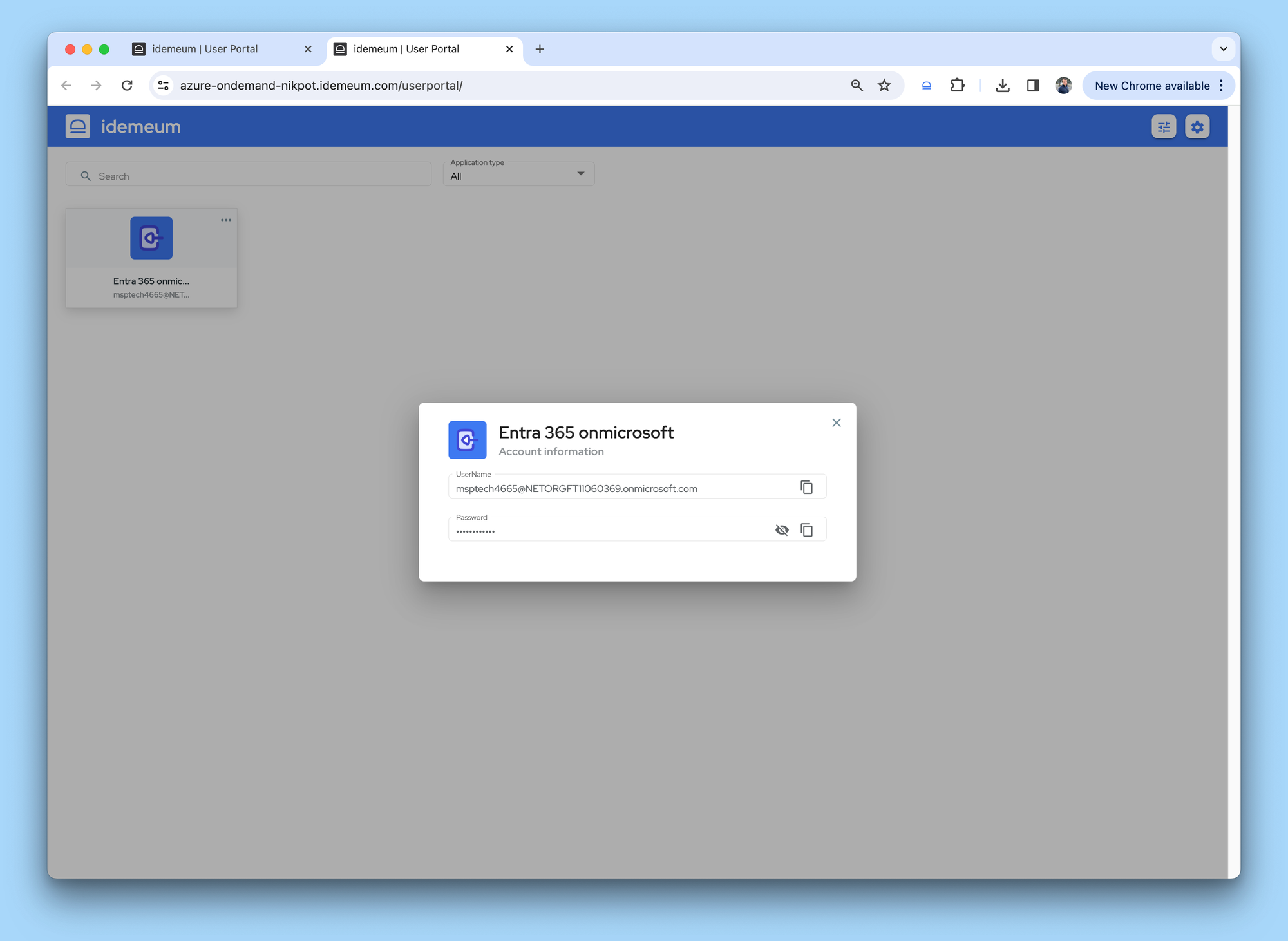
Extension autofill
- Another option is to click on the application tile, Entra ID login portal will open, credentials will be automatically filled and the technician will be logged in.